Do you ever want to read an article while going to work or while on public transport?
Do you ever want to save an article for future use? Or perhaps pin it up on your wall?
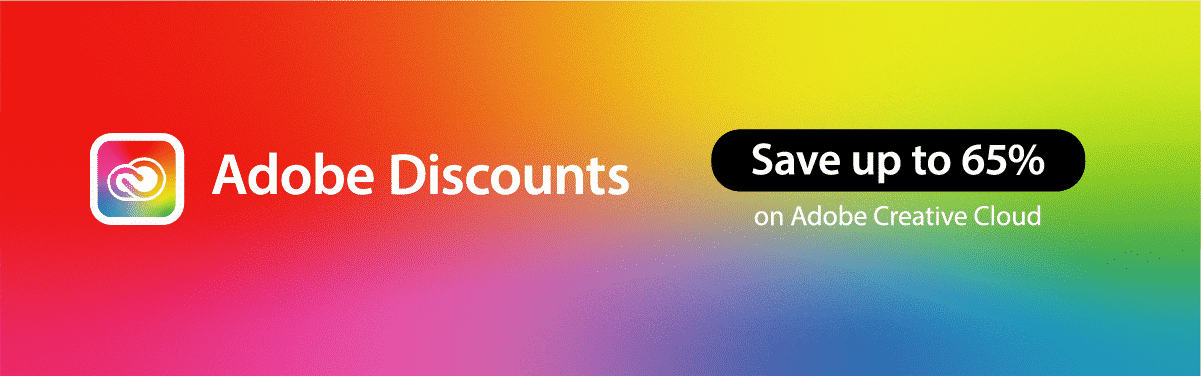
Then this is when you need to print blog articles – but how many of you have been doing it the smart way?
Yes, I know all of you will be saying “You just press File, then Print” or maybe the smart arses out there, the shortcuts Ctrl+P or Apple Key+P but no, this is not the best way to print blog articles.
This article will show you two smarter methods on how to print out an article, which will save you on paper waste and ink – aka, save you money. In this example we can get a 10 page print job down to just 2 pages (or even just 1 if you have a duplex printer).
The Old Not-So-Smart Way
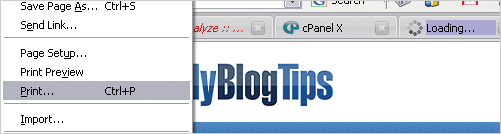
First off, let’s compare the way the majority of people print their blog articles. Most people would go to the article they want printed and then press Print either from the menu bar (as above) or by the keyboard shortcut CTRL + P or APPLE + P.

If you printed the old way, it would print the header of the website, the side bars and even the advertisements (see image above). Using the 11 Essential Tips to Writing a Tutorial page as an example, using the old way, it would take 10 pieces of paper (without the comments) to print the whole article which is in turn wasting paper and ink.
How to Print Articles The Smart Way
There is an alternative to just pressing print and this is by using the ‘Print Range’ or ‘Print Selection’ function available in all printers. This smart way will get the pages down to just 4 pages or if you have a duplex printer (prints on both sides of the paper) just 2 pages.
How To Do It?
1. Highlight the parts of the page you want selected.

To do this left click at the start of the article heading and hold down your mouse button & drag down to highlight all of the text and/or images that you want to be printed. Notice the grey highlight in the image above. This is what is going to be printed.
2. Go to the usual way you print and click File, Print or press CTRL + P or Apple + P but stop there.
3. Find the ‘Print Range’ area in your print dialogue box – see picture below. The example I am using is for a Canon Printer but your printer may be different.

4. If you have a duplex printer go to step 5 if not, Click OK or Print and hey presto, you save 6 pages of paper.
5. Duplex: If you have duplex printing, try to find in your print options, a tick box that has ‘Duplex Printing’ or ‘Double Sided Printing’ and make sure this is ticked. The location of this tick box is different on every printer so this goes beyond this tutorial, but check your printer manual.
The Smartest Way to Print Articles
There is an even smarter way to print but it is a bit more time consuming and you also must have a Word editor such as Microsoft Word. Using this way I managed to get everything into just 2 pages, or just 1 page if you have duplex printing. This way is saving you 8 or 9 pages of paper.
How to print blog articles properly
1. Highlight the parts of the page you want selected.
To do this left click left Click at the start of the article heading and hold down your mouse button & drag down to highlight all of the text and/or images that you want to be printed. This is what is going to be printed.
2. Open your Word editor and press Paste (Ctrl + V). This will paste the article or your selection into your word editor.
3. If using Microsoft Word Go to File, Page Setup, change the Margins to 1cm on all sides. See image.
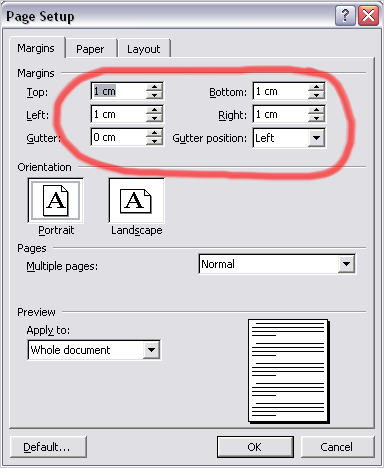
4. Go through your article and delete any images that you do not wish to have.Change the font size to what ever you find readable.
5. If you have a duplex printer go to step 5 if not, Click OK or Print and hey presto, you save 8 pages of paper.
6. Duplex: If you have duplex printing, try to find in your print options, a tick box that has ‘Duplex Printing’ or ‘Double Sided Printing’ and make sure this is ticked. The location of this tick box is different on every printer so this goes beyond this tutorial, but check your printer manual.
Inspiration
This article was inspired by Vivien’s article Blog Feng Shui which told me how bloggers can create print friendly blog articles by CSS. Vivien told me how not everyone knew about the method of selection printing and that is why I have written this tutorial for DailyBlogTip’s Blog Writing Project on Tutorials.
Support and Questions
If you have any questions or support feel free to ask. Is there anything I missed or some other way for smarter, quicker, more resourceful printing? Thanks.
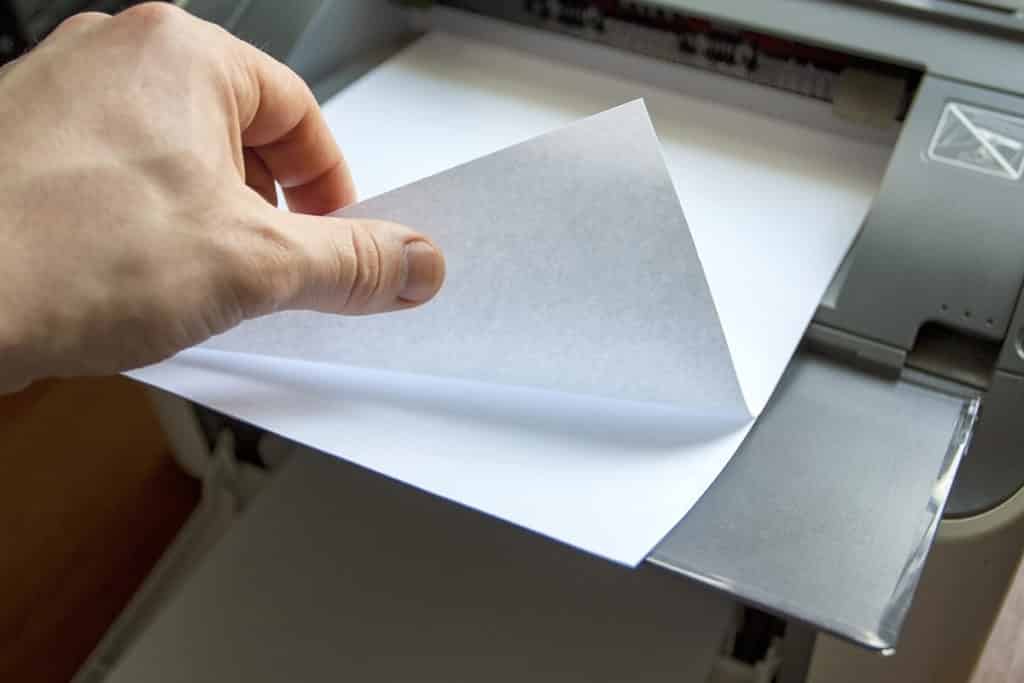
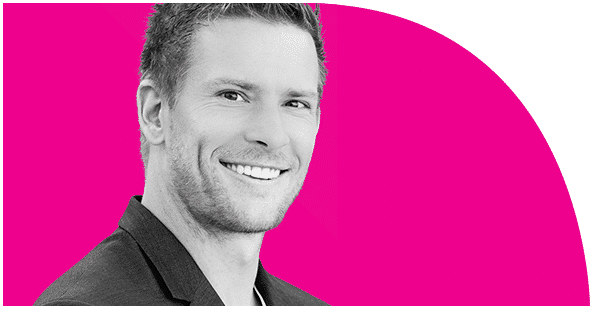
When I get time and my site gets fixed.
The site is still not fixed, it is a temporary solution. There is a problem with my permalinks (you can see that some pages are using dates ie. /2007/12/12/ dates (this is the old way and the way i want it to go back to) but at the moment I am using the default ugly structure (ie. ?page_id=3) for a bad half working temporary fix. I have posted a support question over at the support forums…
http://wordpress.org/support/topic/153081?replies=5#post-681054
But no answers yet.
I use both of these ways to print stuff for reading offline. Sometimes it’s easier to read long articles when they are printed, especially if the font is small (copying to Word also allows you to change font size). Great tutorial 🙂
LaurenMarie – Creative Curio’s last blog post..How to Customize Photoshop Brushes
Nice one! Good job, Jacob. Now, does it mean that you won’t be creating a printer-friendly CSS for your site? 😉
Congratulations with your site getting up and running and again! What was the issue this time?
inspirationbit’s last blog post..Social Media Mega Project
Oh oops, I forgot to add change the font size, I added that bit in, thanks Lauren 🙂
Oh, sure, no problem. I just mentioned it cuz it’s what I do! I usually increase the leading, too, but that’s just the designer in me 😉
LaurenMarie – Creative Curio’s last blog post..Experimenting with Photoshop Brushes
Thanks for linking to my post. I am now subscribed to your RSS.. For future great article..
Happy Blogging
Dexter | Techathand.net’s last blog post..My Top 5 Picks for Daily Blog Tips Writing Project
Your welcome. Thanks for subscribing.
Your welcome Shankar 🙂 Good luck.
Thanks for linking to the post I wrote for DBT Project 🙂
Shankar Ganesh’s last blog post..Optimize your Blog Post for Google – Tips that you might not have heard
Great resource! Thank you for posting this.
Collin Peterson’s last blog post..How to Make a Book Series – Choosing Media Components
This is useful. I used to print articles the smart way (yay!).
Here’s another tip:
After pasting all the text and removing unwanted images in Microsoft word, I make sure that the page setting is set to LANDSCAPE. Then, I use the columns option, where I usually set the text into two to four columns. The columns somehow make the text more collapsed. (I don’t know how)
When printed, you get a landscaped orientation with, let’s say 3 columns. You have the option to fold it in thirds (brochure type). So when you’re in the train, you can read your article in a handy way. (as compared to holding a big 8.5 x 11 piece of paper)
Hope it helps! 🙂
Thank you for the tip Al, quite useful!
I now have a Print This Page function (under every post) on this blog which is even better however that is not on all blogs.
well: i visit your website first time and found this site very usefull and intresting !
well: you guys doing nice work and i just want to say that keep rocking and keep it up !!!!
Regards
Alishba
Ok, what if I want to print my own blog? In january I decided to print my last years’ worth of blog posts and bind them. I tried sending it to One-note and it lost all of the background colors and graphics. Straight printing lost some of the photos and didn’t give me any control over page breaks and left those annoying headers. I found one company that does this commercially (blog2print.com) that supports Blogger but it seemed expensive. Any other suggestions?
Hi Kori,
Wish I could help you here however I haven’t really thought about this. That blog2print site doesn’t seem that expensive.
These prayers help me to keep God in my life, especially with the many distractions I encounter.a
Thank you for your site. I have found here much useful information…h
?????? ??????????, ??????????? ???????? ????????????? ? ?????????????? ????????????? (???????) ??? ??????? ? ???????????????? ??????, ?????????? ?? ???????????????? ????????????? ???????.
As with most philosophical discussions, each show usually provides some factual information about the topic, as well as methods and points of view that are helpful in thinking about the topic. ,
im always printing new articles to take to work with me just in case im bored. this is really good help on the printing tips.
Hi everyone
I’ve recently found
a marvelous search engine –
baza sie pojebala
P.S. Yahoo – everything will be found! Google: nothing was really lost…
Bye to everyone!
you can print the article in a nice way but not to re-use it for posting especially if it is copyright publications.
well… i used to print my articles often but never tried this way… u are so smart Jacob.. thanks 🙂
Hello. Very interesting site and you lead a very interesting discussion. There is a nice atmosphere here and I’m sure I will often read your posts.
From time to time I will also try to write something interesting.
———————————————
Tapety Gry
Invaluabel! thanks for sharing, Jacob.
May I suggest another smart way to print your blog? You can convert it into a book! We offer such a service at http://www.feedfabrik.com and you can download a free print-proof PDF.
Currently, blogger and WordPress blogs are supported. Maybe you find this helpful.
Great guide. I’m sure a lot of people will find this useful. A lot of the older crowd don’t know tricks like these so this will be very informative to them. Another job well done Jacob 🙂
There are some really good digital printing tips here – it’s all too easy to ju hit ‘print’ instead of taking a little time to save paper and ink to prune what you need to print.
These are truly some good suggestions on digital printing. I empathize with the writer that it is important for us to print only what we require and we should treat this as our eco-responsibility. Also with easy to use tips as those mentioned in this post, it cant be difficult to be an eco-warrior yourself! 😉
Thanks for the tips! Really appreciate it! I can definetely say that I was one of those people who just used to click File and print. Thanks again and I look forward to reading some more of your stuff.
I guess it would also be a good idea to print blog articles to PDF, so you can read them on the move, such as on a smartphone, iPad or Kindle.
Printing in todays world holds the same importance also. But effectively the new technology called GREEN Printing ha come into play which makes the nature save for the pollutants related. Going through this article I felt of mentioning this as this should be also a important part of it.
I am really pleased to read your blog about how to print blog article in the smart and affective way. Your blog fascinates me and hopes the reader. Even a reader does not have much time to spend, your points are even enough to understand how to print a blog in the smart way. I was also used to submit blog by pressing file and then print. You have mentioned two smart ways to print a blog. These two methods are simple smart and more valid but informative for me as a whole to print a blog.
What a great article! The internet has helped with a lot of businesses, mainly due to great articles like these!
Keep up the great articles! I’ll keep coming back to read them!
Its a nice informative post…. thanks for posting it..
This sites is so resourceful…..good job.
Thanks for the article! It solved my problem. Really helpful 🙂
Its really interesting your web!!! Im a Cuban graphic desingner and i have strengthened my vision about it. Thanks!!!
Yes we can print a small size print out of the large size of blog and images.
Thank you for putting together this awesome article !
Really nice post with full of informative content. Thanks for the tips! Really appreciate your writing! keep it up 🙂
Thanks for the information. We run a service center and we do printers, laptops and home appliance service. Very helpful to us.
We are in the work of printer and computer service. Good article. Good to learn and be updated with the new technology.