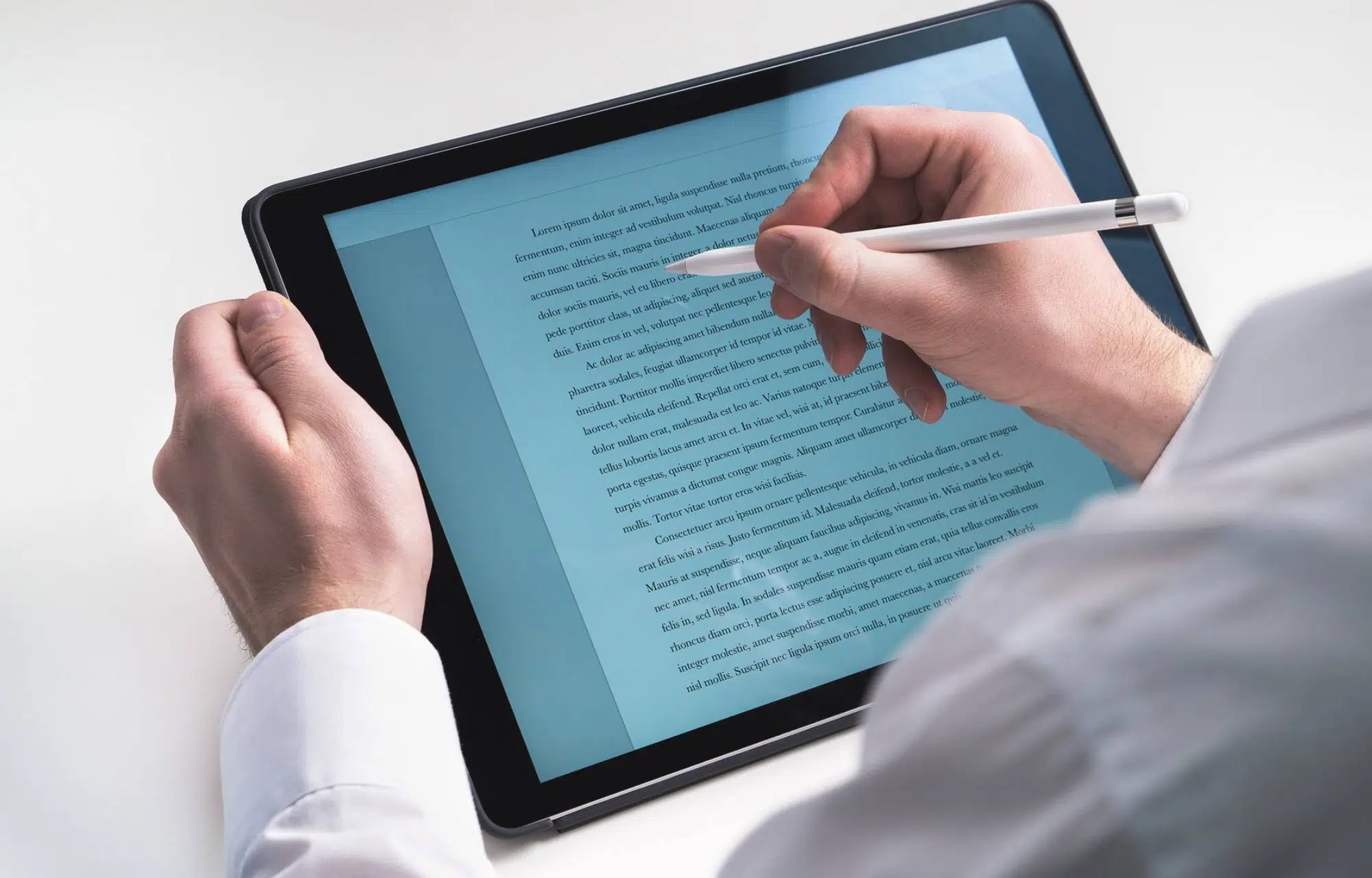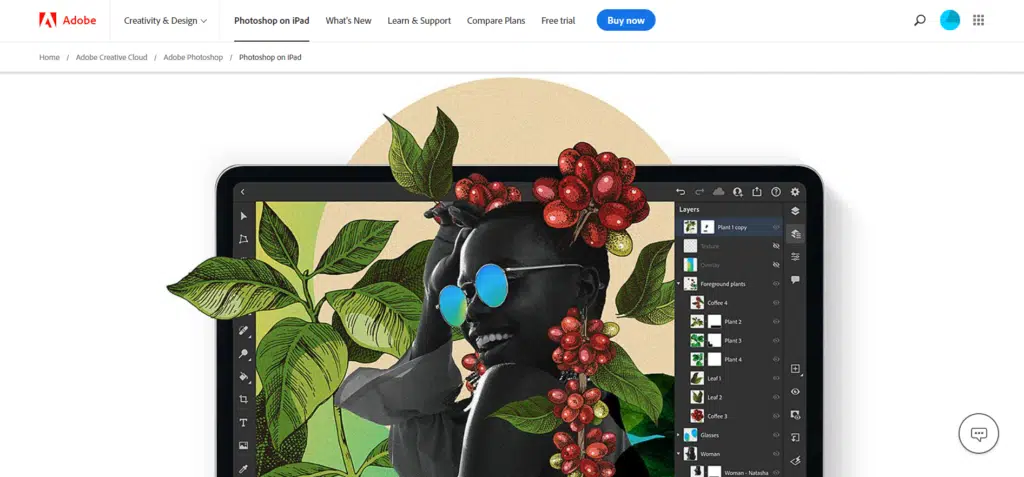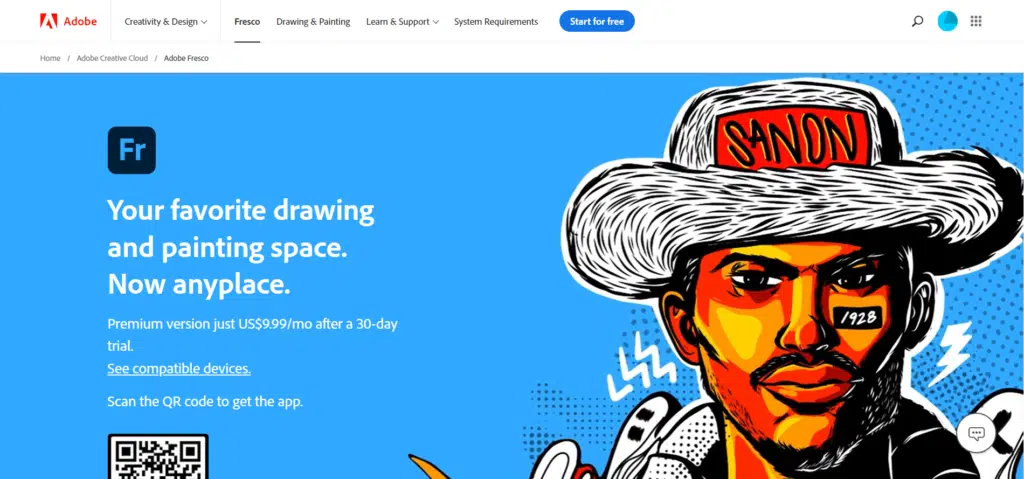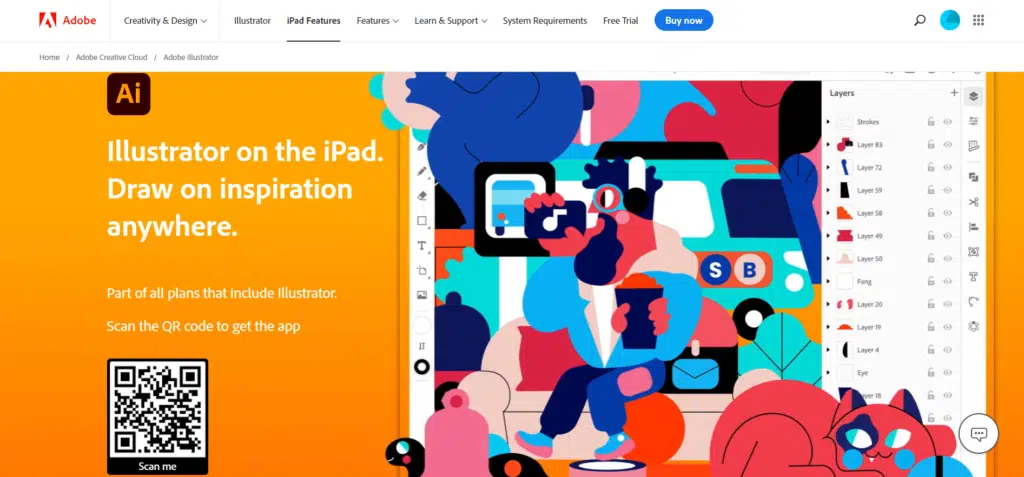The iPad Pro is an excellent tool for taking notes at school or work. While its support for the Apple Pencil can make it a great replacement for the traditional pen and paper, without some of the best apps, your iPad Pro falls short of its full potential.
At its full potential, it can be a great tool for writers, designers, artists and so much more. That’s why we thought it was time we shared our picks of the Best Apps for the Apple Pencil.

So, let’s unlock your iPad Pro, head to the app store, and let’s start downloading.
- Get 65% off Adobe software – Follow our Adobe Creative Cloud discount guide.
- Get 10 Free Stock Images from Adobe Stock — Royalty-free photos, illustrations and videos
15+ Best iPad Pro Apps for Apple Pencil
- Adobe Photoshop — The best design software
- Adobe Fresco — The best free drawing app
- Adobe Illustrator — The best vector graphics editor
- Procreate — The best illustration app
- Affinity Photo — The best raster graphics editor apps
- Affinity Designer — The best alternative to Adobe Illustrator
- AstroPad — The best professional drawing software available for iPad Pro
- Apple Notes — The best free iPad Pro app from Apple
- Good Notes — The best note-taking app for iPad Pro
- Notability — The best digital canvas app for iPad Pro
- Noteshelf — The best digital journal designer
- Nebo — The best iPad Pro app for productivity
- Liquidtext — The best iPad pro app for research projects
- Linea Sketch — The best painting app for iPad pencil
- Autodesk Sketchbook — The best app for technical illustrators
- Clip Studio Paint — The best free comic and animation app for Apple Pencil
Also see our feature on the best free graphic design software and the best Procreate courses.
15+ Best iPad Pro Apps for Apple Pencil
1. Adobe Photoshop
The king of design software, Adobe Photoshop is now available for iPad. You will be able to use many features of Photoshop that you’re familiar with on your iPad. You will be able to create amazing images, graphics, composites, and paintings with your iPad.
It’s also important to note that the resolution of the images also remains the same as the desktop application.
Your Photoshop designs are almost the same whether you are working on your desktop or through your iPad App. This is one of the best apps for Apple Pencil.
The Adobe Photoshop for iPad has a 30-day trial version. After that, it will cost around US$9.99 per month. If you have taken Adobe’s subscription specific to Photoshop or the entire Creative Cloud pack, the Adobe Photoshop for iPad is included.
| Pros | Cons |
| ➕ Excellent Apple pencil support | ➖ Many tools of the desktop app are missing |
| ➕ Layer support helps you add components to an image and use them | |
| ➕ Non-destructive form of editing |
2. Adobe Fresco
Adobe Fresco for iPad Pro is a free drawing app created for Apple tablets. The interface of this iPad app is very easy to navigate and use. The tools work efficiently and give you enough control while designing. If you want to get the most out of the app, use the Apple Pencil for more control and creative freedom. It is one of the best apps for Apple Pencil. As of now, this is available only on Apple tablets.
The project was originally used with the codename Gemini. You can create your creative drawings and painting using the tools available in Adobe Fresco. It is used mostly by professionals but the interface is simple enough for anyone to try out and enjoy.
For some users, this app has replaced Photoshop Sketch and Illustrator Draw. Adobe Fresco for iPad is available for a trial version for the first 30 days. The premium version of the software is available for US$9.99 per month.
| Pros | Cons |
| ➕ The basic software is available for free | ➖ Restricted to iPad devices alone |
| ➕ Simple interface and easy to learn | |
| ➕ Integrates easily with Photoshop and Illustrator |
3. Adobe Illustrator
Adobe Illustrator on the iPad is a vector-based software that is available for Apple’s tablets. This app comes along with the Adobe Creative Cloud plan. This plan also includes Illustrator on the desktop which starts at US$ 20.99 per month. You can also get it as an individual app at the rate of US$9.99 per month.
Adobe Illustrator is graphic design software that helps you create anything from logos, icons, illustrations, etc., It is a good design tool when it comes to branding. This app is one of the best apps for Apple Pencil.
It has basic functions that can help you get started with graphic design. This makes it software that is suitable for beginners who are just starting to explore the world of graphic design. As for more seasoned professionals in the industry, it also has advanced tools that help you create beautiful masterpieces.
The software helps you create artworks with tools designed only for the Apple Pencil and the iPad. The Autosave option of the Adobe Illustrator for iPad syncs to the Creative Cloud, so that you will never lose your work. The cross-device syncing feature also helps you to have a perfect integration without the need to save, export, or import files.
| Pros | Cons |
| ➕ It is an intuitive software | ➖ Subscription-based model |
| ➕ Integrates well with the Apple pencil as there are features created only for it. | ➖ Keyboard shortcuts do not work |
| ➕Perfect for iPad |
4. Procreate
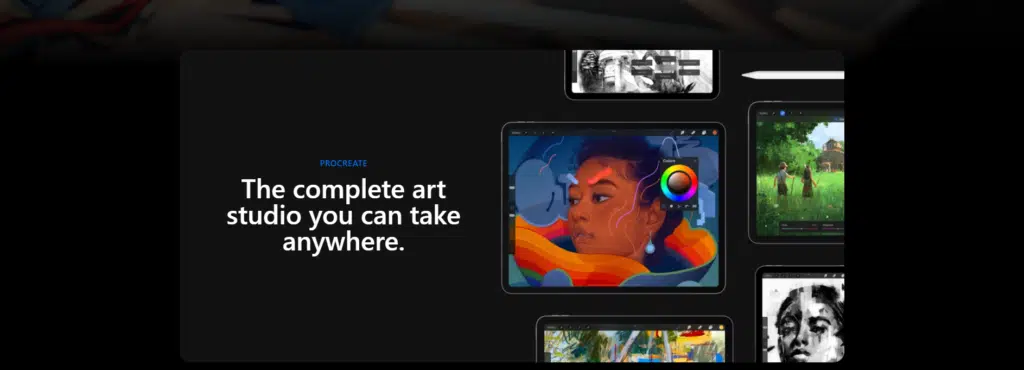
The best creative program available for iPad Pro
The Procreate app for iPad is designed for drawing, sketching, painting, and creating visual art. Procreate is one of the best art programs available for iPad Pro. It is one of the best apps for Apple pencil.
It’s also worth noting that despite how awesome the app is, it’s not expensive. It is available at a one-time payment rate of US$9.99.
Procreate helps you organize your artwork in a gallery format. This format is familiar to Photoshop users because they also use something similar.
You can import files from other devices and locations. This makes it easier to synchronize your work from other devices to your iPad. You can also use hand gestures to zoom in and out of your artwork. It’s an easy way to navigate your way around especially when you’re in the zone of making your artwork.
If you’re unsatisfied with what you’ve made, you can always revert the changes you made to the work. Finally, Procreate allows you to perform professional-level compositing and adjustments of layers. It’s perfect for beginners who are looking to improve their skills and become masters of their craft.
Procreate is an excellent app available for iPad. It has the power, flexibility, and complete functionality for a complete design app. It’s so efficient that a lot of professional artists and graphic designers use it for official work.
| Pros | Cons |
| ➕ One-time purchase | ➖ After creating more paintings with the app, it gets slower |
| ➕ Updates the features with every release | |
| ➕ Customizable brushes |
5. Affinity Photo

The best raster graphics editor app for iPad Pro
Affinity Photo for iPad is a professional photo editing application. You can open layered Photoshop files in Affinity Photo so it’s easier to synchronize your work from one device to another. Important Photoshop features like Text layers, Layer Styles, and Layer Blend modes can be brought into the Affinity Photo without issues. It is one of the best apps for Apple Pencil.
One of Affinity Pro’s greatest features is the Tone Mapping Persona. It enables you to provide a high dynamic range to your images.
Affinity Photo comes with a range of high-end filters that includes lighting, blurs, distortions, and many more. Full control is given over every aspect of a filter’s properties with amazingly precise adjustments. Filters can also be applied as live layers that enable you to edit, erase and mask effects after they have been applied.
Affinity Photo for iPad is available at a one-time fee of US$21.99. If there is an upgrade to the software, you don’t need to pay for it. For updates, all you need to do is run the software on your iPad. The updates are then done automatically. If it doesn’t start automatically, you can update the software from the iPad App Store and go to Updates.
| Pros | Cons |
| ➕ Raw camera file support | ➖ Design templates are not included |
| ➕ Works with raster and vector images | |
| ➕ Customization of brushes is possible |
6. Affinity Designer
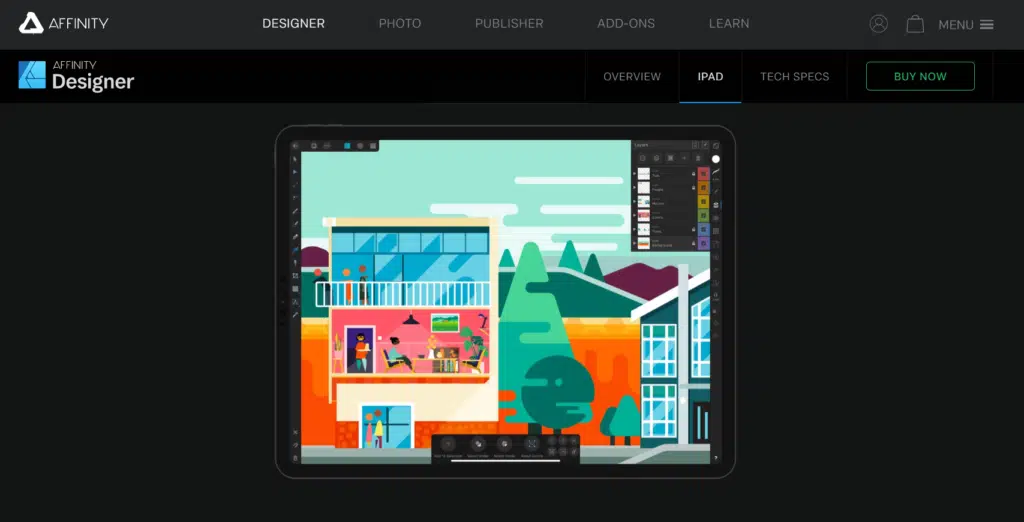
The best alternative app for Adobe Illustrator
Affinity Designer for iPad is specially designed to utilize the Apple Pencil. It offers complete support for Apple Pencil’s drawing capabilities in terms of precision, pressure sensitivity, and tilt functionality. This software is available at a one-time cost of US$21.99.
Most iPad apps restrict the file size limit. If you want to work with a large file, you’ll have to usually use a desktop. But with Affinity Designer, you’ll be able to work with these huge files on your iPad.
It is important to note though that the processing speed may be a little bit slow. This is because you’re still using an iPad to work with huge files. But you will be amazed to see that you can create huge files with unlimited vector and raster layers.
Affinity Designer can help you export your files to all the common file types. This makes it easier for you to move the files to other programs like Photoshop, Illustrator, and Procreate. In the end, Affinity Designer for iPad pro is a great steal if you are interested in creating complex vector-based designs.
| Pros | Cons |
| ➕ Excellent cross-platform support | ➖ Confusing layer functionality |
| ➕ Cheap | |
| ➕ Wide variety of tools |
7. Astropad
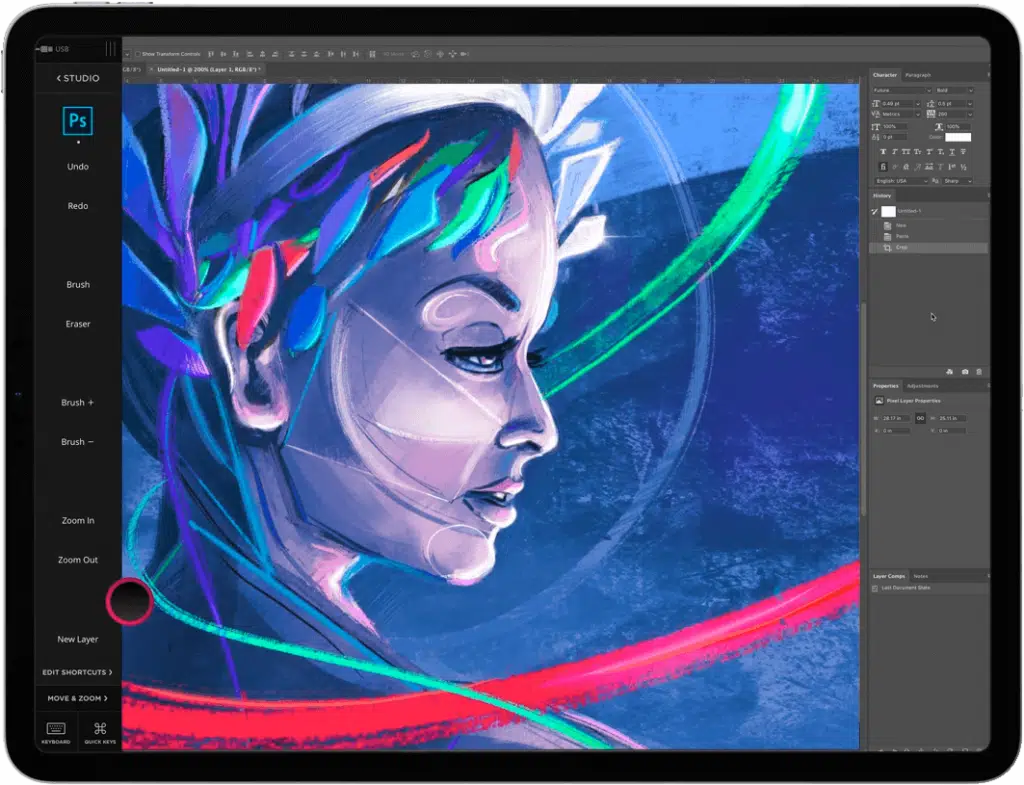
The best professional drawing software available for iPad Pro
AstroPad is an outstanding drawing app that is designed for creative work. You can customize your workspace based on what you need and what you usually use. It helps you work faster and more efficiently. It is one of the best apps for Apple Pencil.
Astropad runs on its video technology called LIQUID. This was primarily designed for the demanding workflow of artists. This technology gives you stunning image quality and responsiveness. It also has a color-corrected output and retina resolution.
LIQUID integrates Velocity Control that analyzes network conditions dozens of times to balance image quality and latency. It was introduced with the primary objective of bringing up a graphics tablet for Mac. Downloading the AstroPad allows you to treat your iPad as a graphics tablet.
AstroPad comes in two versions. They are the AstroPad Standard and AstroPad Studio. AstroPad Standard comes at a one-time purchase of US$29.99. AstroPad studio comes for a subscription fee of US$12 per month or US$80 per annum.
| Pros | Cons |
| ➕ Works with all mac and iPad apps. | ➖ Expensive |
| ➕ Optimized for quick display on-screen |
8. Apple Notes
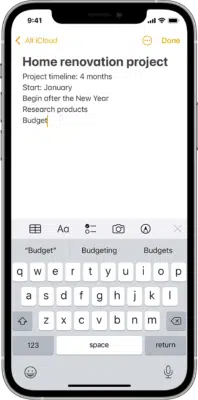
The best free iPad Pro app from Apple
The Notes app available on Apple devices is an easy and convenient way for keeping quick lists and thoughts. This app is available for free and can be downloaded from the Apple app store. Apple has upgraded this useful app with various functionalities.
So far, the app has been updated with a gallery view, subfolders, checklist options, and shared folders as well. Aside from all of this, it also introduced widget support and Apple Pencil compatibility. It is one of the best apps for Apple Pencil.
In the Apple Notes, your notes appear in descending order with the title of the note and the first few sentences with it. In the Gallery view, the image of the note appears as a thumbnail. It depicts the name of the note, a part of the text that is in the note, and also any photos that are in the note.
Apple’s virtual assistant, Siri, can be used to take notes on Apple Notes. When your mind strikes with a business idea, then you can just dictate your notes. Siri helps you by jotting down notes for you on your iPad.
You also have the option of pinning up important notes using Apple Notes. You can also use the Password Protect feature to protect your notes.
| Pros | Cons |
| ➕ Automatic transcriptions using Siri | ➖ Accessibility and storage options of non-Apple devices require extra steps |
| ➕ Sharing files and collaboration | ➖ Restricted to iPad or iPhone |
| ➕ Available for free | |
| ➕ Simple-user interface |
9. Good Notes
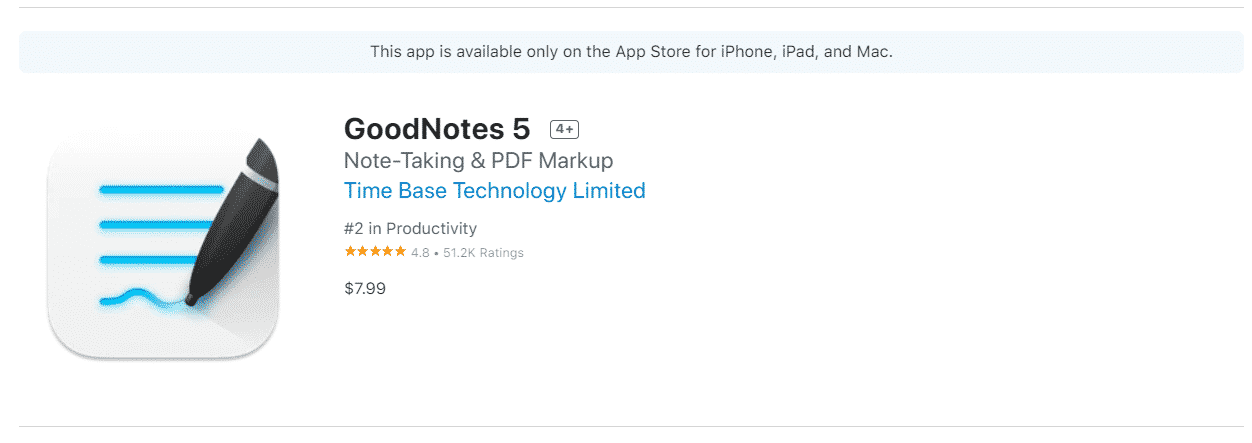
The best note-taking app for iPad Pro
If you are good at note-taking then GoodNotes is one of the best iPad Pro apps available for you. GoodNotes is used to create handwritten notes and sketches with the Apple Pencil. It is one of the best apps for Apple Pencil.
There are plenty of digital paper types that might suit your requirements. Some of them include lined paper, graphic paper, designer, and even music sheets. You can also upload your own created custom templates.
You can make use of the handwriting search recognition option and a text conversion app. Good Notes is available at a one-time purchase of US$8.00.
| Pros | Cons |
| ➕Unique bookmarks names can be created | ➖ No voice recording |
| ➕ Handles imported PDF documents well | ➖ Hyperlinks cannot be created |
| ➕ Easy to select and delete multiple pages |
10. Notability

The best digital canvas app for iPad Pro
Notability is one of the most used iPad Pro apps by students. It is easier to use compared to a lot of apps mentioned in this list. Since everything is done digitally, it’s a great way to save on paper. It is one of the best apps for Apple Pencil.
It includes features such as customized colors, easy exports to PDF, recording audio, and the ability to search for handwritten notes. You can even change the color of the ink, pen type, font size, and background. You will also be able to save and organize your notes in a virtual notebook.
The app also has a user-friendly interface that helps you easily sketch. Whenever you make portraits or sketches that you want to share with your friends, you can do it easily with a click. You can also use this app to create illustrations for newspapers and magazines.
Notability tool helps you to search for handwriting throughout your notes or within a specific note as well. Notability is available for US$14.99 as a one-time purchase.
| Pros | Cons |
| ➕ Viewing two notes side to side is possible | ➖ No landscape pages |
| ➕ Voice recording | ➖ No auto shapes |
| ➕ Global handwriting search |
11. Noteshelf

The best digital journal designer
Noteshelf is the best note-taking app for iPad Pro if you want to compile your notes into a digital journal. It has an important password protection feature that helps you secure all your digital notes. It is one of the best apps for Apple Pencil.
Noteshelf also has this unique handwriting recognition feature. This software is extremely good at reading very bad handwriting. It becomes extra handy if you have taken long notes for three or four pages and you want to search for a particular phrase in it. It can also specifically read your handwriting and convert it into text.
The unique split-screen feature of this app helps you open a web browser and a document at the same time. Of all the tools in the Noteshelf kit, the selection tool is the most important one. This tool helps you resize, reshape and move text around the page.
The palm rejection feature of the app enables you to rest your palm comfortably on your iPad while working on it. It prevents your iPad from registering your palms as an input for your notes. This helps you avoid having random marks all over your notes because of your palm.
Noteshelf is available for US$9.99 as a one-time purchase.
| Pros | Cons |
| ➕ Password protection feature | ➖ Expensive |
| ➕ Emoticons | |
| ➕ Palm rejection feature |
12. Nebo

The best iPad Pro app for productivity
Nebo helps you turn handwritten notes into professional documents with the world’s best text converter. You can export the pages of Nebo to the format of your choice, for example, PDFs. You can also publish them on the Nebo.app and make them available on any browser. You can make these notes available for a closed group of contacts or to a wider audience. It is one of the best apps for Apple Pencil.
You will be able to take notes from school to office project plans to regular notes. You can even use this app for solving math and chemistry equations as you make notes. If the math solver has been activated then the app solves equations automatically. You will be able to draw on as many canvases as you want and then copy the content for reuse on other pages.
You will be able to pen your thoughts easily wherever you want. You can arrange your notes into color-coded notebooks as well to keep things organized. You will find it searchable and easy to categorize using the drag and drop feature. The content that you have kept in this app is available across compatible devices with Google Drive, iCloud, etc.,
It’s also worth noting that it has a unique handwriting recognition engine that supports more than 60 languages.
Finally, and probably best of all, despite all the awesome features of Nebo, it’s available in the App Store for free!
| Pros | Cons |
| ➕ Solves math and chemistry equations. | ➖ Cannot import documents and images in the app |
| ➕ Unique handwriting engine |
13. LiquidText

The best iPad pro app for research projects
Research can be a great challenge, whether paper-based or online. Right from collecting and assembling documents, the process of absorbing knowledge can be challenging for a lot of people. LiquidText can be used as a research tool with a lot of features in it.
It is ideal for students and professionals alike. It has been quoted as “Apple’s most innovative iPad app”.
It can be an application that can forever change the way you read and annotate complex documents. It can be downloaded from the Apple App Store.
The basic version of the software is available for free. The unlimited version of the software is available at the rate of US$10. The in-app purchase helps you handle multiple documents at a time. If you’re okay with viewing a single document at a time, then the free version should be enough for you.
LiquidText captures your reading, notes, and observations like paper. It also reveals their connections with each other from source materials that document them in a clear and shareable form. This is one of the best features of this app.
| Pros | Cons |
| ➕ Note-taking and reviewing in the same app | ➖ Constantly updating the app might cause some hindrances |
| ➕ User-friendly interface | |
| ➕ View word, PowerPoint, and PDF documents |
14. Linea Sketch
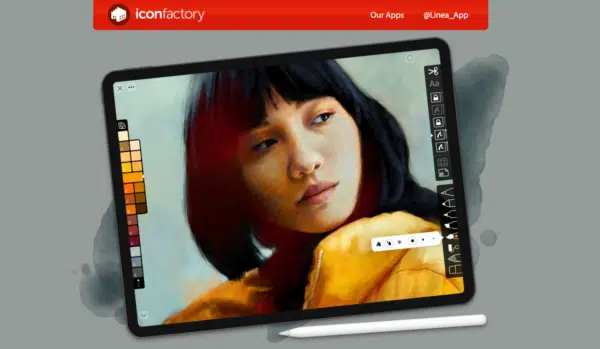
The best painting app for iPad pencil
Linea Sketch is a drawing tool that performs multiple balancing acts at the same time. What’s notable about this app is that it lets you do so much with its relatively minimal features. Aside from that, it also has an awesome user-friendly interface so you don’t get confused while using it. This app is one of the best apps for Apple Pencil.
The new release of Linea Sketch 4 has a new watercolor brush. It includes three brush types so that you can paint with the following effects:
- Simple strokes.
- Wet effect where pigment pools along the stroke edges.
- Cloud effect for textures splats for skies, landscapes, etc.
Linea Sketch 4 helps you add text and labels to your sketches. If you want to enter text, simply scribble with an Apple pencil. You can also tap your finger to pull out the keyboard and type your text. If you created a drawing with the app, you can also create an annotation by tapping anywhere on the drawing.
Linea’s subscription will cost you around .99 US$ per month or 9.99 US$ per year. This includes the iPad and the iPhone versions.
| Pros | Cons |
| ➕ Minimal user interface | ➖ Not available for Android devices |
| ➕ Range of colors available | |
| ➕ Notes as well as design app |
15. AutoDesk SketchBook

The best app for technical illustrators
Autodesk Sketchbook is a painting and drawing application that is designed for both casual and professional users.
It has all the essential features that are required for a professional artist like layers and blend modes. As an amateur, if you need any help with drawings or in getting the drawings precisely, Sketchbook has tools that assist you. Traditional rulers, ellipse, curved rulers, and French curve tools are available in the app.
The Predictive Stroke tool helps you draw in perfect smooth strokes. It even reads and reacts to your pressure and tilts accordingly. That’s why using an Apple Pencil for this app is perfect because it was made with it in mind.
This app is available for free in the Apple app store.
| Pros | Cons |
| ➕ Easy to use | ➖ Steep learning curve |
| ➕ Brush options available |
16. Clip Studio Paint for iPad
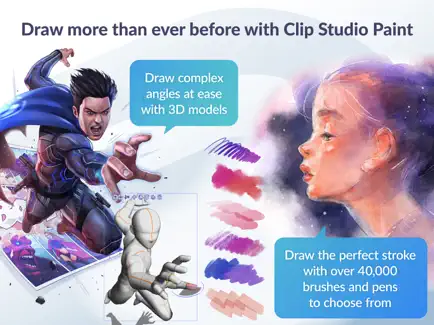
The best free comic and animation app for Apple Pencil
Are you a comic or animation designer searching for an app for your iPad? Then Clip Studio Paint is for you. This is ideal completely for illustration, comic, and animation for professional and hobby artists.
This app comes with 40,000 free and premium brushes, 3D models to help you draw people, animals, and objects at tricky angles which helps you to draw, tweak, create comics, characters, liquify and also add sounds for effects.
Additionally, it also allows you to use your finger to shape, shade, adjust the thickness and more. It also allows limitless layering with 28 different layer effects and to create vector layers. Along with these and the color smart tools, it also helps in giving life to your imaginations, comic creations and more with the manga, comic and webtoon tools.
This is a free app which supports Apple Pencil pressure sensitivity with all the features you need to create stunning illustrations and short animations. However, this app requires 4GB of storage space and a 10.5″+ screen for better experience and productivity.
Pros |
Cons |
| ➕ Comes with 40,000 free and premium brushes | ➖Though it is professional it does not provide essential tools for sharing and publishing. |
| ➕ Allows you to draw 3D models | |
| ➕ Limitless layering |
Frequently Asked Questions
What is Annotation mode with regards to drawing on an iPad?
Annotation mode helps you to add notes to your existing content on the iPad. You can add and edit the text in the annotation mode.
What is Siri in Apple OS?
Siri is the voice assistant that is available on Apple devices. It is available on all Apple devices including the iPad, iPhone, etc.,
What is the other name of Project Gemini with regard to the iPad app?
Project Gemini is the code name of the iPad Pro app for Adobe Fresco.
What are the pre-installed apps that come with the iPad?
There are many apps that come with the iPad. Some of them are the Calculator, Calendar, Clock, Contacts, and Camera apps.
Do all apps for iPad work in iPad Pro?
If an app that is developed for the iPad comes with the AutoLayout functionality then it will work in iPad Pro as well.
How different are iPad and iPad Pro?
The primary difference between the iPad and iPad Pro is that the latter makes use of the co-motion processor. This is very much required to track the features of the Apple Pencil. The other difference is the screen size. iPad Pro also provides you with a sharper screen compared to an iPad. iPad Pro also comes with a wider color gamut which is important in design work.
What is the major advantage of using apple pencil apps?
The major advantage of installing Best iPad Pro Apps for Apple Pencil is it will optimize your tablet and stylus. Regardless of any work such as creating digital art, note-taking, editing images, drawing, or even as a hobby or for pure relaxation, it will give you a whole new experience and help in increasing productivity.
Best Apps for Apple Pencil Summary
This brings us to the conclusion of the various iPad Pro apps that are can maximize the Apple Pencil. The various apps discussed so far have been segregated based on design, note-taking, and sketching apps.
With this list, you’ll be able to choose the right and the best apps for Apple Pencil based on your requirements. Some of them are available for free in the Apple app store while some need to be purchased to access their full features.