A second monitor gives your more room to work and multitask– improving overall workflow through additional screen real estate for tools, applications, and references. So, if you are considering getting an additional monitor but your budget is holding you back– let me tell you that it doesn’t have to!
There is a world of excellent cheap monitors for design, photo editing, video editing and many other creative tasks. In this post, I’m going to share my experience working on some of the best cheap second monitors out there. So, scroll on and discover affordable solutions to expand your digital workspace without burning a hole in your wallet.

Quick List: Best Cheap Second Monitor in 2024
Here’s a list of the 10 best cheap second monitors in 2024:
- ASUS ROG Strix 27” XG27AQMR Monitor — Best Overall (Editor’s Choice)
- ASUS ProArt Display (PA279CRV) — Best Value Monitor
- SAMSUNG 27-Inch S39C Curved Monitor — Best for Coding
- SCEPTRE 32-inch (U325W-UPT) — Best for Video Editing
- KOORUI 24 Inch Gaming Monitor — Best Budget Monitor
- ViewSonic Omni VX2416 — Best Main Monitor
- AOC 27G15 27″ Gaming Monitor — Best for Motion Graphics
- SAMSUNG ViewFinity UR55 Series — Best for Artists
- SAMSUNG M80B Smart Computer Monitor — Best for Graphic Designers
- Dell SE3223Q — Best for Creatives
What is the Best Cheap Second Monitor in 2024?
My rigorous testing proved the ASUS ROG Strix 27” XG27AQMR Monitor to be the best cheap second monitor in 2024 for its stellar performance and value. Offering a vibrant display, sharp visuals, and a flexible ergonomic design, it is ideal for a wide range of professionals. Check out my top 3 picks to find what’s best for you.
The ASUS ROG Strix 27” monitor stands out as the best second monitor due to its high refresh rate, impeccable color accuracy, and ergonomic design. Its 2560 x 1440 resolution provides ample canvas size, while the Fast IPS Display and 1ms response time minimize motion blur. Versatile connectivity options and an adjustable stand add to its appeal.
- High refresh rate and fast response time
- Excellent color accuracy
- Ergonomic design with adjustable stand
- Lacking contrast ratio
- Underwhelming local dimming feature
My Top 3 Picks
Detailed Reviews of the Best Budget Second Monitors in 2024
If you are looking for the best cheap monitor for a second screen, check out my second monitor recommendations below with detailed reviews:
1. ASUS ROG Strix 27” XG27AQMR Monitor — Best Overall (Editor’s Choice)

Best Cheap Second Monitor Overall
Display size: 27 inches | Best Feature: Flicker-free, Tilt, Swivel, Pitvot, and Hight Adjustable, Incredibly Fast 300HZ Refresh Rate, Certified Nvidia G−Sync Compatible, Eye Care | Resolution size: 2560×1440
When I found myself in a budget crunch, I got the ASUS ROG Strix 27” monitor for my MacBook Pro– owing to its unparalleled blend of high refresh rate, impeccable color accuracy, and ergonomic design– all at a price point that challenges its higher-priced competitors
The moment I integrated the ASUS ROG Strix 27” into my workspace, I noticed a significant improvement in the way I approach my design projects. The 27-inch, 2560 x 1440 resolution display offers the perfect canvas size for detailed work, allowing me to see more of my designs without constantly zooming in and out.
One of the most striking features I’ve come to appreciate is the monitor’s Fast IPS Display with a 1ms response time. This has drastically reduced motion blur in my fast-paced design tasks, making everything from video editing to graphic designing more precise and efficient.
The monitor’s 300Hz refresh rate has been impressive. The fluidity it adds to software interactions is palpable, especially when working with demanding design applications. As someone who works extensively with color, the color accuracy of this monitor is paramount. The DCI-P3 97% and sRGB 120% color gamut ensure that the colors I see on the screen are vivid, accurate, and consistent.
In terms of ergonomics, the ASUS ROG Strix 27” excels. The adjustable stand has been extremely helpful, allowing me to find the ideal viewing angle and height, significantly reducing strain during long work sessions.
The connectivity options, including DisplayPort 1.4, HDMI, and USB 3.2 ports, have made it easy to integrate the monitor into my existing setup, connecting to various devices seamlessly.
However, it’s not all perfect. The contrast ratio of the monitor is something I find lacking, especially when working on projects that require high-contrast detail. Also, the local dimming feature hasn’t lived up to my expectations, but I’ve managed to work around these issues with calibration settings.
Overall, the ASUS ROG Strix 27” Monitor is a stellar choice for any digital artist or designer looking for a high-quality, affordable second monitor. In my daily use, it has consistently provided the performance, clarity, and color accuracy needed for professional-grade design work.
| PROS | CONS |
| ➕ Perfect size and resolution for detailed design work. | ➖ Contrast ratio could be improved for better depth in visuals. |
| ➕ Exceptional refresh rate and response time for fluid software interaction. | ➖ Local dimming features may require additional adjustment for optimal performance. |
| ➕ Superior color accuracy is beneficial for precision design tasks. | |
| ➕ Ergonomic design supports extended use without discomfort. |
Latest Price on Amazon:
2. ASUS ProArt Display (PA279CRV) — Best Value Monitor

Best Value Second Monitor
Display size: 27 inches | Best Feature: Energy Efficient, High Color accuracy, Tilt, Swivel, Pitvot, Hight adjustment, Eye Care, Built-In Speakers | Resolution size: 4K (3840 x 2160)
The ASUS ProArt Display PA279CRV caught my attention for its remarkable color accuracy, a critical factor in digital art and design. Its wide color gamut, boasting 99% DCI-P3 and Adobe RGB coverage, ensures that the colors you see on the screen are vivid, accurate, and consistent.
This feature is particularly beneficial for tasks requiring precise color matching, such as digital painting or graphic design. The monitor is Calman Verified and factory pre-calibrated to Delta E < 2, ensuring that the colors are true to life, which I found invaluable in my past projects where color fidelity was paramount.
From a design standpoint, the ergonomic features of this monitor stood out. The ability to tilt, swivel, pivot, and adjust the height catered to my long working hours, allowing me to find the most comfortable viewing angle. This adaptability helped to reduce strain during those extended design sessions.
In my experience, connectivity is often an overlooked aspect of a monitor’s functionality, but not with the PA279CRV. It boasts extensive connectivity options, including a USB-C port with 96-watt Power Delivery, DisplayPort, HDMI, and a USB hub. This range of connectivity options simplifies the workspace by reducing cable clutter, which I found particularly beneficial in my compact studio setup.
However, it’s important to address a couple of drawbacks. The low contrast ratio and HDR peak brightness can be limiting for artists working with high dynamic range content. While this may not affect standard design tasks, it’s something to consider if your work heavily involves HDR imagery.
In summary, the ASUS ProArt Display PA279CRV is a well-rounded monitor that offers high color accuracy, ergonomic flexibility, and efficient connectivity, making it a valuable asset for digital artists and designers.
“The ASUS PA279CRV is excellent for content creation. It comes factory-calibrated with remarkable accuracy in the sRGB mode, and it has various picture modes for different color spaces, which is ideal for any type of content you work with.” [rtings]
| PROS | CONS |
| ➕ Exceptional color accuracy with 99% DCI-P3 and Adobe RGB coverage, ideal for color-sensitive work. | ➖ Low contrast ratio, which might not suit high dynamic range content. |
| ➕ 4K UHD resolution enhances the clarity and detail of designs. | ➖ Lower HDR peak brightness, potentially affecting work with HDR imagery. |
| ➕ Ergonomic design with tilt, swivel, pivot, and height adjustment features, reducing physical strain. | |
| ➕ Extensive connectivity, including USB-C with Power Delivery, simplifying the workspace. | |
| ➕ Bundled 3-month Adobe Creative Cloud Subscription, a significant bonus for creatives. |
Latest Price on Amazon:
3. SAMSUNG 27-Inch S39C Curved Monitor — Best for Coding

Best Cheap Second Monitor for Coding
Display size: 27 inch | Best Feature: Adaptive Sync, Flicker-Free, Curved, Built-In Speakers | Resolution size: 1080P
If you’re a coder in search of a monitor that merges cost-effectiveness with the specific demands of programming, the SAMSUNG 27-inch S39C Curved Monitor might just be your ideal pick. Its 1000R curvature reduced the eye strain I frequently experienced. This feature was not just about aesthetics; it offered an immersive view that made long hours of coding more bearable.
The 27-inch display, boasting a 1920 x 1080 resolution, provided me ample space for multiple programming interfaces. The clarity and color fidelity were conducive to minimizing errors and reducing visual fatigue. I particularly appreciated the smoothness brought by the Adaptive Sync and 75Hz refresh rate, especially when working with detailed code or graphic-intensive applications.
The integrated speakers and diverse connectivity options, including HDMI and DP, added convenience to my workspace. While high-end audio isn’t a primary requirement for coding, the ease of having built-in speakers was a welcome feature.
The monitor’s advanced eye comfort technology, especially the Flicker-Free technology and Eye Saver Mode, played a significant role in reducing my eye strain over long periods.
However, I did face some issues with the monitor’s design. The stand’s slight forward tilt required an elevated desk setup to achieve a comfortable viewing angle. Moreover, while the Eye Saver Mode benefitted my eye health, it did compromise the screen’s clarity.
In retrospect, the SAMSUNG S39C is an excellent option for coders looking for a cost-effective yet feature-rich monitor. It blends comfort with functionality, making it suitable for those who spend hours in front of their screens.
| PROS | CONS |
| ➕ Curved design reduces eye strain. | ➖ The stand’s tilt may require specific desk setups. |
| ➕ Large, clear display ideal for programming. | ➖ Eye Saver Mode affects screen clarity. |
| ➕ Adaptive Sync and 75Hz refresh rate for smooth visuals. | |
| ➕ Integrated speakers and multiple ports for versatility. | |
| ➕ Eye comfort technology for prolonged use. |
Latest Price on Amazon:
4. SCEPTRE 32-inch (U325W-UPT) — Best for Video Editing

Best Cheap Second Monitor for Video Editing
Display size: 32 inches | Best Feature: Blue Light Filter, Frameless, Flicker-Free, Built-In Speakers, Eye Care | Resolution size: 4K UHD 3840 x 2160
The SCEPTRE 32-inch (U325W-UPT) monitor excels in terms of color accuracy, contrast, and playback quality– all that is important for a video editing monitor. But this 32-inch IPS 4K UHD monitor also stands out in terms of affordability.
With its superior 4K picture quality, offering a whopping 8 million pixels, the monitor presents an expansive canvas of vibrant colors, sharp contrasts, and exceptional clarity. This is crucial for video editors who rely on accurate color representation and detail for their work.
The IPS panel is a significant feature, ensuring consistent color performance and sharp visibility from various angles – a necessity when collaborating with clients or team members. I remember distinctly how this feature facilitated seamless group discussions, with everyone around the monitor able to view the content without any color distortion.
The refresh rate, although capped at 70Hz, is reasonably smooth for editing purposes, effectively reducing screen tearing and ensuring fluid playback. Moreover, the built-in speakers, while not a primary concern for professional editing, are a decent addition for general use, saving valuable desk space that would otherwise be occupied by external speakers.
Additionally, The contrast tended to skew darker than I prefer, which required some adjustments. This could be a minor issue for video editors who depend on precise contrast levels.
All in all, the SCEPTRE 32-inch (U325W-UPT) is an excellent choice for video editors seeking a balance between price and performance. Its 4K resolution and IPS panel greatly benefit editing processes, especially when it comes to color grading and detail-oriented work.
| PROS | CONS |
| ➕ Superior 4K resolution enhances detail in video editing | ➖ Contrast can be too dark |
| ➕ IPS panel ensures accurate color from various angles | ➖ Requiring adjustment |
| ➕ Built-in speakers save space | ➖ 70Hz refresh rate is mediocre for high frame rate editing |
| ➕ Affordable for a 4K monitor |
Latest Price on Amazon:
5. KOORUI 24 Inch Gaming Monitor — Best Budget Monitor

Best Budget Second Monitor
Display size: 24 inches | Best Feature: Blue Light Filter, Wall Mountable, Tilt Adjustment, Frameless, Flicker-Free | Aspect Ratio: 16:9 | Resolution size: 1080p
Now, if you are in a serious budget crunch and looking for a second monitor that can deliver well for your creative tasks, I’d highly recommend the KOORUI monitor. Its 23.8-inch QHD display, combined with Nano IPS technology offered visual clarity and color fidelity that significantly boosted my design workflow and productivity– all while being easy on my pocket.
For one, the 2560 x 1440 pixel resolution gave me the level of detail necessary for intricate graphic work. The crispness and precision of the display allowed me to delve into the minutiae of my designs with ease. Additionally, the 100% sRGB color gamut was invaluable, ensuring that the hues I selected were true to life and accurately represented on screen.
The monitor’s 165Hz refresh rate proved to be incredibly beneficial in my animation and video editing work. This high refresh rate ensured fluid motion and seamless transitions, which are crucial in these creative processes.
The KOORUI monitor’s VESA mounting and ergonomic features significantly enhanced my workspace. Its 110mm height adjustment, along with tilt (-30~30°) and swivel (-5~15°) capabilities, provided great flexibility, reducing neck strain and ensuring comfortable viewing angles. Additionally, the 90° rotation for portrait mode was invaluable for working on long-format designs, offering extended vertical viewing.
Regarding connectivity, the monitor’s versatility stood out with its dual HDMI (2.0) ports and a DP 1.2 port, complemented by an audio interface. This allowed for effortless connection to multiple devices, seamlessly integrating my work and entertainment setups. The inclusion of a DP 1.4 cable and power adapter, along with support for HDMI and DP up to 165Hz, ensured a smooth and high-quality visual experience across various applications.
However, the monitor did have its shortcomings. The contrast ratio, while adequate, occasionally fell short in delivering the depth of color required for some of my more color-critical tasks. Also, the brightness levels sometimes require adjustment, especially in brightly lit workspaces, to achieve the optimal viewing experience.
Overall, the KOORUI 24 Inch Gaming Monitor’s combination of high resolution, color accuracy, and fluid performance makes it an invaluable tool for creative work, especially when budget constraints are a consideration.
| PROS | CONS |
| ➕ Exceptional QHD resolution for detailed and clear design work. | ➖ Contrast ratio may be insufficient for extremely color-sensitive tasks. |
| ➕ Accurate color representation with 100% sRGB. | ➖ Brightness might be lacking in certain lighting conditions. |
| ➕ Smooth visual experience with a high refresh rate and quick response time. | |
| ➕ Beneficial Nano IPS technology for wide viewing angles. | |
| ➕ Cost-effective for a quality secondary monitor. |
Latest Price on Amazon:
6. ViewSonic Omni VX2416 — Best Main Monitor

Best Cheap Main Monitor
Display size: 24 inches | Best Feature: AMD FreeSync, Pivot Adjustment, Blue Light Filter, Frameless, Flicker-Free, Built-In Speakers, Eye Care | Aspect Ratio: 16:9 | Resolution size: 1080p
If you are looking for a second monitor for your workspace that is also good enough to be used as the main monitor, but at the same time, doesn’t burn a hole in your pocket– the ViewSonic Omni VX2416 might just be the perfect monitor for you. The ease with which I could relocate this monitor within different workspaces was another defining feature that made it one of my favorite cheap monitors.
Its 24-inch screen, while offering ample workspace, doesn’t overwhelm the desk space. The Full HD (1920 x 1080) resolution ensures that every design and artwork is displayed with crisp detail, essential for precision in creative projects.
The 100Hz refresh rate and 1ms response time usually features of bulkier, less portable monitors, are present in the VX2416. This means that the monitor offers smooth visual performance without the trade-off of size and weight, a significant advantage for professionals on the move.
AMD FreeSync technology ensures that, even when relocating the monitor or connecting it to different machines, the display remains fluid and tear-free, a key requirement for dynamic design environments. Eye comfort features, such as the blue light filter and flicker-free technology allow for extended use in various settings, reducing eye strain regardless of where you set up your workstation.
However, I found the monitor’s stand to be less stable and ergonomic than desired. It’s clear that some cost cutting is done here. But on the bright side, it adds to the lightweight design of the monitor, allowing me to move it around easily. And since the back of the monitor is not as curved, I could easily add a monitor arm and set it as desired.
Also, the color performance, while adequate, may require calibration when moving between different lighting environments, a small concession for a portable monitor. Lastly, the refresh rate of 100Hz, while sufficient for most tasks, might be a point of consideration for those requiring ultra-smooth motion in high-speed graphic work on the go.
Overall, the ViewSonic Omni VX2416 is an excellent mid-range monitor for creative professionals who want to add a second main screen to their workspace. Its lightweight design, combined with a robust set of features, makes it a versatile tool, adaptable to various environments without sacrificing the quality of the visual experience.
“The Viewsonic Omni VX2716 delivers good image quality and motion clarity for the price.”[Matthew S. Smith, pcworld]
| PROS | CONS |
| ➕ Compact and lightweight. | ➖ The original stand can be unstable |
| ➕ Offers sharp, detailed visuals. | ➖ May need recalibration when moved between different lighting environments. |
| ➕ Equipped with a 100Hz refresh rate and 1 ms response time. | |
| ➕ Ensures fluid and tear-free display. | |
| ➕ Flicker-free technology and Blue Light Filters support prolonged use in various settings. |
Latest Price on Amazon:
7. AOC 27G15 27″ Gaming Monitor — Best for Motion Graphics

Best Cheap Second Monitor for Motion Graphics
Display size: 27 Inches | Best Feature: Adaptive Sync, Pivot Adjustment | Aspect Ratio: 16:9 | Resolution size: 1920 x 1080
The AOC 27G15 27″ Gaming Monitor is another budget-friendly option on my list particularly for graphic designers specializing in motion graphics.
The monitor’s 27-inch Full HD display offered a resolution of 1920×1080, which was sufficient for intricate design work. The sharpness of the visuals aided in noticing the fine details in motion graphics. The wide color gamut, with 121% sRGB, brought out the true vibrancy of colors.
My experience with the monitor’s 180 Hz refresh rate and rapid 1ms response time was transformative. These features rendered animations and transitions in my motion graphics projects with unparalleled smoothness.
This aspect was particularly crucial when I was working on intricate sequences. The Adaptive-Sync technology further eliminated any tearing or stuttering, streamlining my design process and reducing potential frustrations.
The ergonomic stand of the monitor, offering adjustments in height, pivot, swivel, and tilt, was a boon during my extensive work sessions. It provided me with much-needed flexibility to find my ideal viewing angle. The stand’s adaptability for easy switching between landscape and portrait modes was equally valuable, catering to various design layouts and personal preferences.
However, the Full HD resolution, while generally adequate, occasionally fell short for tasks involving ultra-high-resolution content. As a workaround, I often paired it with a higher resolution monitor for such specific requirements, while relying on the AOC 27G15 primarily for tasks where high refresh rate and color fidelity were paramount.
In terms of connectivity, the monitor’s provision of HDMI 2.0, DisplayPort, and audio out ensured compatibility with a broad spectrum of devices. This versatility was crucial in my diverse setup, enabling seamless transitions between different workstations and devices.
In retrospect, the AOC 27G15 27″ Gaming Monitor stands out as an excellent choice for graphic designers, particularly for those focusing on motion graphics. Its blend of high refresh rate, superb color accuracy, and ergonomic design significantly enhanced my design process.
| PROS | CONS |
| ➕ Sharp Full HD display ideal for detailed graphic work. | ➖ Full HD resolution might be limiting for ultra-high-resolution tasks. |
| ➕ High refresh rate and fast response time enhance motion graphic design. | ➖ Not the best option for purely static graphic design due to its gaming-oriented features. |
| ➕ Excellent color accuracy with a wide color gamut. | |
| ➕ Ergonomic stand for comfortable working positions. | |
| ➕ Good connectivity options. |
Latest Price on Amazon:
8. SAMSUNG ViewFinity UR55 — Best for Artists

Best Cheap Second Monitor for Artists
Display size: 28 inches | Best Feature: Adaptive Sync | Aspect Ratio: 16:9 | Resolution size: 4K
Owing to its exceptional display capabilities and versatile features, I’ve found the SAMSUNG ViewFinity UR55 to be the best cheap second monitor for design and drawing. The 4
K UHD 3840 x 2160 resolution of this monitor made intricate details in my artwork come to life, offering four times the resolution of standard 1080p monitors.
The IPS panel, which preserves color vividness and clarity from any viewing angle, greatly enhanced my work as an artist. I could trust that the colors I saw on the screen were accurate and consistent, ensuring that my artwork turned out exactly as I envisioned it.
The AMD FreeSync technology stood out as a valuable feature. It virtually eliminated screen tears and stutters, providing a smooth and uninterrupted visual experience. This ensured that my creative process remained seamless and allowed me to focus on my artwork without any distractions.
The HDR support on this monitor was another feature that made a significant impact on my work. It brought a dynamic range of luminous blacks and whites to the screen, enhancing the contrast and making dark areas richer and brighter portions even more brilliant. This feature helped me achieve outstandingly clear and detailed resolutions in my artwork.
The minimalist 3-sided bezel-less design of the UR55 Series was not only aesthetically pleasing but also contributed to a distraction-free workspace. I appreciated how it allowed me to concentrate entirely on my art without any unnecessary elements on the screen.
The Picture-By-Picture (PBP) feature, which transforms a single monitor into a dual-view display, was a valuable tool for boosting my productivity. It enabled me to compare references and work on multiple projects simultaneously, making my creative process more efficient.
In terms of connectivity, the UR55 Series offered flexibility with 2x HDMI 2.0, DisplayPort 1.2, and an audio jack. This allowed me to easily connect my various devices and peripherals, streamlining my workflow. Additionally, the Eye Saver Mode and Flicker-Free technology helped reduce eye strain during long creative sessions.
While the SAMSUNG ViewFinity UR55 Series is an outstanding choice for artists, it’s important to mention that the audio quality through the monitor was not on par with dedicated sound systems. Additionally, the placement of power controls underneath and towards the back could be somewhat inconvenient to access.
To conclude, the SAMSUNG ViewFinity UR55 Series outstanding display capabilities, color accuracy, and productivity-enhancing features make it one of the best cheap monitors for digital art.
| PROS | CONS |
| ➕ Exceptional 4K UHD Display | ➖ Audio Quality May Be Subpar |
| ➕ Accurate Color Reproduction (IPS panel) | ➖ Inconveniently Located Power Controls |
| ➕ Smooth Visuals with AMD FreeSync | |
| ➕ Enhanced HDR Support | |
| ➕ Minimalist Bezel-less Design |
Latest Price on Amazon:
9. SAMSUNG M80B Smart Computer Monitor — Best for Graphic Designers
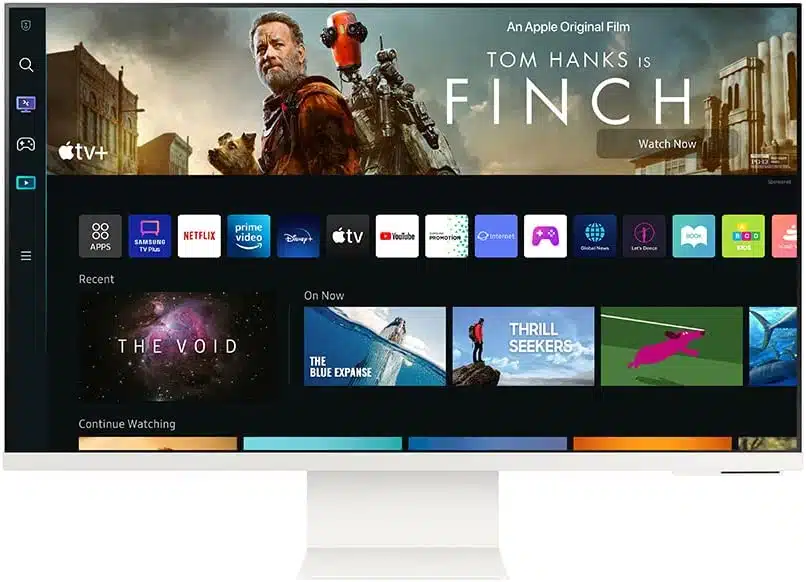
Best Cheap Second Monitor for Graphic Designers
Display size: 32 inches | Resolution size: 4K UHD | Best Feature: Built-In Webcam, Height Adjustment, USB Hub, High Dynamic Range, Built-In Speakers
With its advanced features and display capabilities, the SAMSUNG M80B Smart Computer Monitor blends convenience and functionality like nothing else. As a designer, I’ve found it very useful for my creative workflow and overall productivity.
For starters, 32 inches is quite some screen real estate, suitable for a range of design projects from simpler, small ones to bigger and more complex ones. And while the 3840×2160 pixels resolution reflected my work is impressive clarity and detail, the 60hz refresh rate made my work flow.
I’ve also had a great experience doing team meetings and client calls with this monitor. The integrated camera not only delivered impressive video call quality but also featured a tilt functionality that allowed me to find the optimal angle during virtual meetings.
One of the most appealing aspects of this monitor is its Smart TV experience. Connecting to WiFi provided immediate access to a wide range of streaming services, including Netflix and YouTube. This integration of entertainment and work was a delight, as it made it easier to find inspiration and reference materials right on the monitor.
The PC-less productivity feature of this monitor was a significant advantage. I could effortlessly browse the web, work on projects, and access Microsoft Office 365 programs without the need for a separate PC.
Despite all the amazing features, there were also some drawbacks. The integrated camera, while versatile, had a design flaw that I encountered during my usage – it couldn’t tilt downward. Additionally, I encountered some software-related issues, especially as a Mac user. Connecting my computer to the monitor was somewhat confusing, and the mirroring option often resulted in lag and a drop in picture quality.
In conclusion, the SAMSUNG M80B Smart Computer Monitor is a commendable choice for graphic designers seeking a versatile and functional second monitor. Its integrated camera, Smart TV capabilities, and PC-less productivity features align with the unique demands of our profession.
| PROS | CONS |
| ➕ Integrated camera with tilt for enhanced video calls | ➖ Camera lacks downward tilt, potentially affecting shorter users |
| ➕ Smart TV experience for easy access to streaming services | ➖ Complex software setup for Mac users, leading to lag and reduced picture quality |
| ➕ PC-less productivity with web browsing and Office 365 access |
Latest Price on Amazon:
10. Dell SE3223Q — Best for Creative Professionals

Best Cheap Second Monitor for Creatives
Display size: 32 inches | Aspect Ratio: 16:9 | Resolution size: 4K | Best Feature: Anti Glare Screen, Adaptive Sync, Tilt Adjustment, Flicker-Free
If you’re looking for a monitor that can boost your diverse creative workflow without breaking the bank, this might be the end of your search. The Dell SE3223Q 4K monitor really stood out to me for its exceptional 4K display and multitasking capabilities.
The expansive 32-inch 4K display with a resolution of 3840 x 2160 pixels allowed me to work on intricate design projects with unparalleled clarity and precision. The 1.07 billion colors and 99% sRGB coverage ensured that every hue was faithfully reproduced, making it a joy to work on graphic design, photography, and video editing tasks.
I found the ease of use to be a standout feature. Instantly toggling between 4K content from different devices through the DisplayPort 1.2 and dual HDMI 2.0 ports simplified my workflow. Whether I was using it with my laptop or desktop, this monitor seamlessly adapted to my requirements.
Multitasking efficiently was another area where the Dell SE3223Q excelled. The built-in Picture-by-Picture (PBP) and Picture-in-Picture (PIP) features allowed me to view content from two different PCs simultaneously, enhancing my productivity when handling multiple design projects.
What impressed me most was the ultrathin bezels that minimized distractions and provided an improved screen-to-body ratio. Dell’s Easy Arrange function further aided me in organizing multiple windows efficiently during intense work sessions.
However, my personal experience also revealed a couple of drawbacks. The monitor’s stand, although functional, proved to be a bit delicate and required careful handling to avoid any issues. Additionally, while the colors were impressive for most tasks, they fell short of meeting the stringent color accuracy requirements of some of my professional photography work.
Looking back, the Dell SE3223Q worked well for me during many of my design projects. Despite the minor issues with the stand and color accuracy, it remained a dependable tool in my creative toolkit, offering an expansive canvas for my artistic expressions.
| PROS | CONS |
| ➕ Precise color reproduction with 1.07 billion colors and 99% sRGB. | ➖ Delicate stand. |
| ➕ Versatile connectivity via DisplayPort 1.2 and dual HDMI 2.0. | ➖ Color accuracy may not satisfy professional photography standards. |
| ➕ Efficient multitasking with PBP and PIP features. | |
| ➕ Smooth gaming at 4K 60Hz. | |
| ➕ Minimal distractions with ultrathin bezels and Dell Easy Arrange. |
Latest Price on Amazon:
How I Tested and Selected the Best Cheap Second Monitors for You
In my quest to identify the best cheap second monitors, I embarked on a comprehensive journey, tapping into the expertise of various professionals and relying on my meticulous approach. Here’s a glimpse into how I tested and selected the top choices for you.
Selection Process
- Identifying the Professionals’ Needs: My first step was to immerse myself in understanding the specific requirements of different professionals– from software developers to video editors. I delved into the nuances of their work, grasping what they look for in a second monitor.
- Establishing Key Criteria: Armed with this knowledge, I set forth my criteria for selection. Focusing on crucial aspects such as screen size, resolution, refresh rate, and connectivity, I tailored these benchmarks to suit the diverse needs of professionals.
- Research and Compare Products: I then embarked on a thorough market research, scrutinizing each potential monitor. I meticulously compared them against my criteria, considering both user reviews and manufacturer specifications.
- Consulting with Professionals: To deepen my understanding, I sought the opinions of professionals who regularly use second monitors. Their firsthand experiences offered valuable insights into the monitors’ performance and user satisfaction.
- Budget Consideration: Keeping in mind the financial aspect, I carefully balanced the quality of monitors with affordability. My goal was to find monitors that delivered excellent value without breaking the bank.
- Final Shortlist: After this rigorous process, I curated a list of the best budget-friendly monitors that met the varied requirements of different professionals.
Testing Process
- Establishing a Testing Environment: I set up a controlled environment, simulating real-world conditions as closely as possible to ensure fair and consistent testing.
- Assessing Display Quality: I meticulously evaluated each monitor’s display quality, scrutinizing resolution, color accuracy, and viewing angles to confirm they met professional standards.
- Checking Performance: Performance was key. I focused on refresh rates and response times, crucial for a fluid user experience, especially for high-speed tasks like video editing or stock trading.
- Evaluating Ergonomics and Usability: The build quality, design, and ergonomics of each monitor were thoroughly examined. I assessed their adjustability, pivot features, and connectivity options, placing myself in the shoes of the end user.
- Gather User Feedback: Lastly, I gathered feedback from the professionals who had shared their expectations earlier. This allowed me to validate my findings and understand the monitors’ long-term reliability and usability.
Through this exhaustive and individualized process, I ensured that the final selection of the best cheap second monitors was not only based on comprehensive research and testing but also finely tuned to the needs of diverse professionals.
Buying Guide: How to Choose the Best Cheap Second Monitor
Multi-monitor setups can make all the difference when it comes to productivity. Whether you’re a software developer, video editor, stock trader, or pro gamer, having two or more monitors not only boosts your productivity but also enhances your overall computing experience.
However, finding the best secondary monitor can feel like an overwhelming task. So, here are some top features you should consider while buying a second monitor:
📏 Screen Size and Resolution
A higher screen resolution and larger screen size make your tasks, such as programming, video editing, or gaming, more immersive. The higher the resolution, the more detail, and workspace you have. Look for monitors with Full HD (1920 x 1080) resolution or above for the best experience. For those prioritizing screen size and resolution, the SCEPTRE 32-inch (U325W-UPT) emerges as the top choice. Its stunning 32-inch 4K display ensures incredible detail and a broad workspace, making it a standout choice for an immersive experience.
🖥Panel Type
Panel type determines the color reproduction, viewing angles, and response times. IPS panels are preferred for their superior color accuracy and wide viewing angles, making them perfect for tasks like video editing and 3D modeling. When it comes to superior panel type, the ASUS ROG Strix 27” XG27AQMR Monitor stands out. Its cutting-edge IPS panel with DCI-P3 97% and sRGB 120% color gamut offers remarkable color accuracy and expansive viewing angles, making it a top pick for professionals prioritizing this feature.
🔄 Refresh Rate
A higher refresh rate means smoother and more fluid screen movement. It’s particularly crucial for gaming, video editing, and data analysis, where real-time reactions and updates matter. For those seeking a high refresh rate, the ASUS ROG Strix 27” XG27AQMR Monitor takes the crown. Its impressive 300Hz refresh rate offers silky-smooth visuals and eliminates motion blur, giving users a competitive edge in gaming and real-time tasks.
⏱Response Time
Monitors with low response times reduce the “motion blur” effect. This is essential for gamers and video editors, where fast-paced action and frame-by-frame precision are vital. The ViewSonic Omni VX2416 is a fantastic choice for those seeking a monitor with a low response time. Its 1ms response time delivers fast-moving actions and dramatic transitions smoothly without smearing or ghosting, ensuring a fluid working experience.
🔌 Connectivity Options
The monitor should have a variety of ports to connect to various devices. HDMI, DisplayPort, USB, and USB-C are important for seamless connectivity, which is especially crucial for remote meetings and multitasking. For those seeking ample connectivity options, the SAMSUNG ViewFinity UR55 Series makes an excellent choice.
🎨Color Accuracy
If your work involves photo editing, digital design, or 3D modeling, then a monitor with high color accuracy is crucial. Look for monitors with professional color spaces like sRGB and Adobe RGB coverage.
When it comes to color accuracy, the ASUS ProArt Display (PA279CRV) shines brightly. Meeting international color standards, it offers 99% DCI-P3 and Adobe RGB coverage. Its Calman Verified status and factory-calibrated Delta E < 2 color accuracy ensure strikingly precise and vibrant colors crucial for creative professionals.
🪑Ergonomics
A monitor with an adjustable stand for height, tilt, and swivel can help reduce physical discomfort during long hours of work, be it for software development or digital marketing. For those prioritizing ergonomics, the AOC 27G15 27″ Gaming Monitor excels. Its fully adjustable stand, providing height, tilt, swivel, and pivot adjustments, allows users to create a comfortable and personalized workspace.
By considering these features, you can ensure your second monitor enhances your productivity and work efficiency, regardless of your profession.
Frequently Asked Questions
Is it possible to use any monitor I have as a second monitor?
Absolutely, you can utilize virtually any monitor as a secondary display, regardless of brand or model. All you need is a device that supports multi-display setups, and the appropriate cables to connect the monitors.
Why are 2 monitors considered better than one?
Two monitors offer a wider workspace, enhancing productivity for users who are involved in high-velocity use cases, like gaming, stock trading, etc. By allowing for simultaneous viewing of multiple applications, they enable swift task-switching and data comparison. Dual monitors can be a great tool for boosting efficiency and providing a streamlined user experience.
Does a dual monitor setup affect the performance of my system?
Adding a second monitor can impact system performance slightly, primarily depending on your graphics card’s capabilities. If it’s well-equipped, you’ll enjoy smooth multitasking without significant strain. However, for complex tasks like high-end gaming or 3D modeling, ensure your system can handle the extra load effectively.
Concluding the Quest for the Best Budget Monitor
So, this was all about the best cheap second monitors of 2024. I hope the variety and diversity of my recommendations help creative professionals find monitors for a wide range of needs and preferences. Just remember, finding your perfect cheap second monitor means striking the right balance of performance, affordability, and your work-specific features– and my buying tips will help you with that.
Nonetheless, if you are still confused about choosing a reliable and feature-rich addition to your setup, I think you can’t go wrong with the ASUS ROG Strix 27” XG27AQMR Monitor – thanks to its solid performance and impeccable features.











