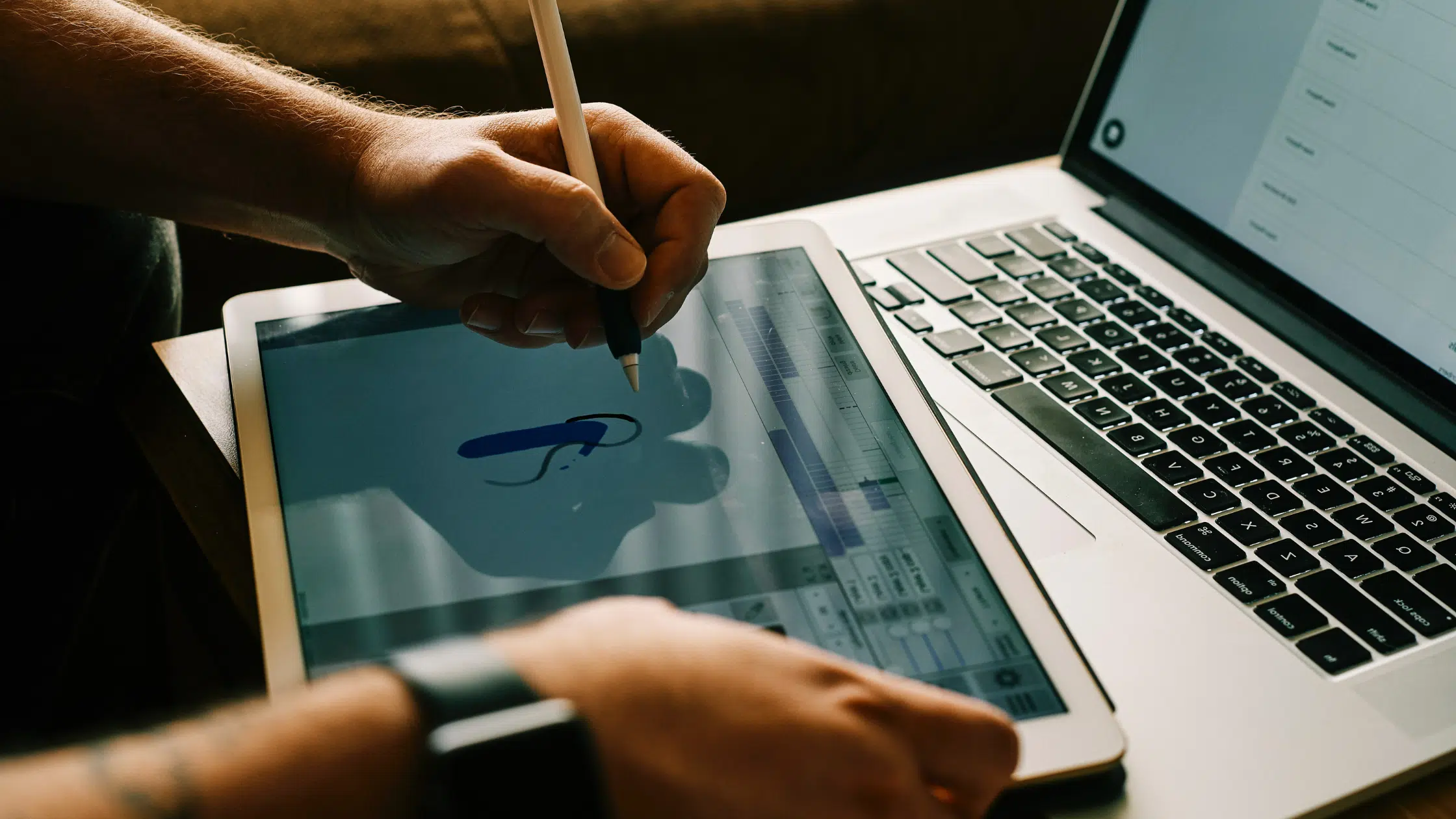Find your perfect digital companion with our handpicked list of the best drawing tablets with screen. Here’s our top pick, the brilliant Wacom Cintiq 16:
The Wacom Cintiq 16 is the top-notch drawing tablet with a screen. With its 15.6-inch display, fast Pro Pen 2, and exceptional color quality, it surpasses competitors. Designed for comfort and compatibility with Windows and Mac, its star feature is the precise and sensitive Wacom Cintiq Pro Pen 2. Despite its 4.19-pound weight, the tablet's impressive features make it a worthwhile investment. For artists seeking functionality, performance, and affordability, the Wacom Cintiq 16 is the ideal choice.
- High-quality display
- Ultra-responsive pen
- Ergonomic design
- Limited connectivity options
- Non-touchscreen
Switching between your drawing tablet and computer screen can affect your workflow, it’s time to upgrade to a drawing tablet with a screen. A drawing tablet with a screen provides a more intuitive drawing experience with precise input, eliminating any disconnect between your hand and eye coordination.

In this article, we’ve rounded up the best drawing tablets with screens so that you can create digital art with precision and ease. Whether you’re a professional artist, a newbie, or a hobbyist, this guide will help you find the perfect drawing tablet that meets your needs.
So, get ready to take your digital art to new heights and unleash your creativity with the best drawing tablets with screens.
10 Best Drawing Tablets with Screen in 2024
We have compiled a list of the top 10 tablets with screens chosen for their outstanding features, performance, and user-friendly interfaces.
- Wacom Cintiq 16 — Best Overall (Editor’s Choice)
- Apple iPad Pro 6th Gen — Best with High Resolution & Versatility
- SAMSUNG Galaxy Tab S8+ — Best Resolution in Android
- Microsoft Surface Pro 8 — Best Battery Life
- Wacom Cintiq 22 — Best Large Screen
- HUION KAMVAS 22 — Most Affordable Large Screen
- HUION KAMVAS Pro 16 — Most Customizable
- Wacom One HD — Best Value for Money
- XP Pen Artist Pro — Best Entry-Level / Budget
- UGEE Drawing Tablet — Cheapest
- PicassoTab XL Drawing Tablet — Best for Newbies
- UE12 Drawing Tablet — Best Picture Quality
- Frunsi Standalone Drawing Tablet — Best for Creative Professionals On-The-Go
What is the best drawing tablet with screen?
The Wacom Cintiq 16 is the best drawing laptop with screen in 2024 due to its exceptional display capabilities, stylus performance, high ergonomic comfort, and extensive drawing software compatibility.
Top 3 Drawing Tablets with Screen
Below are the top three popular drawing tablets with screens, delivering a seamless blend of digital innovation and traditional artistry for an immersive and captivating creative experience.
|
5.0
|
4.8
|
4.6
|
|
|
$1,184.95
|
|
|
|
|
- Stunning 15.6-inch display and 1920 x 1080 resolution
- Ultra-responsive Pro Pen 2 with 8192 pressure sensitivity
- Industry-leading color display with 72% NTSC color gamut
- Powerful M2 chip and iPadOS compatibility
- Apple Pencil (2nd generation) with imperceptible lag and tilt
- Excellent camera with Wide, Ultra Wide, and LiDAR Scanner
- High-resolution 12.4" sAMOLED screen provides vibrant colors
- Blazing fast Wi-Fi 6E connectivity enhances productivity
- Ultra-wide front camera with auto framing
Detailed Reviews of the Best Drawing Tablets with Screen
1. Wacom Cintiq 16 — (Editor’s Choice)

The best drawing tablet with screen overall in 2024
Screen Size: 15.6 Inches | Resolution: 1920 x 1080 | Color Gamut: 72 percent NTSC color gamut
With a wonderful blend of functionality, performance, and affordability in one stunning package — Wacom Cintiq 16 is easily our first choice for drawing tablets with screen. Here’s a deeper look into its features and performance.
To begin with, the Wacom Cintiq sports a superb 15.6-inch display with industry-leading color display capabilities. Its jaw-dropping 1920 x 1080 resolution and vivid 72 percent NTSC color gamut bring your artwork to life like never before. Plus, the tablet’s ergonomic design makes it a joy to use for hours on end, so your creative juices can keep flowing uninterrupted.
The star of the show is undoubtedly the Wacom Cintiq Pro Pen 2, which boasts mind-blowing 8192 levels of pressure sensitivity, tilt response, and virtually lag-free tracking. The pen’s two customizable switches let you access your favorite shortcuts with ease, making your creative process as smooth as butter. The tablet’s relaxed parallax gives you full control, making the drawing experience feel as natural as doodling on a napkin.
On top of that, the Wacom Cintiq 16 integrates well with Windows and Mac operating systems, ensuring seamless integration with your preferred platform. Plus, with HDMI connectivity and a USB 2.0 port, Cintiq also offers excellent connectivity.
However, weighing in at 4.19 pounds, the Wacom Cintiq 16 can be a tad heavy for some users. So, if you ten to work on the move, this might not be the best tablet for it.
Despite this tiny drawback, the Wacom Cintiq 16 is an ideal drawing tablet for artists on the prowl for a top-notch device that strikes the perfect balance between features, performance, and price.
| PROS | CONS |
| ➕ High-resolution display with eye-popping colors | ➖ Might feel slightly heavy, potentially difficult to carry around |
| ➕ Ultra-responsive Wacom Cintiq Pro Pen 2 with handy customizable switches | |
| ➕ Compatible with both Windows and Mac | |
| ➕ Ergonomic design |
Wacom Cintiq 16 Review
Check out this Wacom Cintiq 16 review video to learn more:
Video Credit: Brad Colbow / YouTube
Latest Price on Amazon:
The Wacom Cintiq 16 is the top-notch drawing tablet with a screen. With its 15.6-inch display, fast Pro Pen 2, and exceptional color quality, it surpasses competitors. Designed for comfort and compatibility with Windows and Mac, its star feature is the precise and sensitive Wacom Cintiq Pro Pen 2. Despite its 4.19-pound weight, the tablet's impressive features make it a worthwhile investment. For artists seeking functionality, performance, and affordability, the Wacom Cintiq 16 is the ideal choice.
- High-quality display
- Ultra-responsive pen
- Ergonomic design
- Limited connectivity options
- Non-touchscreen
2. Apple iPad Pro 6th Gen — (Best with High Resolution)

Best drawing iPad with screen
Screen Size: 12.9 | Resolution: 2732 x 2048 Pixels | RAM: 8 GB | Battery Life: 9 hours
Boasting a stunning 12.9-inch Liquid Retina XDR display with a whopping 2732 x 2048 pixel resolution, the Apple iPad Pro is designed to make your artwork shine like never before. Its top-notch display, powerful M2 chip, and iPadOS easily make it the best drawing tablet in the range of ones with high resolution.
The iPad Pro really goes above and beyond to cater to professional artists’ needs with its impressive 8 GB RAM and 256 GB storage capacity. This powerful hardware ensures that you’ll never run out of space to store your digital masterpieces, while the smooth performance makes your creative process a breeze.
Additionally, the Apple Pencil (2nd generation), sold separately, elevates your drawing experience to new heights especially with all its apps. With imperceptible lag, pixel-perfect precision, and tilt and pressure sensitivity, it becomes an extension of your artistic soul. Whether you’re painting, sketching, doodling, or note-taking, the Apple Pencil makes it feel more natural and intuitive.
Worried about battery life? The iPad Pro has your back with up to 9 hours of juice to keep you creating without interruption. And when it’s time to recharge, just use the handy USB-C connector with support for Thunderbolt and USB 4.
On top of that, with a 12MP Wide camera, 10MP Ultra Wide back camera, and LiDAR Scanner for immersive AR, this tablet is ready to capture every ounce of inspiration that comes your way. And let’s not forget the 12MP Ultra Wide front camera with Center Stage, making video calls and selfies an absolute delight.
But on the downside, the Apple iPad Pro has a slightly higher price tag compared to other drawing tablets. But when you consider its stellar performance and unmatched high-resolution display, it’s clear that you’re getting your money’s worth.
In short, the Apple iPad Pro is the ultimate drawing tablet for professional artists craving high resolution and top-tier performance.
| PROS | CONS |
| ➕ Breathtaking high-resolution display | ➖ Apple Pencil is sold separately |
| ➕ Powerful M2 chip and 8 GB RAM for smooth performance | ➖ Price tag is a bit steep |
| ➕ Apple Pencil (2nd generation) offers a natural drawing experience | |
| ➕ Up to 9 hours of battery life for extended creativity |
Apple iPad Pro Review
Check out this Apple iPad Pro review video to learn more:
Video Credit: Engadget / YouTube
Latest Price on Amazon:
3. SAMSUNG Galaxy Tab S8+ — (Best Resolution in Android)

Best Android drawing tablet with high resolution screen
Screen Size: 12.6 | Resolution: 2800 x 1752 Pixels | RAM: 8 GB | Battery Life: 8+ hours
If you don’t prefer the iOS operating system but still want a high-resolution and portable drawing tablet, the SAMSUNG Galaxy Tab S8+ might just be what you’re looking for. With its stunning 12.4-inch sAMOLED screen and high-resolution display of 2800 x 1752 pixels, this tablet easily offers the best resolution in the Android realm. This makes your creations come alive in vibrant colors and exquisite detail.
On top of that, its blazing fast Wi-Fi 6E connectivity, is three times faster than the previous generation, ensuring you stay connected and productive no matter where you are. Additionally, its top-tier hardware boasts 8 GB of RAM and 128 GB of storage, providing plenty of space and power for your projects.
The S Pen, included with the tablet, is designed to inspire your imagination. It’s more responsive than ever, feeling incredibly similar to a real pen, letting your creativity flow seamlessly onto the screen. The S Pen’s capabilities, combined with the tablet’s DeX multitasking features and Microsoft 365 integration, make the Galaxy Tab S8+ a productivity powerhouse.
Battery life is crucial for any on-the-go artist, and the Galaxy Tab S8+ doesn’t disappoint. With a long-lasting battery lasting over 8 hours and a fast-charging USB-C port, you can keep your creative juices flowing all day.
Now, let’s talk about the camera. The Galaxy Tab S8+ features an ultra-wide front camera with auto framing, allowing you to capture super clear 4K video and stunning photos. Whether you’re a seasoned photographer or a casual snapper, this tablet’s camera capabilities are sure to impress.
One minor drawback of the Galaxy Tab S8+ is its slightly shorter battery life compared to some competitors, so, you’d need to carry its charger and a power bank around. However, the tablet’s fast-charging capabilities help mitigate this issue, ensuring you’re never without power for too long.
To sum up, the SAMSUNG Galaxy Tab S8+ offers the best resolution in the Android market, making it an excellent choice for professional artists who demand top-notch performance and display quality.
| PROS | CONS |
| ➕ Best resolution in Android for a stunning display | ➖ No headphone jack |
| ➕ Fast Wi-Fi 6E connectivity for seamless productivity | ➖ 4:3 or 3:2 aspect ratio would have been better |
| ➕ Included S Pen for an intuitive drawing experience | |
| ➕ DeX multitasking and Microsoft 365 integration for enhanced productivity |
SAMSUNG Galaxy Tab S8+ Review
Check out this SAMSUNG Galaxy Tab S8+ review video to learn more:
Video Credit: Engadget / YouTube
Latest Price on Amazon:
4. Microsoft Surface Pro 8 — (Best Battery Life)
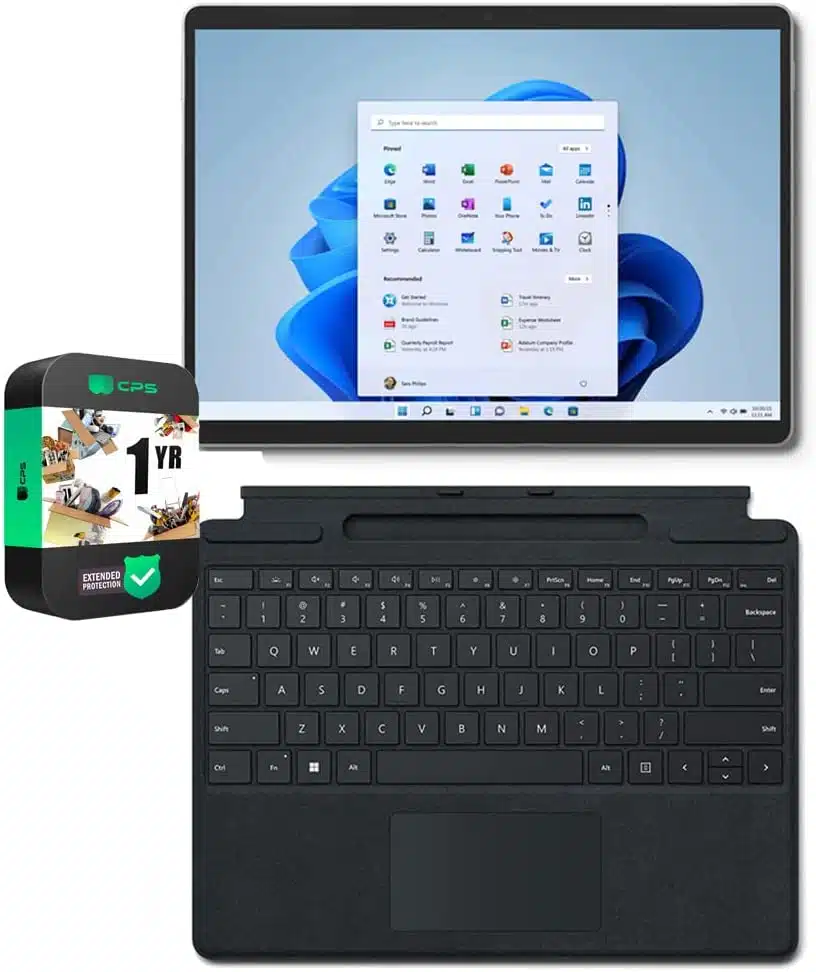
Best Windows drawing tablet with long battery life
Screen Size: 13 | Resolution: 1920 x 1080 Pixels | RAM: 16 GB | Battery Life: 16 hours
If you’re seeking a standalone drawing tablet with the best battery life, look no further than the Microsoft Surface Pro 8. This powerful device perfectly balances performance, portability, and longevity. With its impressive touchscreen display, resolution, memory, and battery life, the Surface Pro 8 stands out as a reliable choice for artists on the go.
One of the key differences between the Surface Pro 8 and its competitors is the unrivaled battery life, lasting an impressive 16 hours. This means you can focus on your artwork without constantly worrying about finding the nearest power outlet. Furthermore, the tablet comes with the Windows 11 operating system, providing a familiar and user-friendly environment for your creative applications.
Additionally, the Surface Pro 8 boasts a powerful Intel i5-1135G7 processor and 256 GB of storage. Such processing power and storage ensures that your tablet runs smoothly and efficiently while providing ample space for your projects.
On top of that, Pro 8 boasts a 13 inch touch screen display with a resolution of 1920×1080 pixels. This brings your artwork to life with vivid colors and sharp detail. And the Surface Pen (sold separately) offers a natural, responsive drawing experience with its low latency and pressure sensitivity.
In addition to its exceptional battery life, the Surface Pro 8 offers versatile charging options, including fast charging when you need a quick top-up. And with its lightweight design, this drawing tablet is perfect for artists who need a device that can keep up with their busy schedules.
While the Surface Pro 8 offers many benefits, it’s worth noting that the Surface Pen is not included in the package. Plus, its screen resolution is slightly lower than some competitors. However, these minor drawbacks are easily outweighed by the tablet’s overall performance and battery life.
Simply put, the Microsoft Surface Pro 8 is ideal for professional artists who value long-lasting battery life and a powerful, portable device. Its impressive hardware, Windows 11 operating system, and extensive battery life make it an excellent investment for artists needing a reliable drawing tablet to keep up with their creative demands.
| PROS | CONS |
| ➕ Best battery life in the market at 16 hours | ➖ Surface Pen not included in the package |
| ➕ 13-inch touchscreen display for a larger drawing surface | ➖ Slightly lower screen resolution compared to some competitors |
| ➕ Powerful Intel i5 processor and 16 GB of RAM for smooth performance | |
| ➕ Windows 11 operating system for a familiar environment |
Latest Price on Amazon:
5. Wacom Cintiq 22 — (Best Large Drawing Tablet)

Best large screen drawing tablet with screen
Screen Size: 21.5 Inches | Resolution: 1920 x 1080 | Color Gamut: 72% NTSC
The Wacom Cintiq 22 is the perfect drawing tablet for professional artists who can’t get enough of that sweet, sweet screen real estate. With a generous 21.5-inch display and a 1920 x 1080 resolution, you’ll be painting, drawing, and designing your way to artistic nirvana.
Additionally, its display is equipped an impressive color gamut of 72% NTSC- making every hue pop. Plus, this bad boy boasts uniform brightness, high resolution, and colors so true-to-life, you’ll think you’re staring at the real deal.
Additionally, with Wacom Cintiq 22’s relaxed parallax control, you’ll have pixel-perfect command over your work. So, you can easily finesse every detail like the creative boss you are.
Now let’s talk about its Wacom Pro Pen 2. With 8192 levels of pressure sensitivity, tilt response, and virtually lag-free tracking, this stylus amounts for a near-natural drawing experience. Whether you’re sketching a comic book character or painting a digital masterpiece, the Pro Pen 2 makes every stroke feel as natural as using your favorite pen and paper combo.
Sure, the Wacom Cintiq 22 isn’t the most portable device out there, but who needs portability when you’ve got a screen this fantastic? So all in all, the Wacom Cintiq 22 is a game-changer for professional artists who crave an expansive, high-quality canvas for their creative genius and don’t bother much about portability.
| PROS | CONS |
| ➕ Expansive 21.5-inch display for a comfortable, immersive workspace | ➖ Large display and bulky design make it a less portable option |
| ➕ Wacom Pro Pen 2 with 8192 levels of pressure sensitivity and tilt response | |
| ➕ Industry-leading color display with 72% NTSC color gamut |
Latest Price on Amazon:
With its broad HD display, advanced hand-tilt recognition, and excellent screen resolution, Wacom Cintiq 22 is our most portable-friendly, and affordable choice for you.
6. HUION KAMVAS 22 — (Best Affordable Large Screen Tablet)

Most affordable large screen drawing tablet
Screen Size: 21.5 Inches | Resolution: 1920 x 1080 | Color Gamut: 120%s RGB
If you’re tired of cramped screens and looking for a larger canvas to unleash your creativity, the HUION KAMVAS 22 might just be the right drawing tablet to jazz up your digital art game.
This spectacular 21.5-inch screen drawing tablet is ready to give the Wacom Cintiq 22 a run for its money. With a dazzling 1920×1080 full HD resolution, you can bring your artistic visions to life in crystal clear detail. Additionally, you don’t have to fret about that annoying glare as the KAMVAS 22 comes with a pre-applied anti-glare film. And with its vibrant 120% sRGB color gamut and 16.7 million colors, your artwork is sure to pop.
But its expansive and smart display is not all that is there to the KAMVAS 22. For one, it comes armed with a superpowered PW517 stylus that boasts Huion PenTec3.0 technology. With 8192 pressure levels, tilt response, and lightning-fast responsiveness, its almost like drawing in your favorite sketchbook.
Moreover, with KAMVAS 22, setup is a breeze, thanks to the included 3in1 Type-C cable. Plus, the USB-A port lets you connect all sorts of gizmos, like keyboards, mice, and flash drives. All this simply makes it a multitasking marvel.
Compatibility? Check! The HUION KAMVAS 22 works well with different operating systems such as Mac, Windows, and Android. This means you can easily create masterpieces across different platforms.
But on downside, its 8.6-pound weight could make portability a bit tricky. But that’s not a total deal breaker. For all that it has to offer, this tiny inconvenience may seem worth it.
So overall, with its colossal screen, state-of-the-art pen technology, and impressive compatibility, it’s the perfect solution of artists in the need of expansive workspace.
| PROS | CONS |
| ➕ Large 21.5-inch screen | ➖ 8.6-pound weight makes portability somewhat challenging |
| ➕ Pre-applied anti-glare film | |
| ➕ Huion PenTec3.0 technology with PW517 stylus | |
| ➕ 3in1 Type-C cable and USB-A port for easy connectivity | |
| ➕ Compatible with Mac, Windows, and Android devices |
Latest Price on Amazon:
7. HUION KAMVAS Pro 16 — (Best Customization Options)

Most customizable drawing tablet with screen
Screen Size: 15.6 | Resolution: 1920×1080 | Color Gamut: 120% sRGB
The HUION KAMVAS Pro 16 is a drawing tablet that’s perfect for professional artists who love their short keys and touchpads. With this beauty at your fingertips, you’ll create stunning masterpieces faster than you ever could.
Regarding display, the KAMVAS Pro 16 boasts a glorious 15.6-inch full-laminated screen paired with anti-glare glass for immersive viewing in crisp detail. The tablet’s 1920×1080 resolution and 120% sRGB color gamut bring your creations to life in vivid, true-to-life hues. And its smooth but slightly textured surface amounts for that satisfying, authentic drawing experience.
But what truly sets this tablet apart is the six customized express keys and a touch bar designed to optimize your workflow. With these features, you can quickly access your favorite shortcuts and operations, like zooming in and out or adjusting brush size. No more fumbling around for hotkeys – it’s all about efficiency and productivity with the KAMVAS Pro 16.
On top of that, the KAMVAS Pro 16 offers impressive ergonomic comfort with its adjustable stand. It can be angled between 20 and 60 degrees, ensuring you find the perfect position for your drawing or typing needs. That means no more neck, shoulder, and back strain – you’ll be comfortable and focused as you bring your artistic vision to life.
The battery-free pen is another star feature of this drawing tablet, providing accurate and responsive performance with 60° tilt recognition and virtually lag-free tracking. Plus, the two side buttons can be programmed with your software’s shortcuts, making your creative process even more efficient.
Additionally, the KAMVAS Pro 16 is compatible with Windows 7 or later, macOS 10.12 or later, and Linux (Ubuntu), and works well with popular creative software like Adobe Photoshop, Clip Studio Paint, and Lightroom. Plus, the 3-in-1 USB-C cable (HDMI signal) keeps things tidy and supports multiple connection types.
One slight drawback of this tablet is that, though it’s compatible with various operating systems, you might encounter occasional software compatibility issues or hiccups, requiring some troubleshooting or adjustments.
But overall, the HUION KAMVAS Pro 16 is a fantastic drawing tablet for professional artists who value customization, efficiency, comfort, and incredible visuals.
| PROS | CONS |
| ➕ Stunning 15.6-inch full-laminated screen with anti-glare glass | ➖ Occasional compatibility issues with a few software |
| ➕ Six customized express keys and a touch bar for optimized workflow | |
| ➕ Adjustable stand for maximum comfort | |
| ➕ Battery-free pen with programmable side buttons and excellent performance |
Latest Price on Amazon:
8. Wacom One HD — (Best Value Budget Drawing Tablet)

Best budget drawing tablet with screen
Screen Size: 13.3 | Resolution: 1920 x 1080 | Color Gamut: 72 percent NTSC / 99 percent sRGB
If you’re looking for a drawing tablet that offers bang for your buck, you might just be looking at your next drawing tablet- Wacom One HD. Here’s a deeper look at what makes this super affordable device one of the best drawing tablets.
Featuring a 13.3-inch screen with a crisp 1920 x 1080 resolution, the Wacom One HS lets you create masterpieces with ample space and crystal-clear clarity. And with its color gamut coverage of 72% NTSC and 99% sRGB, you can bring your artistic visions to life in vibrant and accurate colors.
Now, let’s talk about the pen. The Wacom One HD comes with an ergonomic, battery-free pen that boasts 4096 levels of pressure sensitivity. This means you can draw, sketch, and doodle with almost a pen-on-paper feel but with digital tools’ precision and control.
But that’s not all. The Wacom One HD doesn’t just offer fantastic hardware- it also comes with a plethora of creative software programs like Clip Studio Paint, Bamboo Paper, and Adobe Fresco. So you can explore a wide range of artistic tools and techniques without breaking the bank. And with compatibility across Windows, Mac OS, and Android operating systems, you can create masterpieces on virtually any platform.
Despite its many perks, the Wacom One HD isn’t perfect. For one, some artists might find the 13.3-inch screen size a tad limiting, especially if they’re accustomed to working on larger displays. Additionally, the pressure sensitivity of its pen isn’t that amazing compared to other tablets on our list. But let’s be honest– for the price, this tablet offers an incredible balance between features, performance, and affordability.
In conclusion, the Wacom One HD is a fabulous drawing tablet that provides excellent value for money with its natural pen experience, compatibility with various creative software, and impressive display.
| Pros | Cons |
| ➕ 72% NTSC and 99% sRGB color gamut coverage. | ➖ Pens pressure sensitivity isn’t as good as other drawing tablets on our list |
| ➕ Bundled with various creative software programs. | ➖ Display size may be small for some artists |
| ➕ Compatible with Windows, Mac OS, and Android operating systems. |
Latest Price on Amazon:
9. XP Pen Artist Pro — (Most Durable & Best Entry-Level)

Most durable drawing tablet with screen
Screen Size: 15.6 Inches | Resolution: 1920 x 1080 | Color Gamut: 88% NTSC (120% sRGB)
The XP Pen Artist Pro is an outstanding drawing tablet for those who desire exceptional durability and performance. This model sets itself apart from the competition with its outstanding visuals, advanced pen performance, and durable build quality. Moreover, the Artist Pro is tailored to provide an enhanced and efficient workflow with its unique red dial interface and eight customizable shortcut keys.
Starting of with XP Pen Artist Pro’s large 15.6-inch screen, it’s a full HD display with a resolution of 1920 x 1080. This allows you to see every detail of your work in all its glory. Plus, its color gamut coverage of 88% NTSC (120% sRGB) ensures rich colors, vivid images, and dazzling details in a wider view. And its full-laminated technology seamlessly combines the glass and screen, providing a distraction-free working environment that’s easy on your eyes.
On top of that, equipped with a PA2 battery-free stylus, the Artist Pro offers up to 8,192 levels of pressure sensitivity for increased accuracy and enhanced performance. This enables you to create the finest sketches and lines with ease. The drawing tablet supports ±60 degrees of tilt function, enabling a more naturally familiar drawing experience.
Additionally, with its innovative red dial interface and eight customizable shortcut keys, the XP Pen Artist Pro is designed for a smooth workflow and optimal efficiency. Plus, its slim 11mm profile is further complemented by an easily accessible smart screen-brightness button, allowing you to adjust the brightness for a comfortable drawing experience. The tablet also comes with a replaceable anti-glare optical film, which reduces glare while maintaining screen clarity even in bright light.
But a potential drawback of the XP Pen Artist Pro is the limited color gamut of 88% NTSC (120% sRGB), which might leave some users craving a broader range of colors. And, let’s not forget the weight- at 3.31 pounds, it might not be the lightest option out there, which could be a concern for those on the move.
The XP Pen Artist Pro is still a fantastic choice for those seeking durability and reliability in a drawing tablet. Its top-notch performance and customizable features further add to efficiency and productivity. So if you’re looking for a reliable and efficient tablet, the XP Pen Artist Pro is an excellent choice.
| PROS | CONS |
| ➕ Durable and reliable drawing tablet. | ➖ Limited color gamut |
| ➕ Advanced pen performance with 8,192 levels of pressure sensitivity. | ➖ Isn’t the most portable option |
| ➕ Red dial interface and eight customizable shortcut keys for efficient workflow. | |
| ➕ Full-laminated |
Latest Price on Amazon:
For those who are looking for a tablet with a screen on a budget that features incredible color accuracy, XP-PEN Artist 15.6 Pro is the ideal choice.
10. UGEE Drawing Tablet — (Cheapest / Most Affordable)

Most affordable drawing tablet with screen
Screen Size: 15.4 Inches | Resolution : 1920 x 1080 | Color Gamut: 127%s RGB
As an art student or a beginner, you might be more comfortable investing in a budget tablet that can still effectively keep up with your digital art requirements. With that said, the next in our best drawing tablets list is the UGEE Tablet.
This budget-friendly tablet boasts a 15.4-inch screen with a 1920×1080 resolution, ensuring your creative work shines in every detail. Regarding color accuracy, the UGEE Drawing Tablet showcases a 127% sRGB color gamut and 1000:1 high contrast ratio, meeting the needs of various creative industries.
Its FHD IPS screen with full lamination and an anti-glare film promises precise cursor positioning, minimal parallax, and a wide viewing angle 178°.
Additionally, it comes armed with a battery-free stylus that boasts 8192 levels of pen pressure sensitivity, ±60° tilt function, and a customized stable nib bring your artwork to life. Its pressure-sensitive digital eraser provides natural tonal transitions, while dual shortcut keys enhance your creative efficiency.
The UGEE Drawing Tablet is not just a drawing monitor but can also function as an extended screen. It easily connects to Windows, Mac, Linux, and Android devices with wide compatibility, letting you work seamlessly across platforms. So, connect it to Android phones for online education, remote conferences, note-taking, and digital signatures.
Similarly, with a lightweight design of 2.9 pounds, you can take your creativity anywhere.
But on the flip side, the UGEE Drawing Tablet lacks some rather important accessories, like the ACW03 Type C cable. So, you’ll have to invest in those separately.
Despite these minor setbacks, the UGEE Drawing Tablet offers an affordable solution for digital artists without compromising quality. Its wide compatibility, vibrant colors, and versatile features make it an excellent choice for those on a budget.
| PROS | CONS |
| ➕ Affordable | ➖ Some accessories, like the ACW03 Type C cable, need to be purchased separately |
| ➕ Wide compatibility with various operating systems | |
| ➕ 127% sRGB color gamut and 1000:1 high contrast ratio | |
| ➕ Functions as an extended screen |
Latest Price on Amazon:
11. PicassoTab XL Drawing Tablet – (Best for Newbies)
Draw Anywhere Creative Freedom. Have you ever wanted to sketch at the park or color on a bus ride? PicassoTab XL lets your artistic ideas flow anywhere. Its 11.6-inch standalone touchscreen means no wires or heavy laptops. Just grab your digital pen and start creating!

Take It Anywhere Portability
Tired of being chained to your desktop to draw? The lightweight XL packs powerful creative punch in a slim tablet you can stow in your backpack.
Smooth and Seamless Drawing
Glide the battery-free pen across the crisp HD screen to capture every subtle stroke. With 1,024 pressure levels, it handles super light sketching to boldly outline masterpieces beautifully.
The XL recognizes when you tilt the pen just like real media. Flexible nibs ensure comfort even during hours-long illustration sessions. No awkward latency or jagged lines will disrupt your creative flow.
Dive into the preloaded Autodesk Sketchbook app or browse Google Play’s amazing creative selection right on the WiFi-connected XL.
Creativity Without Worries
Accidents happen but PicassoTab’s 1 year protection plan has your back. Water damage or cracked screens get a complimentary replacement.
The included accessories like drawing gloves, case, screen protector and more elevate both safety and comfort. Full certification testing ensures harmful materials never make it into young hands.
| Specification | Details |
| Dimensions | 18.1 x 11.4 x 0.4 inches |
| Weight | 2.2 pounds |
| Screen Size | 11.6 inches |
| Display Type | IPS LCD, capacitive touch |
| Screen Resolution | 1920 x 1080 Full HD |
| Color Gamut | 72% NTSC |
| Pen Pressure | 1,024 levels |
| CPU | Quad Core 2.0 GHz |
| RAM | 4GB DDR4 |
| Storage | 64GB, micro SD expandable |
| Wireless Connectivity | WiFi 802.11 b/g/n, Bluetooth |
| Ports | USB Type-C, 3.5mm audio jack, Micro HDMI, Micro SD card reader |
| Battery | 7000 mAh Li-ion polymer |
| Estimated Battery Life | Up to 5 hours of active use |
Release Date: October 12, 2023
Performance: Powerful Quad Core 2.0GHz CPU provides smooth creative performance for drawing, animation, and apps. 4GB RAM for efficient multitasking.
Display: 11.6-inch 1920×1080 Full HD screen reproduces colors accurately. IPS technology offers wide 178° viewing angles. Fully laminated capacitive touchscreen.
Battery Life: Its long-lasting 7000 mAh battery keeps the artistic juices going up to 5 hours per charge. More than enough for tons of drawings or paintings outside your house. When it does run low, the speedy Type-C USB port has you covered in about 2 hours.
Upgradeability: The ample 64GB storage handles thousands of artworks and downloads. Or bump it up more with the handy micro SD slot for mega creative freedom. When your latest piece is complete, plug it into any TV via micro HDMI to proudly display it larger than life.
Durability: Accidents happen but PicassoTab’s 1 year protection plan has your back. Water damage or cracked screens get a complimentary replacement.
Software Support: Runs full Android 11 OS for wide creative and entertainment app support. Popular drawing programs like Autodesk Sketchbook pre-installed.
Customer Support
With thorough guides, responsive agents and ongoing updates, PicassoTab XL delivers very good customer support for new and long-time users. The experience gives confidence in the brand’s commitment to buyers beyond just the sale.
Pros:
- Portable standalone tablet for drawing anywhere.
- Great value accessory bundle included.
- HDMI TV display output.
Cons:
- No SIM card slot for cellular connectivity.
- Mediocre 2MP front and 8MP rear cameras.
Warranty: 1-year manufacturer warranty.
Reliability:
- Robust plastic construction resists minor bumps
- Scratch-resistant laminated screen protected by included film guard
- 1-year replacement coverage for accident damage
- Decent 2+ hour battery life for interrupted drawings
Our Review: What’s the real life performance?
One of the best aspects of this drawing tablet is that it is completely standalone, it doesn’t require being plugged into a computer or laptop to operate. Use it right out of the box, with the full drawing interface contained on the tablet itself.
As someone who has used many drawing tablets that need to be hooked up to an external monitor or device, I found this standalone capability to be a major advantage. Being able to draw directly on the screen, without any other equipment required, allows for a much more natural and immersive creative experience.
The tablet delivers smooth, responsive performance whether you’re sketching with simple strokes or building up complex digital paintings. Never did I feel limited by any lag or delay caused by the self-contained operation. Everything flowed naturally, the way you’d expect when sketching with real pen and paper.
For artists who want the most portable, self-sufficient option available, the standalone functionality of this drawing tablet enhances the real-life experience. Without being tethered to a PC and monitor, it’s easy to pick up and draw anywhere inspiration strikes. The creative flexibility this provides is outstanding for an on-the-go artist like myself.
Reviews from Users
Setting up and starting to use the standalone drawing tablet was a breeze. After simply turning on the device and logging into my Google account, the tablet was ready to go, with no driver installation or wires required.
Coming from experiences using drawing tablets that connect to a computer, which often involve installing specific software and dealing with multiple cables, the seamless setup of this standalone tablet was a pleasant surprise.
On ease of use, Within minutes I was able to start creating digital art without any frustrations or roadblocks. The intuitive Android interface makes the tablet readily accessible right out of the box.
For artists accustomed to more complex drawing tablet setups involving companion software and cables, the simplicity of getting started on this standalone tablet is a major advantage. Without any lengthy installation and configuration, you can start making digital art faster. The nearly instant usability earns this tablet major points for convenience and user-friendliness.
Long-Term Reviews
Over extended use, some critics report the PicassoTab XL’s battery life degrading moderately. However many users continue enjoying it as an affordable secondary tablet for animations or entertainment. Reliability remains decent given proper handling precautions.
Unique Features
- Large 11.6” HD touchscreen for generous creative workspace
- Standalone Android tablet operation without the need for PC/laptop
- Built-in suite of Autodesk drawing/animation apps
- Micro HDMI port for display mirroring
Ideal For Budding artists seeking an affordable Intuos Pro alternative with ample screen space. Students who want to sketch ideas in and out of the classroom.
Not Ideal For Professional creatives needing maximum responsiveness/color accuracy for commercial projects. Users wanting cellular connectivity.
Summary
For the affordable price, the PicassoTab XL bundles great digital drawing versatility for new artists through its large standalone screen. Serious creatives may desire higher resolution or accuracy but it handles casual usage well.
Unleash all your wildest ideas and furthest imagination – the PicassoTab XL portable art studio makes creative exploration fun, easy and completely carefree.
12. UE12 Drawing Tablet – (Best Picture Quality)

Vibrant Digital Canvas for Budding Artists. Aspiring creative talents, meet your new digital sketchbook – the vivid 11.6-inch UE12! Its sharp detail and rich colors transport ideas seamlessly from imagination to screen.
Colors That Captivate and Inspire
The UE12’s fully layered screen pops with accurate, true-to-life hues. Toggles between standard, extra vivid and cinema-style color spaces to find your perfect digital palette.
The anti-glare texture nicely resembles classic paper without fighting frustrating reflections. Sketch endlessly in superb high definition thanks to the full 1920 x 1080 resolution.
Tools for Uninterrupted Creation
Grab the lightweight battery-free stylus to draw unencumbered for hours. Its pencil-like form includes two handy shortcuts.
Effortlessly access common functions like eraser, size, undo and more through eight well-placed tablet keys. No more menu digging to edit images.
The duo of USB-C ports simplifies connections while enabling seamless extended sessions. Recharge phones without compromising power or disconnecting because no creative rhythm should ever get disrupted!
Durable construction withstands learning artists’ testing. Kid-friendly safety tests banish worries. With versatile support across Windows, Mac, Android and ChromeOS, the UE12 handles major software for all types of digital illustration, painting and image editing.
| Specification | Details |
| Display | 11.6″ FHD LCD, 1920 x 1080 resolution, full laminated |
| Display Color Gamut | 124% sRGB, supports sRGB, Adobe RGB, DCI-P3 |
| Processor | ARM Cortex-A53 Quad-core 1.8GHz |
| RAM | 4GB LPDDR4 |
| Storage | 64GB eMMC |
| Ports | 2 x USB-C ports (charging and data transfer) |
| Connectivity | Wi-Fi 802.11 a/b/g/n/ac, Bluetooth 5.0 |
| Stylus | Battery-free pen with 8192 levels of pressure sensitivity and 60° tilt support |
| Shortcut Keys | 8 customizable express keys |
| Dimensions | 290 x 190 x 9mm |
| Weight | 780g |
Release Date: November 24, 2023
Performance: Smooth lag-free tracking with advanced PW507 passive pen. No batteries or pairing is necessary for the stylus.
Display: 11.6” 1920×1080 Full HD screen with accurate 124% sRGB color reproduction. Fully laminated IPS technology enhances vibrancy.
Battery Life: No built-in battery since the tablet must connect to the device via USB-C. Dual USB ports allow simultaneous powering.
Upgradeability: Ugee sells a flip cover case for the UE12 that can act as a stand and has sleep/wake functionality. Ugee provides drawing software bundles, but you can install third-party drawing apps from the Google Play store for Android. Use a USB-C flash drive or portable SSD to back up artwork files or expand storage. Link cloud accounts like Google Drive to store your artwork online.
Durability: Compact durable lightweight plastic construction. Premium replaceable pen nibs are available.
Software Support: Extensive creative software compatibility including Adobe Suite, Corel Painter, Clip Studio etc. Works with Windows 7+, macOS, Android and ChromeOS.
Customer Support
Overall, UE12 delivers responsive, knowledgeable customer support through various channels like email, phone, and online resources. My issues were always addressed effectively and efficiently by polite agents. The continuous updates are also appreciated.
Pros:
- Brilliant color reproduction thanks to 125% sRGB coverage.
- Handy 8 customizable express keys.
- Pen tilt recognition.
Cons:
- No battery for true portability.
- Small drawing area compared to wide-format tablets.
- Requires external device connection.
Our Review: What’s the real life performance?
One of the most important aspects I evaluated was how the ugee UI2 performed during real-world drawing sessions. I want a drawing monitor that provides an immersive creative experience and accurately renders my work. In terms of display quality, the UI2 was delivered with its 1080p HD resolution. Details and colors in my digital paintings were reproduced sharply.
The color gamut switching between sRGB, Adobe RGB, and NTSC also gives incredible control over color accuracy. I could trust that my artwork would translate correctly across different mediums. However, the 11.6” screen size felt smaller than expected compared to other 12” monitors.
A decent chunk of the surface area was inactive space around the borders. The standard UI2 screen real estate felt limiting. Most disappointingly, the lack of an adjustable stand prevented me from drawing at my preferred angle. Having to work flat on the desk with the UI2 strains the neck over longer sessions. An ergonomic stand option is a must for drawing monitors. Relying on makeshift stands is not a good permanent solution.
Overall, the UI2 delivered very good pen responsiveness and color reproduction during real drawing use. However, the limited screen space and lack of stand adjustability hindered the experience compared to higher-end displays. I was still able to create quality artwork, but the hardware restrictions were noticeable.
Reviews from Users
Overall, the UI2 provides the color reproduction and responsiveness expected from Ugee at an affordable price point. However, the smaller screen size and lack of stand adjustability prevented it from being the perfect drawing monitor I hoped for. I was still able to create quality digital art, but the hardware could be improved. Customer service earns high marks.
Long-Term Reviews
Over years of use, the UE12’s picture quality and reliable connectivity earn applause from long-term reviewers. The high 124% sRGB color gamut reproduction maintains accuracy for commercial work. Experienced artists continue reaching for it as a secondary display tablet thanks to its mobility.
Unique Features
- Advanced PW507 passive battery-free pen avoids charging needs
- 60 degrees of tilt recognition mimics real drawing angle shifts
- Dual USB-C ports enable simultaneous charging and data transfer
Ideal For Beginner digital artists wanting excellent color accuracy for illustrations. Students work mainly at desks with computer access.
Not Ideal For Professionals needing larger canvas workspace for intricate graphics or painting. Users who plan to draw extensive hours.
Summary
As an introductory pen display, the UE12 delivers stunning color and sensitivity for meticulous digital drawing needs. Budding creatives will cherish its convenient shortcuts and clutter-free experience, though power artists desire more spacious canvases. Let eager fingers productively tap into every ounce of visual originality with this capable tablet built to fuel youthful innovation. Wherever inspired ideas may lead, the UE12 offers a delightful digital sandbox ready for play.
13. Frunsi Standalone Drawing Tablet – (Best for Creative Professionals On-The-Go)
Create Anywhere with Total Freedom. Forget lugging around heavy laptops or juggling cables whenever creative inspiration strikes! This lightweight standalone drawing tablet lets your imagination roam completely untethered.

Create Anywhere with Total Freedom. Forget lugging around heavy laptops or juggling cables whenever creative inspiration strikes! This lightweight standalone drawing tablet lets your imagination roam completely untethered.
Take It Anywhere Versatility
The extra-large 11-inch screen offers ample space for digital sketches, notes or meeting doodles. Its slim tablet-style shape slips easily into backpacks without weigh-downs.
The built-in 4000 mAh battery keeps the creative juices flowing for up to 5 hours on a single charge. Long enough for class-time doodling or leisurely landscape drawings out in the sunshine.
Of course, you can always bring a portable charger for all-day creation. The USB-C port juices up fast in just over 2 hours so you’ll never get slowed down.
The HD 1280×800 resolution renders every subtle line with true color clarity. Palm rejection technology lets you comfortably sketch right on the crisp display. Glide the battery-free stylus across the screen to effortlessly capture the lightest sketches or boldest canvases in vibrant detail.
Created With Young Artists in Mind
The lightweight design and protective standcase provide durable protection for budding creatives. Industry safety certification testing ensures quality materials touch little hands.
With cross-platform software support, beginners can explore all kinds of digital drawing, painting and graphic programs.
Unleash kids’ creativity in a fun digital environment free from limits. Let kids access endless creative possibilities on the go, while parents relax with total peace of mind.
| Specification | Details |
| Display Size | 10-13 inches typically |
| Display Resolution | 1280 x 800 pixels or 1920 x 1080 pixels, HD or Full HD resolution |
| Display Type | IPS LCD with capacitive touch |
| Pen/Stylus Type | Battery-free stylus with 2048 or 4096 levels of pressure sensitivity |
| Processor | Quad-core ARM processor, 1.5-1.8 GHz |
| RAM | 2-4 GB |
| Storage | 32-128 GB internal storage |
| Dimensions | 8.5 x 5.5 x 0.6 inches approx. |
| Weight | 1-1.5 lbs approx. |
Release Date: November 22, 2023
Performance: Fluid battery-powered tablet performance for lag-free drawing. Decent multi-tasking capabilities.
Display: Bright 11” IPS LCD at 1280×800 resolution shows hues accurately. Included stand offers adjustable angles.
Battery Life: 4000 mAh battery enables roughly 5 hours of cord-free drawing time per full charge.
Upgradeability: Stand cases are available to adjust the viewing angle and drawing position. In some cases add extra ports or buttons too. You can add wireless connectivity options like WiFi adapters and Bluetooth keyboards to enhance the tablet.
Drawing apps, creative suites, fonts, and brush packs can be purchased to add more capabilities for artwork, illustrations, note-taking, etc. You can use external hard drives, thumb drives or cloud storage to store your growing creative files and free up space.
Durability: Light sturdy tablet shaped for easy portability. Protective case with folding stand included.
Software Support: A wide range of basic art apps from the Google Play store are supported natively. Creative software runs via connecting to Windows/Mac/Chromebooks.
Customer Support
Frunsi provides multiple support options like live chat, email, and community forums to help customers. Their representatives are knowledgable and quick to resolve any issues encountered.
Pros:
- Completely standalone and wireless operation for flexible use.
- Kid-safe design ideal for young artists’ introduction.
- Great value price.
Cons:
- Smaller 11” screen with lower 800p resolution than graphic tablets.
- Light 4096 pen pressure levels.
Warranty: 1-year manufacturer
Reliability:
- Protective folding case for safe storage and transportation
- Basic capacitive stylus avoids battery charging requirements
- Google Play app ecosystem enables endless creative options
Our Review: What’s the real life performance?
The battery-powered pen took some adjusting coming from an Apple Pencil, and it uses AAA batteries which can be tricky to find. However, an extra battery was included to get started. While drawing, I noticed a small gap between the pen tip and the screen surface which mildly affected my control. The pen was lightweight and comfortable though, with no issues around pressure sensitivity or lag.
Battery life on the tablet itself was impressive, lasting up to 5 hours per charge. This enables lengthy drawing sessions while on the go without needing to plug in. The included protective case is also great for travel and storage.
As a standalone device, no computer or power source is required. You can start creating art anywhere instantly. This makes it perfect for drawing on the move or for students.
The pre-installed screen protector is a nice added touch, protecting the glossy display surface.
While I prefer matte covers that emulate paper texture, the included protector saved me the hassle of purchasing and fitting one myself. Color reproduction from the tablet to other devices was excellent. Artwork translated seamlessly across screens. Overall, it provides a solid drawing experience and great portability at a budget-friendly price point. While not equivalent to an iPad, it’s a quality affordable alternative for new digital artists.
Reviews from Users
Most positive reviews highlight this tablet’s fantastic wire-free design for kids. Parents love its safety-focused build and integrated kickstand providing adjustable angles. A few cite slightly cheaper materials but excellent customer assistance.
Long-Term Reviews
Months later, long-term reviews confirm the Standalone tablet’s kid- durability. Some users upgrade to more advanced drawing devices over time but continue enjoying this as an affordable backup for quick doodles or entertainment. Reliability fares well with responsible use.
Unique Features
- Fully wire-free operation with built-in rechargeable battery
- Kid-safe design and materials tailored for young artists
- Extreme affordability and portability compared to tethered pen displays
Ideal For Children beginning digital art who want to draw anywhere creativity strikes. Students seeking basic wireless graphics tablet.
Not Ideal For Professionals needing high-resolution color accuracy and maximum pen sensitivity. Heavy digital painters.
Summary
As an introductory digital sketchbook for developing talents, the lightweight standalone tablet offers creative flexibility and confidence. Serious artists require more power down the road but parents can feel at ease letting children bring their imaginations to life on its vibrant screen.
How We Selected and Tested the Best Drawing Tablets with Screen for Graphic Designers and Architects
To provide our audience of graphic designers and architects with the most reliable and useful recommendations, we followed a thorough selection and testing process tailored to their specific needs.
Our comprehensive evaluation focused on these professionals’ unique requirements and pain points to ensure that the recommended drawing tablets with screens offer the best possible value, features, and user experience.
Selection Process
The selection process for drawing tablets with screens is a crucial step in identifying the most suitable options for graphic designers and architects. Our goal was to narrow down the vast array of available tablets to a shortlist of the best models that cater to the specific needs and preferences of our target audience.
Here’s a more detailed explanation of the selection process:
1. Research and Listing the Options
We started by researching the drawing tablet market to identify the available models and brands that cater to graphic designers and architects. We analyzed online forums, reviews, and user feedback to gather information about the most popular and highly recommended drawing tablets with screens.
2. Screening Based on Specifications
We then screened the tablets based on specifications such as screen quality, performance, portability, connectivity options, operating system, and design preferences. We ensured that the selected tablets met the minimum requirements for storage, RAM, and processor power, considering the resource-intensive tasks and professional applications our target audience uses.
3. Evaluating the Tablets Based on User Pain Points
Our selection process considered the pain points of graphic designers and architects, such as pressure sensitivity, color accuracy, performance, battery life, and build quality. We eliminated tablets that exhibited significant drawbacks or failed to address the main pain points of the target audience.
Testing Process
Our testing process involved a series of comprehensive and systematic evaluations to ensure that the recommended drawing tablets with screens are the best options for graphic designers and architects.
By combining objective measurements and subjective assessments, we aimed to provide a holistic understanding of each tablet’s strengths and weaknesses. Here’s a more detailed explanation of the testing process:
1. Acquiring the Drawing Tablets for Testing
We purchased or requested review units of the shortlisted drawing tablets from manufacturers or authorized resellers. This allowed us to get our hands on the tablets in our list
2. Testing for Screen Quality and Performance
We assessed the screen quality, including resolution, color accuracy, pressure sensitivity, and latency. Using professional applications like Adobe Creative Suite, Corel Painter, and Autodesk Sketchbook, we evaluated the performance and responsiveness of each tablet, paying close attention to any lag or issues when working on large, complex files.
3. Evaluating Portability and Battery Life
We assessed the portability of each tablet by measuring its size, weight, and overall ease of transport. We also tested the battery life of each tablet by using it for extended work sessions and observing the need for frequent recharging.
4. Examining Connectivity Options and Build Quality
We checked the connectivity options, such as Wi-Fi, Bluetooth, USB-C, and HDMI ports, and ensured they allowed easy connection to external devices, storage, and displays. We evaluated the build quality of each tablet, considering factors like durability, sturdiness, and resistance to wear and tear.
5. Testing for Ergonomics, User Experience, and Stylus Usability
We used each tablet for an extended period to assess its ergonomics and overall user experience. We identified any strain or discomfort that may arise during long work sessions and determined if the tablet design contributed to these issues. We also evaluated the usability and comfort of the stylus, considering factors like grip, button placement, and responsiveness.
6. Gathering Feedback from Professionals
To ensure that our recommendations truly cater to the needs of graphic designers and architects, we shared the tablets with professionals for their feedback on the overall experience, addressing pain points, and meeting their specific requirements. We collected and analyzed this feedback to refine our recommendations further.
7. Ranking and Recommending the Best Drawing Tablets with Screen
After completing our testing process, we ranked the tablets based on the test results, feedback, and overall value proposition. Our final recommendations represent the top drawing tablets with screens that best meet the needs of graphic designers and architects while offering the right balance of quality, features, and price.
Buying Guide: Best Drawing Tablets with Screen for Professional Artists
✅ Screen Quality and Size
Look for a high-resolution screen with accurate color representation and pressure sensitivity. A quality screen will ensure your strokes appear natural and precise. For example, a screen with a resolution of 1920×1080 or higher, like in the Apple iPad Pro, and a color gamut of at least 72% NTSC or Adobe RGB, such as in Wacom Cintiq 16, will provide vibrant and true-to-life colors.
Additionally, consider a screen size between 13 and 16 inches for a balance between portability and adequate workspace.
✅ Connectivity Options
Ensure the tablet has a variety of connectivity options, including Wi-Fi, Bluetooth, USB-C, and HDMI ports like the SAMSUNG Galaxy Tab S8+ or Wacom Cintiq 16. This will allow you to easily connect to external devices, storage, and displays, which is particularly important when presenting your work to clients or collaborating with other artists.
✅ Portability
Look for a lightweight and compact design that balances portability with functionality. A slim and easy-to-carry tablet like the UGEE Drawing Tablet or Microsoft Surface Pro 8 will make it simpler for you to work on-the-go or in different locations, such as art studios, client offices, or even outdoors.
✅ Build Quality and Durability
Invest in a drawing tablet that boasts a robust and durable construction like the XPPen Artist Pro to endure daily use and frequent transportation demands. Seek out materials like aluminum or high-quality plastics that provide both strength and lightweight properties.
A well-built tablet not only helps protect your investment but also guarantees reliability and longevity, ensuring it serves your artistic needs for years to come.
✅ Ergonomics
Consider the ergonomics of the drawing tablet, such as the pen’s design and the availability of customizable buttons or shortcuts like in the HUION KAMVAS Pro 16. These features will help prevent strain during long work sessions and improve your overall drawing experience.
✅ Operating System and App Compatibility
Choose a tablet that supports your preferred operating system (Windows or macOS) and is compatible with your favorite professional applications, such as Adobe Creative Suite or Clip Studio Paint like the Wacom One HD.
This will ensure a seamless workflow and prevent the need to switch platforms or find alternative software.
✅ Customer Support and Software Updates
Look for a tablet from a reputable brand with a history of providing consistent software updates and reliable customer support. This will help ensure your tablet remains up-to-date and functions optimally over time.
For Standalone Drawing Tablets
✅ RAM
Opt for a minimum of 8GB RAM to ensure smooth multitasking and efficient operation of professional applications like Adobe Illustrator and Corel Painter. Adequate RAM will allow you to work with multiple layers and complex designs without slowdowns.
✅ Storage
Select a tablet with at least 128GB of storage, like the Apple iPad Pro or SAMSUNG Galaxy Tab S8+, to accommodate large project files, high-resolution images, and a growing collection of brushes and assets. This will help you avoid relying on external storage or cloud services, which can slow down your workflow.
✅ Battery Life
Aim for a tablet with a battery life of 6-8 hours or more, like the Microsoft Surface Pro 8, to support long work sessions without needing to recharge frequently. This will enable you to focus on your art without constantly worrying about finding a power source.
Frequently Asked Questions
Here are answers to some frequently asked questions about Drawing Tablets with Screen.
What is the difference between a drawing tablet with screen and without screen?
A drawing tablet with screen is different from the one without a screen as it features a built-in screen that allows you to directly draw, sketch, and paint on the tablet’s surface, mirroring the image on the computer screen. In contrast, a traditional graphics tablet without a screen requires you to look at your computer screen while drawing on the tablet’s surface.
Can I use a drawing tablet with screen for photo editing or 3D modeling?
Yes, you can use a drawing tablet with screen for photo editing or 3D modeling. The tablet’s precise and pressure-sensitive stylus can be helpful in manipulating images and objects with greater control and accuracy. Additionally, the tablet’s large and high-resolution screen can be useful for viewing and editing complex visual content.
Does the battery life of a drawing tablet with screen impact its portability?
Yes, the battery life of a drawing tablet with screen can impact its portability. A longer battery life means the tablet can be used for longer periods of time without needing to be charged, making it more convenient to use on the go. It also reduces the need for a power outlet or a charging cable, increasing the tablet’s overall portability.
The Best Drawing Tablets with Screen Summary
Choosing the best drawing tablet with a screen is vital for creative professionals and hobbyists. But it requires careful consideration of processing power, display quality, stylus responsiveness, and portability. With so many options available on the market, finding the right tablet for your creative needs can be overwhelming.
However, after reviewing various models, we believe the Wacom Cintiq 16 is the top choice for artists and designers seeking a balance of affordability, functionality, and performance. Its large screen, advanced pen technology, and extensive features make it an excellent investment for beginners and professionals.
If you’d like to explore more options, be sure to check out our post on the best drawing tablets for beginners. We’d love to hear your thoughts and experiences about the best drawing tablets with screen in the comments section below.