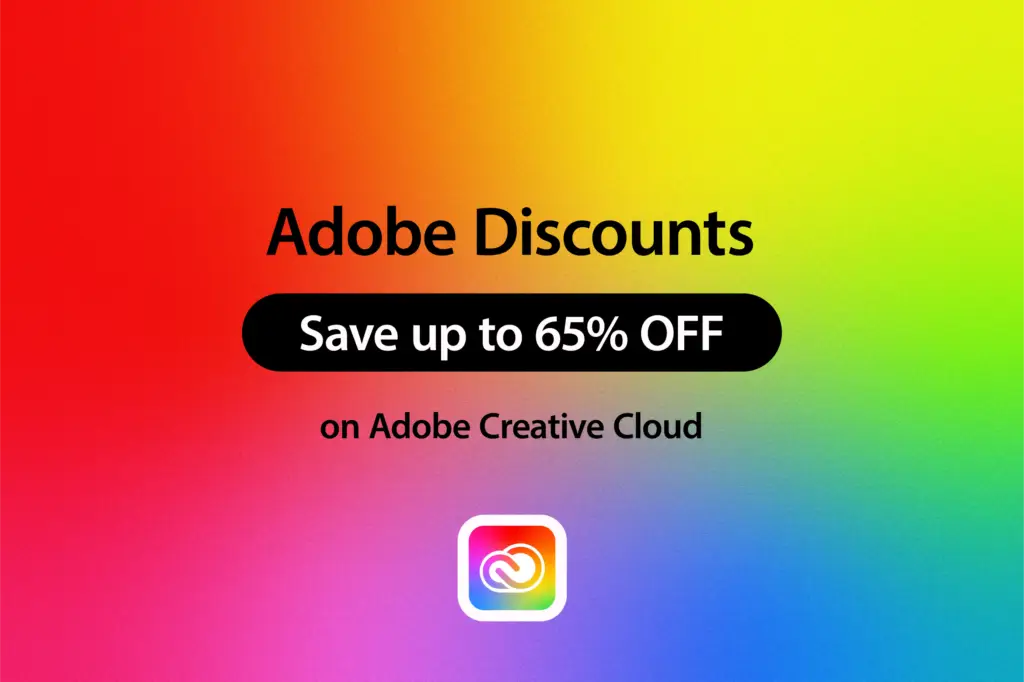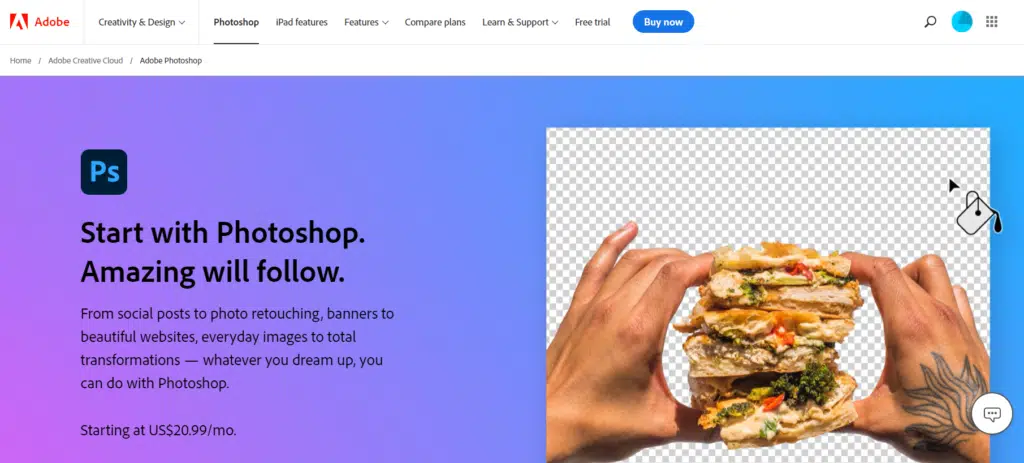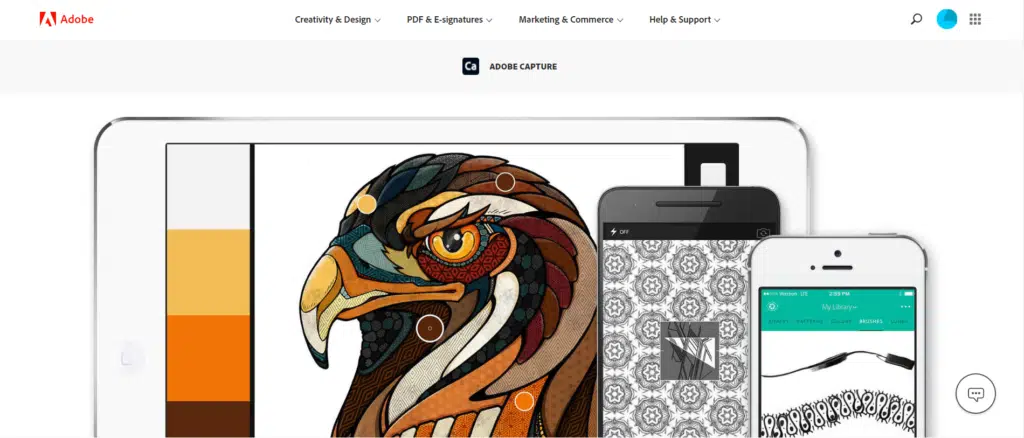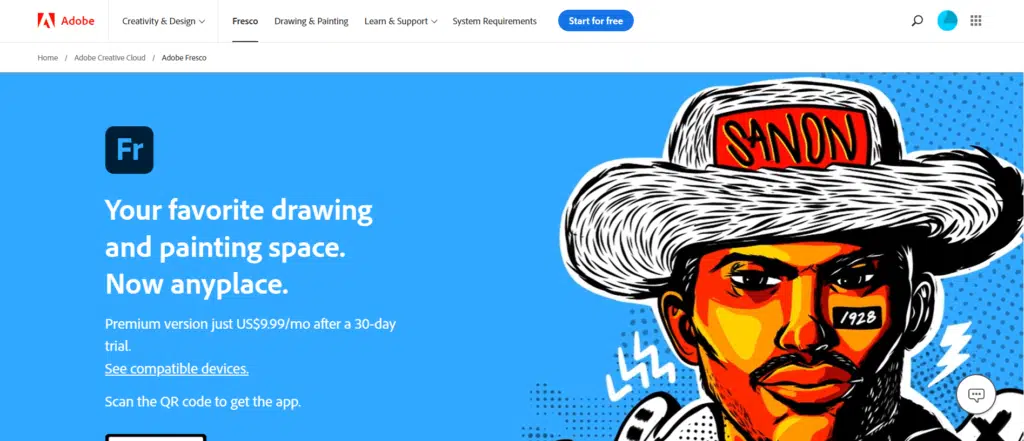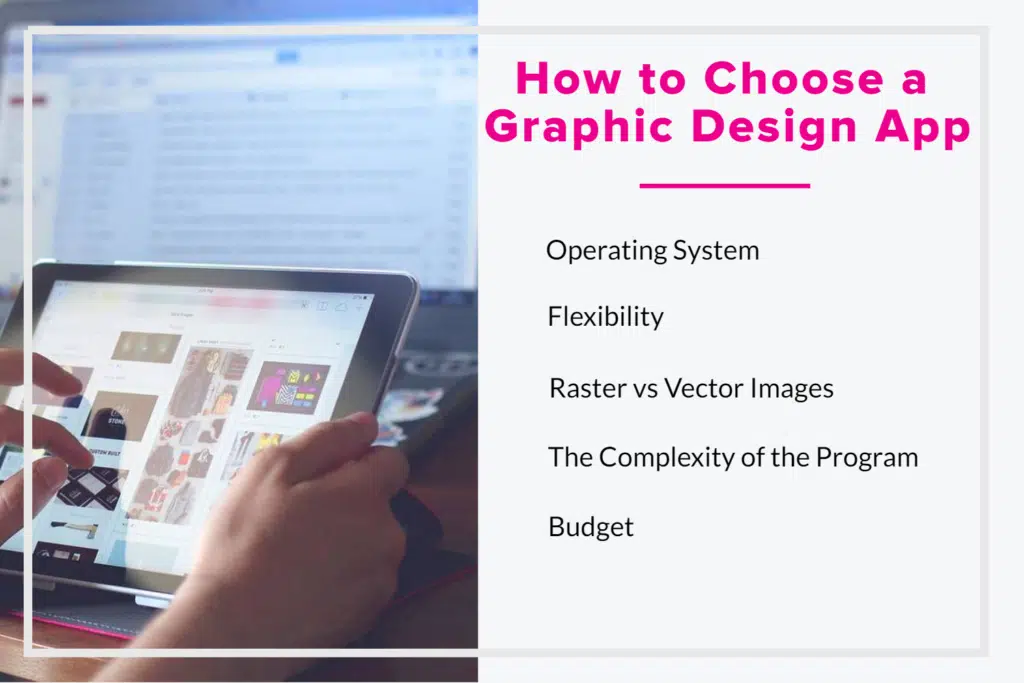Looking for the best iPad apps for designers? We’ve got you covered!
Graphic designers make it easier for people to digest information and visually enjoy their experiences. This includes posters, brochures, infographics, and many more. To do all of these things, graphic designers use apps or programs to make their designs.

There are a lot of great options in the market when it comes to apps for graphic designers. Each of these apps is very good in its respect. They all offer a myriad of features that a lot of graphic designers use.
Let’s explore more about the features of these apps so we can find the best fit for you as a graphic designer.
We present to you the best iPad apps for designers!
10+ Best iPad Apps for Designers 2024
Here are our recommendations for the best graphic design apps for iPads and tablets.
- Adobe Photoshop — The best graphic design app for iPad overall (Editor’s Choice)
- Canva — The best intuitive graphic design app for tablets and iPad
- Adobe Capture — The best inspiration graphic design app for iPad
- Adobe Fresco — The best value graphic design app for iPad
- Sketchbook — The best graphic design sketch app for tablets and iPad
- Paper by Wetransfer — The best graphic design notes and sketch app for iPad
- Affinity Designer — The best graphic design raster and vector app for iPad
- Pixelmator Pro — The best Adobe Photoshop alternative app for iPad
- Procreate — The best graphic design app specifically for iPad
- Art Set 4 — The best graphic design app for iPad designed for beginners
Also see our feature on the best graphic design software and the best free graphic design courses.
Adobe Creative Cloud Discount – Get 65% Off
Before we dive into the best iPad apps for designers, we should let you know that you can get 65% off Adobe software by following our Adobe Creative Cloud discount guide or jump straight to how to get an Adobe student discount.
10+ Best Graphic Design Apps for iPad & Tablets
1. Adobe Photoshop (Editor’s Choice)
Available for: iPad and selected tablets | Price: Free
Adobe Photoshop was created by Thomas and John Knoll back in 1988. Since then, it has grown to be the industry leader in graphic design that we all know today. It’s been developed to be accessible on multiple devices and those include iPads and some tablets.
Adobe Photoshop is a very flexible application. You can draw, paint, edit photos, and even work with 3D artwork! It also has a layering system so it’s easier to segregate changes to the artwork in their layers. It also has multiple tools that can be used to retouch, color grade, and color correct photos. This makes it a suitable application for photographers as well.
This app can be downloaded on different versions of iPads and selected tablets. It’s important to note that it’s not compatible with a lot of Android tablets so it’s easier to download if you’re using an iPad. For Android tablets, you can use an alternative in the Play store called Photoshop Express Photo Editor but it’s limited to editing photos.
Once you’re done working on your iPad or tablet, you can easily save your artwork and continue working on it on your desktop. This makes it easier for you to work across different devices and collaborate with other artists.
The Photoshop iPad app is included when you subscribe to Adobe’s Creative Cloud. The subscription has flexible payment plans so you’ll be able to find one that fits your budget. You can also get discounts if you’re a student or a teacher.
| Pros | Cons |
| ➕ Best app for graphic design | ➖ The interface can be a bit difficult for new users |
| ➕ Wide selection of tools | ➖ Unexpected bugs on every update |
2. Canva
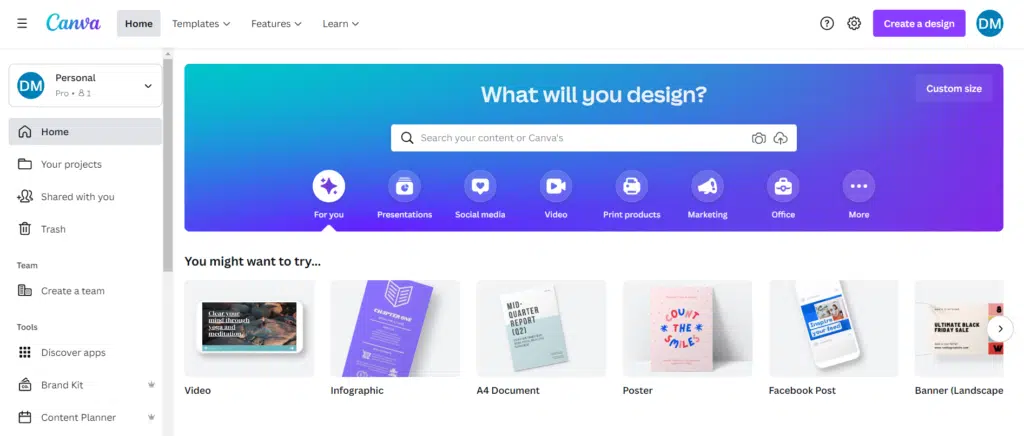
The best intuitive graphic design app for tablets and iPad
Available for: iPad and tablet | Price: $12.99 per month
Canva is a very popular graphic design app. It’s used by beginners and even professionals alike. It became exceedingly popular because it’s very easy to use and it produces some high-quality designs.
Canva specializes in putting together premade elements and making it all work together. For example, it has lots of templates that you can use for presentations or promotional flyers. You can take these templates, tweak them to your specific need, and voila, you’re done!
Of course, Canva still gives you a lot of creative freedom by allowing you to create art from scratch. You can start with a blank canvass and customize it by adding your colors and elements.
It’s important to note though that this app is not similar to the other apps we’ve previously discussed. It won’t allow you to paint or sketch. It’s more of a friendly app for users who want to create good graphics but don’t know how to sketch or paint.
This app is perfect for students, corporate people who deal with marketing and advertising, and people who own their businesses. It’s quick and easy, and you get to create professional-looking graphics with just a few taps.
| Pros | Cons |
| ➕ Huge collection of layouts | ➖ Not suitable for complex graphic designs |
| ➕ Lots of free templates | |
| ➕ Free version available for 30 days | |
| ➕ Intuitive interface |
3. Adobe Capture
Available For: iPad and tablet | Price: Free
Adobe Capture is a very interesting application that a lot of creatives will find very useful. It allows you to take inspiration from the world around you and bring it to a digital workspace. You’ll be able to take colors, patterns, and even fonts from your photos. You can even identify fonts that you see and make the patterns you selected into customized brushes.
This app transforms your phone’s camera into a scanner. You can then take elements of the photos you took and use them in your artwork.
For example, you took a photo of a sunset and you want to use that color palette for an artwork. Simply import the photo to Adobe Capture and it will help you identify suitable color palettes from that photo. You can choose different color palettes that come from the image. You can even customize your palette by dragging on the image and selecting the colors you want.
After you’ve decided on a palette, you can then import that palette into Adobe Photoshop or any other graphic design app that you use.
This application also comes with the Creative Cloud subscription. Overall, it’s a very useful and versatile app to use for artists.
Adobe do offer a range of software, check out our guide to see the full Adobe software list.
| Pros | Cons |
| ➕ Intuitive user interface | ➖ Tools are more for assisting artists rather than allowing them to create artworks |
4. Adobe Fresco
Available for: iPad | Cost: $9.99 per month.
Adobe Fresco is for artists, sketchers, and anyone who wants to discover or rediscover the joy of drawing and painting. It’s a blank canvas that is waiting for you to fill with your imagination. It has the largest collection of vector and raster brushes.
It even has live brushes which are dynamic brushes that mimic the behavior of real-life materials like watercolor and acrylic paint. These brushes add an element of uniqueness and authenticity to your artwork. It makes your digital artwork look like a natural painting.
Adobe Fresco is compatible with a lot of devices, your iPad included. You can even run this app on your iPhone if the need arises. It’s also important to note that it uses cloud documents. This makes it easier for you to synchronize your files.
For example, you can start the sketch on your iPhone when inspiration strikes. You can then continue drawing on your iPad for more details and then transfer it to your computer for final polishing.
| Pros | Cons |
| ➕ It has a wide range of tools | ➖ Can be costly |
| ➕ Works with layers | |
| ➕ Has brushes that can imitate watercolor and acrylic paint |
5. Sketchbook
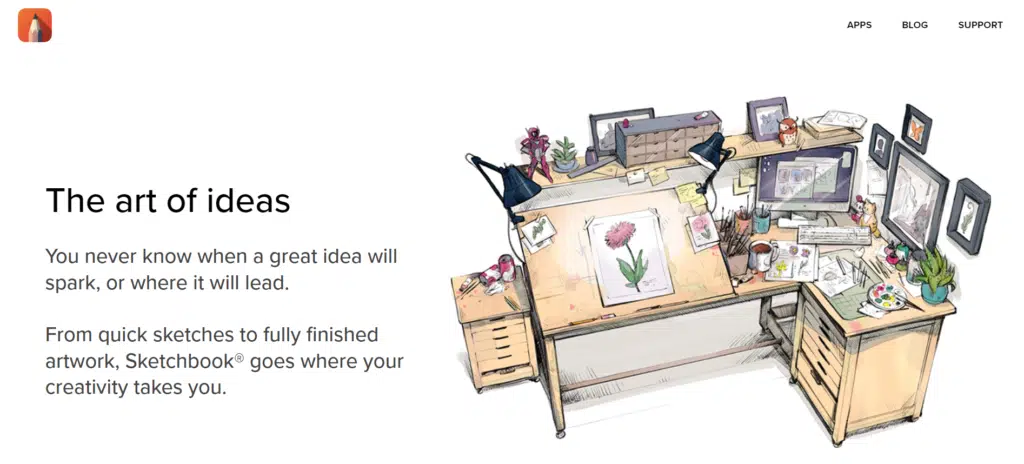
The best graphic design sketch app for tablets and iPad
Available for iPad and Tablet | Price: Free
The Sketchbook app is created by Autodesk. It is a free application that you can download on your iPad or your tablet. It’s a great application to have if you’re the type of artist who gets inspiration at random times. You can easily start the app and sketch your ideas and refine them later on.
It’s also a good choice if you’re a beginner artist looking for a free app to help you get started on drawing or painting. It has all the tools you’ll need to master the basics of drawing. These tools include different brush types, guides, and rulers. With these tools, you’ll be able to bring your imagination to life.
| Pros | Cons |
| ➕ Easy to use | ➖ Can slow down once your artwork has lots of details |
| ➕ Free |
6. Paper by Wetransfer
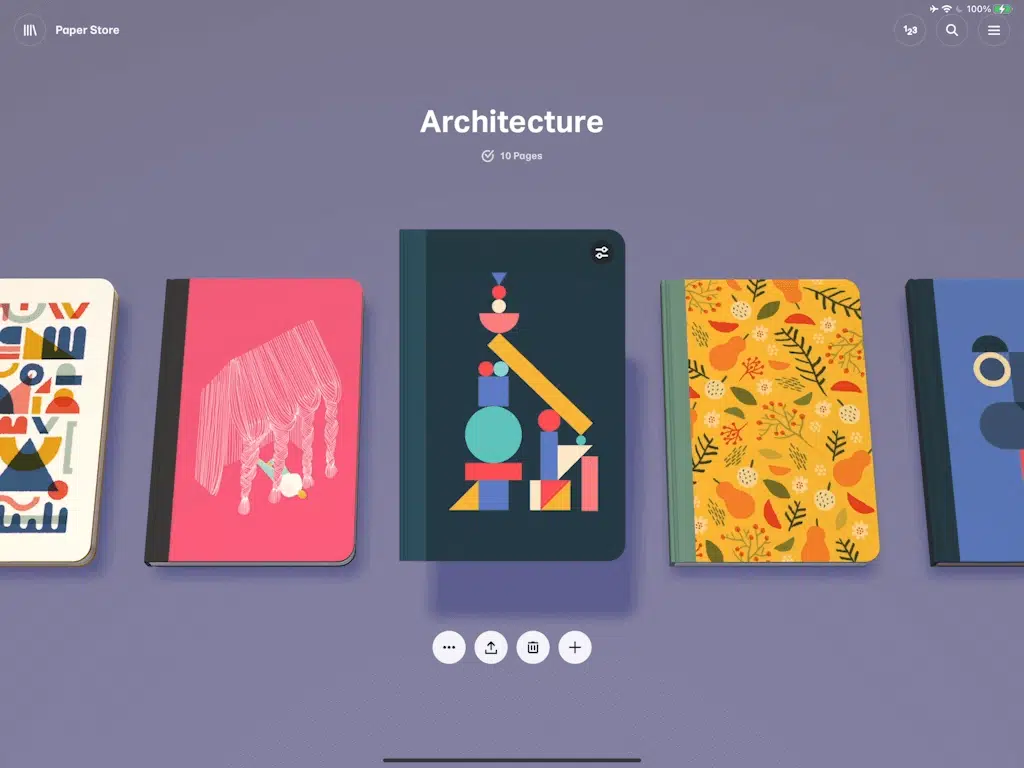
The best graphic design notes and sketch app for iPad
Available for: iPad | Price: Free
WeTransfer aims to find the simplest way to send big files around the world. They are now a whole suite of productivity tools that help users around the world find easier ways to collaborate.
WeTransfer also aims to do its part in making sure that the solutions they find help to make the planet a better place to live in. That’s why as a certified B Corporation™ and Climate Neutral Service, they make sure their solutions are environmentally friendly.
Part of this is Paper by WeTransfer. This application aims to emulate the experience of having a sketchpad without the need to use actual paper.
Your drawings and sketches are stored in journals that serve as your sketchpads. You can flip through these journals to find your artwork and it’s shown to you through a 3D interface. It becomes an immersive experience because it feels like you’re flipping through pages.
As for the tools, they’re all laid out neatly at the bottom of your screen. The tools of this app are also very unique. This is because although the function is similar to that of other apps, in this app, you don’t have buttons to change the settings of the tools.
For example. once you select the marker in the tools, you’ll need to swipe up or down to change the thickness of the marker. To copy and paste elements into your sketchpad, you’ll need to use the scissors tool. This will allow you to select a portion of your drawing, then delete, cut, or copy it.
Overall, this is a fun app to have for sketching and note-taking. With enough creativity, you can push the boundaries of this app and create beautiful art.
| Pros | Cons |
| ➕ Intuitive UI | ➖ Comes at an additional stylus cost |
| ➕ Effective tool for notes |
7. Affinity Designer
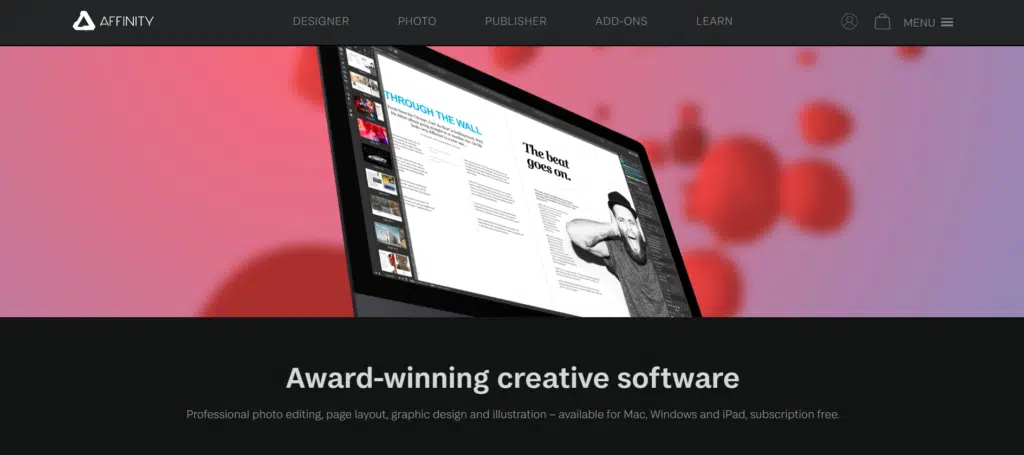
The best graphic design raster and vector app for iPad
Available for: iPad | Cost: $21.99
Affinity Designer is optimized for the latest tech on iPads. It has won the Apple Design Award, became the App of the Year by PC Pro, and is the Editor’s Choice for multiple platforms. It is currently setting new industry standards in the world of design.
This app can work with either vector or raster elements. To switch between these 2 options only takes a single click to make things easier for its users. It’s also important to note that the app can work with CMYK, 16 and 32bit RGB, Pantone, and ICC profiles.
The tools available in this app are similar to that of other graphic design apps. These include tools like Move tool, Pencil tool, Vector brush tool, and many more.
You’ll have a wide range of brushes to choose from so you can create various strokes and textures. You’ll get a color wheel to help you select the colors you need.
Overall, Affinity Designer is a great app to have when you’re working on artworks that have a lot of details. Since the app can easily handle tiny details and thousands of objects with no lag, designing becomes faster and smoother.
| Pros | Cons |
| ➕ The user interface is simple and easy to understand | ➖ Can be expensive |
| ➕ Wide selection of brushes | |
| ➕ Can work with raster or vector |
8. Pixelmator Pro
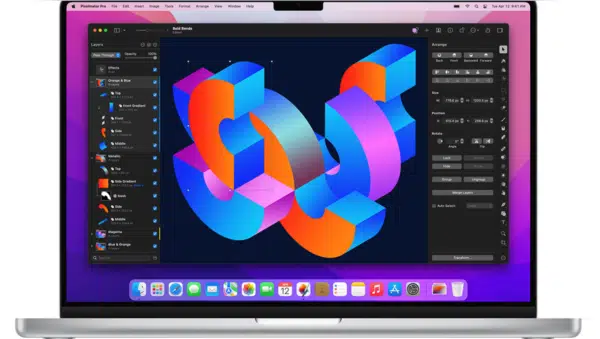
The best Adobe Photoshop alternative app for iPad
Available for: iPad | Price: $39.99
Pixelmator Pro is a compelling application when it comes to graphic design. It has the flexibility of being an app for painting and drawing in vector and an app for editing and retouching photos. This makes Pixelmator Pro a very excellent substitute for Adobe Photoshop.
This app comes with color adjustments and effects layers. These let you make your edits on a layer and it affects all the layers beneath it. This is a non-destructive way of editing so if you don’t like it, you can easily delete the layer and it won’t affect your previous progress.
The app works with layer-based editing. This makes it easier for you to add layers, create art, and segregate parts of your design. It also has smart guides that intelligently snap layers into position while you move them around. It also lets you align and distribute layers automatically.
For drawing and illustration, Pixelmator Pro comes with a full collection of vector tools. This allows you to create illustrations that don’t lose resolution no matter how many times you resize or transform them.
It also comes with a beautiful collection of over 100 brushes that you can use for your artwork. You can fully customize the details of these brushes like brush size, softness, opacity, and many more. These brushes range from an array of paintbrushes, watercolors, markers, crayons, and many more.
Pixelmator Pro has a very intuitive workspace. The tools are laid out properly for the users and arranged conveniently so users can easily see where they are. If the standard layout of the workspace doesn’t work well for you and your workflow, you can always customize it. You can change the workspace however you like so it can suit your style and workflow.
Overall, Pixelmator Pro comes with a ton of features that are perfect for any digital art creation. It’s important to note though that it can be expensive. So if you’re just starting, you might have to think twice if you’re ready for this kind of investment. But in the long run, it can be a very good investment especially if you’re planning to stick with graphic design.
| Pros | Cons |
| ➕ Intuitive interface | ➖ Can be expensive |
| ➕ Supports program customizations | |
| ➕ Great Photoshop alternative |
9. Procreate
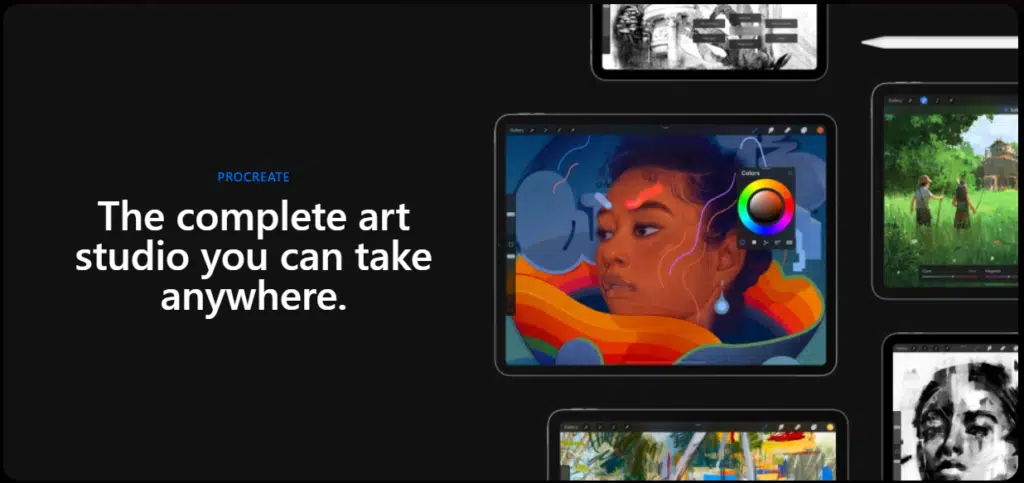
The best graphic design app specifically for iPad
Available for: iPad | Price: $9.99
Procreate has revolutionized the world of graphic design because of how good it is. You can see lots of artists, both casual and professional, using procreate for their work.
This application has lots of very notable features that make it stand out from its competitors. For example, the canvasses the app has can go up to 16k or 8k on compatible iPad Pros. It also has that distinctive very smooth stroke which makes it easier for artists to make smooth clean lines.
As for brushes, Procreate has hundreds. You can browse the app itself for hundreds of beautifully crafted brushes. If you didn’t find what you’re looking for, you can always go online and search for other brushes that other artists have made. If you still can’t find what you’re looking for after that, you can always create your own brushes.
It also comes with a full-featured layering system. This helps you segregate parts of your artwork and create layer and clipping masks. With these tools, you’ll be able to edit in a non-destructive way.
Procreate has tons of other features that make life easier and better for artists. Overall, it’s a great application to have on your iPad and a great investment to have if you’re an artist.
See our list of the best Procreate brushes and the best Procreate courses and the best iPads for Procreate.
| Pros | Cons |
| ➕ Affordable | ➖ Needs an Apple pencil to maximize its potential |
| ➕ Brushes can be customized | ➖ Can be complicated for beginners |
| ➕ Has tons of easy-to-use features |
10. Art Set 4
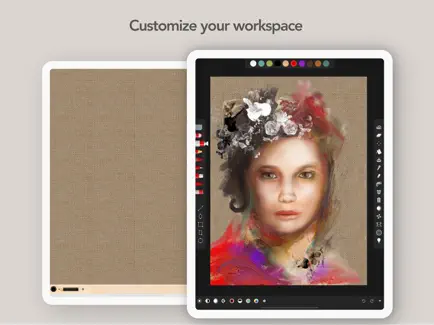
The best graphic design app for iPad designed for beginners
If you are a beginner and struggling to find easy and realistic drawing apps for iPad, then Art Set 4 is for you. The most advanced digital painting and drawing tools can be found in this basic app for $10.
This app, in addition to the tools, comes with levels of realism and many professional features. This app has multiple levels of sensitivity with additional expressions that come into play, some deeply integrated, which gives you a new experience.
It comes with hyper-real tools like all types of oil and watercolor paints, pastel, pens, markers, crayons, blenders, advanced brushes, and more for dynamic simulation, 3D Painting, layering, and more to put your imaginations into life. The UI of this app is fully customizable and the workflow comes with the latest graphics technology written entirely in METAL 2.
While it has a high resolution, it also allows you to choose the resolution your device supports. It also allows you to set DPI and canvas dimensions in millimeters, inches, or points and pixels. If you forget to save your work, it will autosave whenever you make a change. Since it is beginner friendly, it comes with an in-depth User Guide .
Pros |
Cons |
| ➕Easy to use and hyper-realistic drawing tools | ➖ It is basic for professionals. |
| ➕Fully customisable and comes with user guide | |
| ➕High-Resolution canvases |
How to Choose the Best iPad App for Design
In choosing the best graphic design app for you, you need to first understand what you need. Do you need a layering system? Do you need an app that helps you make smoother lines? How about an app that can export files into different formats? Knowing what you need helps you choose an app with the right features for you.
Let’s look at some of the things you need to consider in choosing the best design apps for you.
Operating System
Some applications are exclusive to Apple and some are exclusive to Android tablets. The first and foremost factor you should consider is the device you’ll be working on. No matter how awesome an app is for you, if it doesn’t work on your device, then you won’t have any use for it.
Flexibility
Some graphic design apps focus on creating images from scratch. They’re like blank canvases for your art. They have tools that you would need to draw, sketch, and paint.
But some apps that have these features also allow you to edit, color grade, and manipulate photos or existing artworks. These options are important for graphic artists who work with a wide selection of artworks.
Raster vs Vector Images
Raster images are awesome if your artwork is full of color and fine details. Since each pixel can be assigned a unique color, having vibrant colors and using different blending styles is no problem. The downside though is raster images can deteriorate in quality with excessive editing. This makes images look grainy and blurred.
Vector images, on the other hand, are awesome if you’re producing artworks that will be edited over and over again. They’re also great for artworks that will be resized over and over again. Since they work with vectors and not pixels, they can be edited without losing resolution or getting distorted.
Knowing whether you’ll be working with raster or vector images is important in choosing the right graphic design app for you.
The Complexity of the Program
Some graphic design apps offer more features than others. Because of this, their interface tends to be more complicated. They also have more tools in their kit so it may be considerably harder to master your way around the app.
It’s important to identify whether the user interface is too complicated for you or not. What good is a flexible and powerful app if you can’t understand or use it?
Budget
There are graphic design apps in the market that are available for free. There are also some that you can try for free for a certain period. But most of the really good apps come with a price. Some of these apps can be purchased on a one-time basis and some need a monthly or yearly subscription.
Frequently Asked Questions
Which app is the best for working with raster images?
By far, the number one app for this would be Adobe Photoshop. If the subscription price of Adobe Photoshop is a bit pricy for you, you can always get Pixelmator as a substitute.
Which app should I get if I want to work with both vector and raster images?
For this, the best app would be Affinity Designer. It was designed to be able to accommodate both vector and raster. You can switch from the 2 modes just by a single click.
Which app should I get if I have shaky hands and want to create smooth lines?
So far, a very popular choice would be Procreate. It has a feature called Streamline. This feature helps you create lines that have little to no jitters. This makes your lines look very smooth.
Which is the best Adobe Photoshop alternative app for iPad?
Pixelmator Pro is the best Adobe Photoshop alternative app for iPad. It is a compelling application for painting and drawing in vectors. This app also helps in editing and retouching photos with color adjustments and effects layers.
Which is the best customizable graphic design app for iPad?
Infinite Painter is the best customizable graphic design app for tablets and iPad. This app can work on both Android tablets and iPads as it is available both on Google Play and the App Store. This app comes with tons of tools, patterns, brushes and many more features you need for graphic design.
10+ Best Graphic Design Apps for Tablets and iPad
Graphic design is a growing industry and it’s giving lots of people more and more opportunities for growth. If you’re one of the people who are interested in getting into this industry, then a great starting point is a good graphic design app. It helps you practice your craft and create beautiful artworks that you can, later on, include in your portfolio.
In choosing an app, the first and foremost factor you need to consider is the type of tablet you’re working with. Is it an Android tablet or an iPad? This will determine the types of applications that will be available to you.
The apps that we have discussed above are all very good in what they do. What will determine which of them will be the best for you is your needs. Take time in learning more about what you need and what the app can offer to see if it’s the right fit for you.
Good luck!