Nowadays, we do most of our tasks digitally, starting from banking applications and dating sites to shopping sites, everything, is online and requires a password to secure your account. Although it is a normal thing, there can be problems in remembering numerous passwords of your online accounts.
Generally, people use a simple password like some numbers or their names that will be easier for them to remember. Some people also use a common password for all their online accounts because it becomes easier to remember. However, both of these techniques are not safe and have a higher chance of data theft.

So, you should consider alternative options such as password managers to secure your passwords. This will eliminate the need for remembering strong and unique passwords for all your online accounts by storing your existing passwords and generating new passwords. There are both free and paid password managers available with certain features that you can consider depending on your requirements.
10+ Best Password Managers in 2024
- LastPass – The best password manager in 2024 overall (Editor’s Choice)
- NordPass – The best password manager for business account admins – Free 7 Day Trial
- 1Password – The best password manager for multiple logins
- Keeper – The best family plan password manager
- Bitwarden – The best transparent password manager
- KeePassXC – The best free password manager
- Dashlane – The best full-featured password manager
- Remembear – The best password manager for beginners
- Enpass – The best DIY password manager
- Roboform – The best auto-complete password manager
Why are Password Managers Necessary?
If you are wondering whether password managers are necessary or not, you need to keep in mind that they are really necessary. Using a combination of letters or numbers as passwords for your online accounts is not a safe option in the first place.
Even if you try to create difficult and unique passwords, it will be harder for you to remember these passwords. You may be able to remember these passwords for a short period. But in the long run, there is a higher probability that you will forget those passwords.
On the other side, password managers remember your passwords for a long time and keep them safe. But you will have to make sure that you choose the right password manager instead of choosing any password manager that comes first among the search results. Therefore, it is important to consider some factors when choosing a password manager.
How to Choose the Best Password Manager
There are many password managers available, so you will have to choose the right app by considering your requirements. Here we have listed some important factors you have to look at before choosing a password manager.
Check The Security Standards
Make sure that the password manager uses industry-standard security protocols to keep your data safe. Some examples of industry-standard security protocols include end-to-end encryption, zero-knowledge technology, and 256-bit AES encryption. This ensures that your data is secure with the password manager, and literally, no one can know this.
The login process of the password manager should have two-factor authentication, multi-factor authentication, or biometric authentication. Security is the first thing to check before selecting a password manager.
Compatibility
When choosing the best password manager, ensure that you choose an app that performs well on various platforms. Actually, it is easy to get an app that is compatible with a certain platform. But an application that works well with multiple applications is the best option to choose.
Password Generator Option
The password manager should also have a password generator feature to create strong passwords that are difficult to guess. These applications usually come with many features to help you create passwords that meet your requirements.
Recovery Options
It is also important to check the recovery options of the password manager app. Make sure that the recovery options are easy for you to use. Some common recovery options include SMS authentication, biometric authentication, and emergency contact.
Price
Most password managers come with both free and paid options. But the free plan includes limited features and can be used only on one device. Many paid plans come with a 14 to 30 days free trial period so that you can check their features before choosing.
Also, the best password managers come with a Family plan to secure the data of an entire family. The paid plans usually come with premium services to provide a better user experience.
Special Features
The paid plans of password managers usually come with extra features such as dark web monitoring, password auditing, etc. The dark web or breach monitoring system usually tracks data breaches and lets you know if there are any passwords or personal information.
On the other side, the password audit feature checks your login information in the password vault to know if there are any reused or weak passwords. Then it recommends you change or delete those passwords.
10+ Best Password Managers in 2024
1. LastPass (Editor’s Choice)
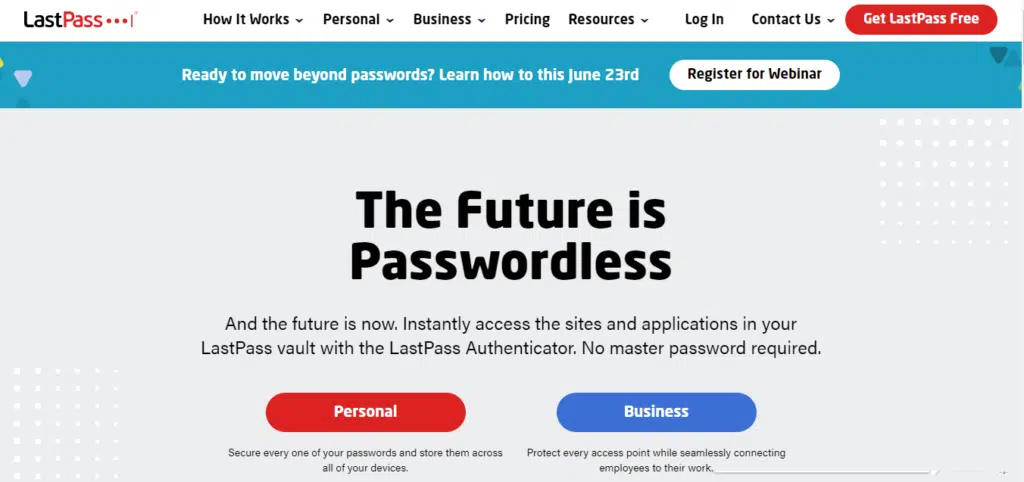
LastPass is one of the best password managers available in the market, and it comes with both free and paid versions. This program stores your passwords and login credentials safely and lets you retrieve them when you need them. Also, you can view and manage your passwords across your mobile and desktop devices with ease.
To use the free version, you need to decide whether you want to use it on mobile or desktop. If you choose mobile, you can access your LastPass account across mobile devices. But to use it on desktop devices, you have to upgrade it to the paid version. The paid version of LastPass costs $36 per year for the premium plan and $48 per year for the Families plan.
The premium plan allows you to share your passwords, login details, and other details with a trusted person. Also, there is a 1GB encrypted storage to secure your data. On the other side, the Families plan has six individual accounts, a dashboard, and shared folders to manage all accounts seamlessly.
2. NordPass
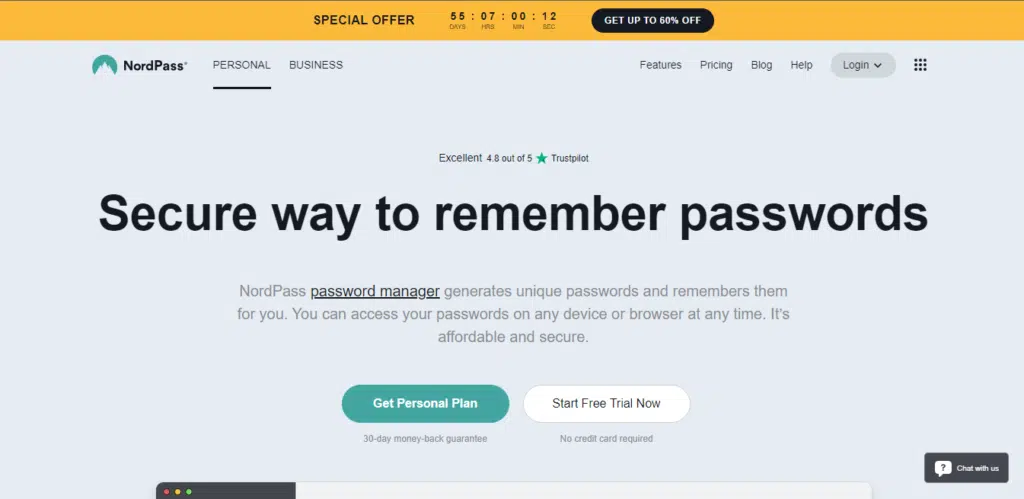
NordPass is an excellent password manager app designed by NordVPN, the popular VPN provider. This app is very simple and easy to use. It has a free and paid version, and the free version doesn’t have syncing feature and is available only for one device. But you can get the premium plan for $36 a year.
The premium version has a 7-day free trial period to let you test the features before purchasing the plan. It follows a zero-knowledge setup that encrypts the data before uploading it to the server of the company.
It has a personal information storage feature, a two-factor authentication feature, and a built-in password generator for a better user experience. NordPass also allows trusted family members or friends to access your account if you let them do so.
3. 1Password
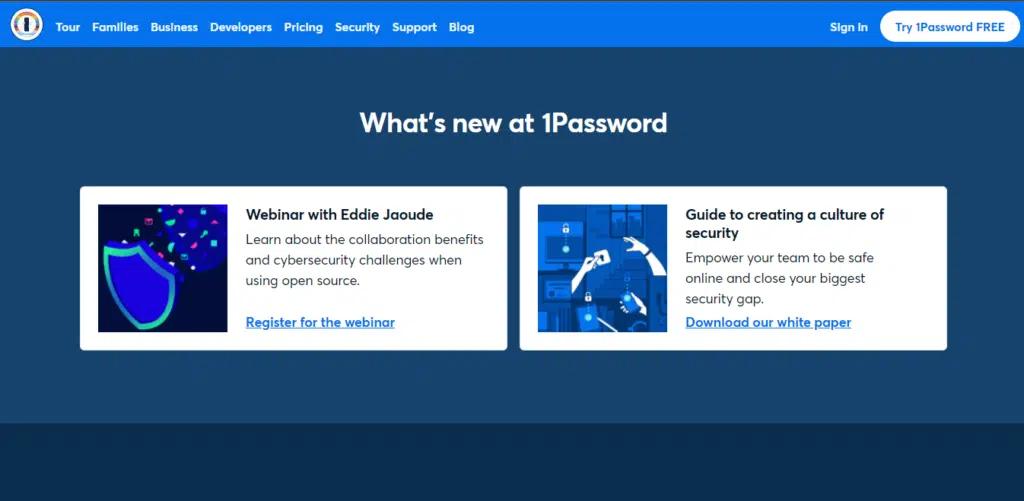
1Password is a high-quality and trusted password manager app that keeps your passwords safe and allows you to access your online accounts securely at just $36 per year. This password manager app is available across all devices. Before purchasing this program, you can try it for 14 days.
This app also has 1GB storage and optional two-factor authentication through Yubikey for better security. There is also a travel mode to enable you to remove 1Password sensitive data from your device and restore it when you return.
The password vault can be accessed through touch id and face id on iOS devices. Also, there is another plan for the family, which costs $60 per year. This plan is perfect for a family with five members. Under this plan, each family member gets an individual password vault for storing passwords, credit card information, and other data securely.
4. Keeper
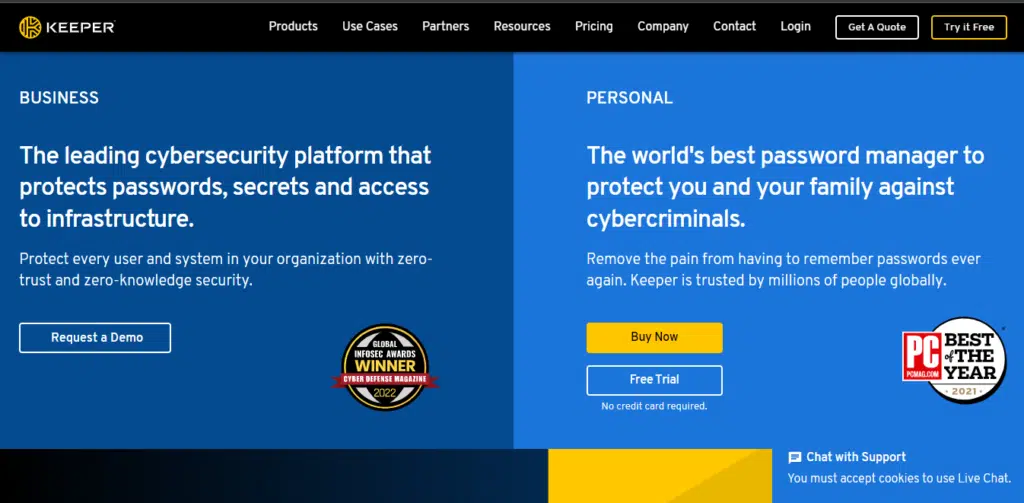
Keeper is a trusted platform for cybersecurity and data protection. It keeps your passwords secure with the help of its unique security architecture. Some features of this program are great sharing abilities, full password history, better authentication support, and auditing tools. It is a great option for large families because its Family plan provides great value.
Keeper has a free and paid version and can be used on Windows, iOS, Android, and macOS devices. The free plan allows you to store unlimited passwords on one device. The paid plan costs $35 per year and allows you to sync passwords across multiple devices.
The Plus bundle costs around $59 per year and offers 10GB of secure storage. It also includes browser extensions for Chrome, Internet Explorer, Firefox, Safari, Opera, and Edge.
5. Bitwarden
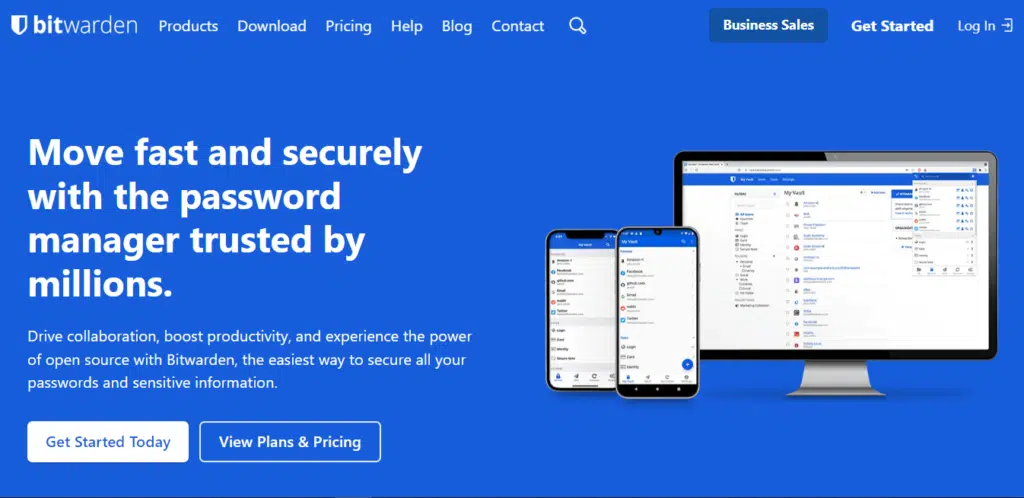
If you are looking for a free password manager with better security and transparency, then Bitwarden is the perfect choice for you. It is free for use across many devices. This program stores all your passwords and generates new passwords for your online accounts. Also, it fills passwords across your devices automatically to make your task easier.
Even with the free plan, you will get excellent security features. However, you will not get the premium features under the free plan. The premium version for one person costs $10 per year, and it offers 1GB of encrypted storage. It also allows you to share your passwords, login details, and other data with your friends and family who you trust.
The Families Organization plan provides six individual accounts with an unlimited sharing feature at $40 per year. The best thing about this program is that both of its subscription plans have a 30-day money-back guarantee. It has an open-source feature that allows you to seamlessly use the app to secure your passwords and other data.
6. KeePassXC
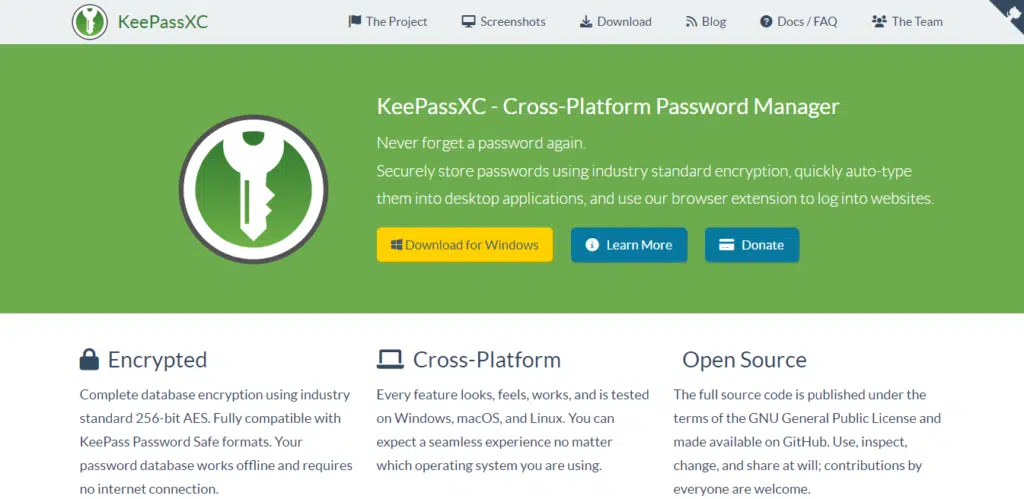
People who don’t want to spend money on a password manager but want to keep their data safe can consider using the KeePassXC app. It is a completely free password manager program and is available for Windows, Android, macOS, and iOS devices. But the user interface is not friendly, so advanced users can use it efficiently.
7. Dashlane
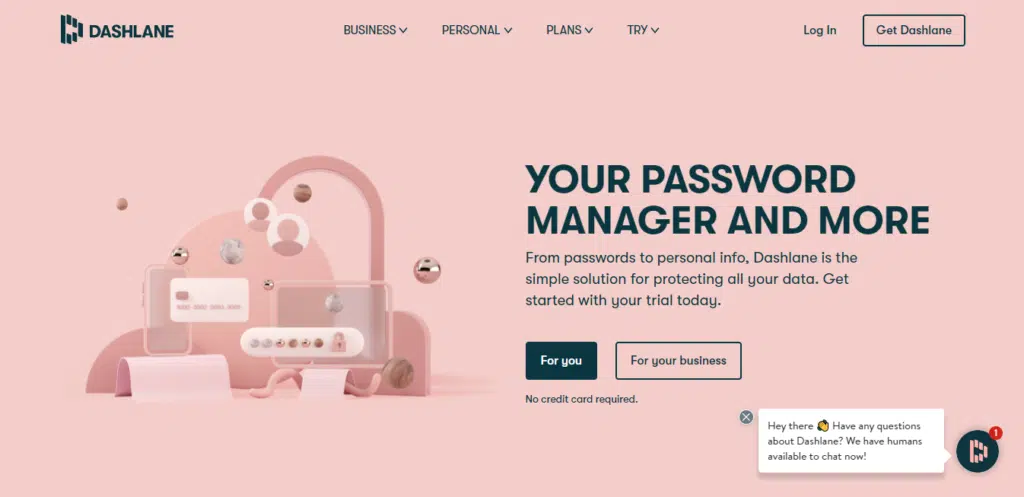
Dashlane is a popular password manager app that has a limited free version. The free version allows you to store up to 50 passwords on one device. It is very simple to use this application. Also, Dashlane keeps passwords and other sensitive information secure.
If you need a simple application to keep your passwords safe, you can consider the Dashlane app for this task. The Premium Subscription costs $60 per year and includes 1GB of storage, and it lets you share your data with your friends and family. The Family subscription plan costs $90 a year and offers up to six individual accounts.
8. Remembear

Remembear is a simple and beginner-friendly password manager app. It has an easy-to-use user interface that keeps you from feeling bored while using the app. It is very interesting to use because of its cute bear theme.
People who are going to use a password manager for the first time will find this application very useful. But one thing to keep in mind is that it is just a password manager and doesn’t have advanced features and tools. The free plan can be used only on one device and lacks the syncing feature, but the premium plan has this feature and costs around $72 per year.
9. Enpass
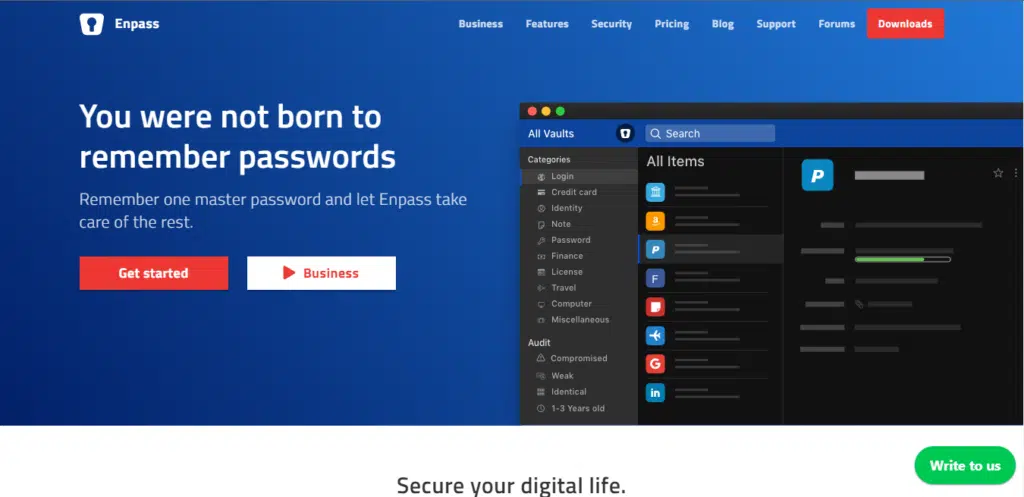
Enpass is a secure password manager program that functions like KeePassXC. It doesn’t store your passwords and other data on its servers. Instead, it uses third-party services for this task.
So, you have to set up the syncing services on your own to use this program. Once the syncing system is successfully created, this app will function excellently as a password manager. The premium plan costs $24 per year.
10. Roboform
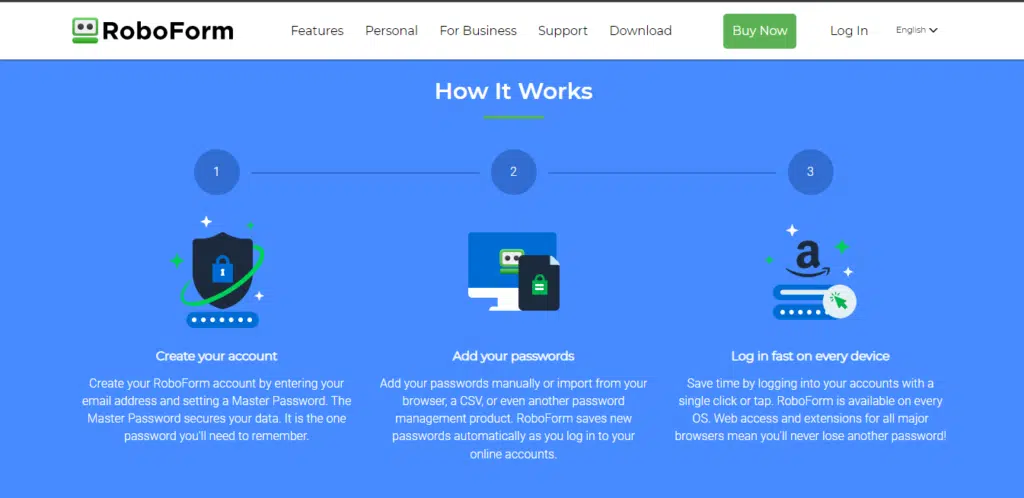
Roboform is another popular password manager available in the market. It has the basic features that a password manager should have. But this app doesn’t have some advanced features that other password managers have.
This app is easy to use and has a free as well as a paid version. The Premium Plan costs $24 per year for a single person. The Family Plan costs $48 a year and offers accounts for five members.
Related Posts
- Best Home Security Cameras
- Best WordPress Security Plugins to Protect Your Site from Hackers
- Best Keyboards for Graphic Designers
- Best All-in-One Computers
- Essential Graphic Designer Tools – Hardware & Software
10+ Best Password Managers in 2024
Password managers are essential for anyone who has multiple accounts on different websites and apps.
They keep your digital experience healthy and make it convenient for you. You don’t have to remember all your login information and passwords once you have set up a password manager.
We hope this article will help you choose the right password manager as per your requirements.

