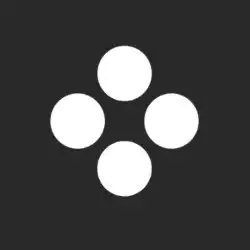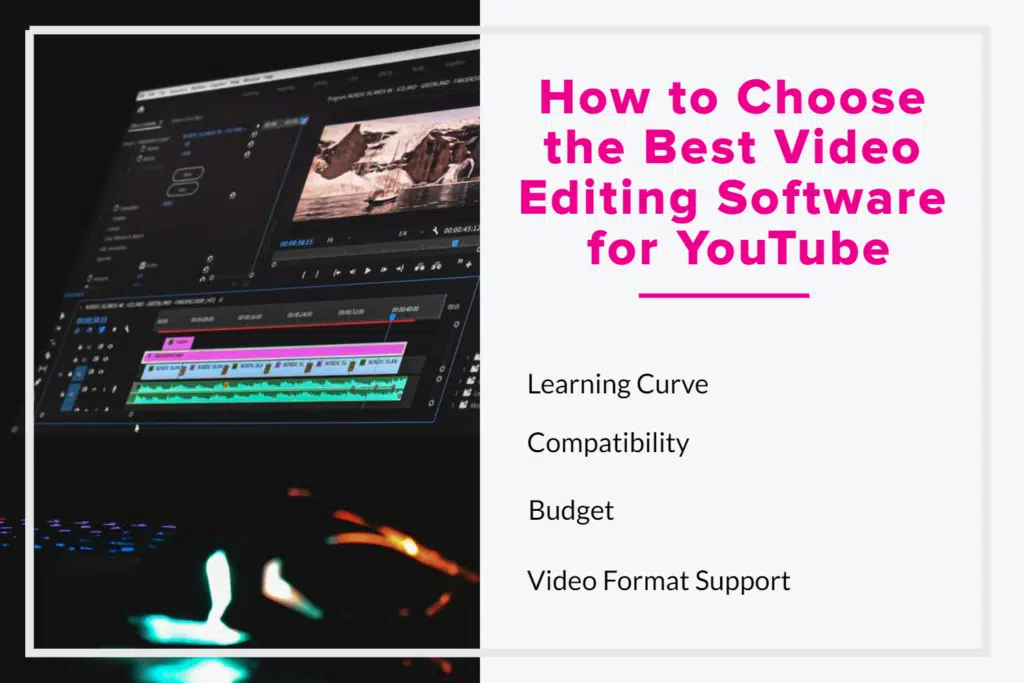Looking for the best video editing software for YouTube? Right off the bat, here are our top 3 picks but for all your options keep scrolling.
|
4.9
|
4.3
|
4.5
|
|
Free 30 Day Trial then $20.99/mo
|
Free Forever
|
$79.95 / Once off
|
|
For more advanced video editing, Adobe Premiere Pro, has all the functionality you’ll need for editing YouTube videos. It does have a steeper learning curve but it also comes with a free 30 day trial. |
Perfect for the basics, Canva Video is our top pick for those starting out with video editing. With an easy-to-use resizing tool for different social media platforms, music and sound effects, it’s just right if you’re new to video editing. |
Movavi has more advanced features than Canva but without the learning curve of Premiere Pro, so it’s our top choice for those who want more control, but without complexity. You can try it for free or buy it out right. |
|
|
|
|
|
|
For more advanced video editing, Adobe Premiere Pro, has all the functionality you’ll need for editing YouTube videos. It does have a steeper learning curve but it also comes with a free 30 day trial.
- Industry-leading video editing software
- Lots of training material
- May be overwhelming for newbies
Perfect for the basics, Canva Video is our top pick for those starting out with video editing. With an easy-to-use resizing tool for different social media platforms, music and sound effects, it’s just right if you’re new to video editing.
- Great tools for beginners and even pros
- Variety of templates & easy to use tools
- Video compression needs improvement
Movavi has more advanced features than Canva but without the learning curve of Premiere Pro, so it’s our top choice for those who want more control, but without complexity. You can try it for free or buy it out right.
- Easy to use & great compatability
- Quick export to YouTube, Vimeo, and TikTok
- Performance drops when adding numerous clips
14+ Best Video Editing Software for YouTube (Free & Paid) 2024
- Adobe Premiere Pro — Best video editing software for YouTube overall (Editor’s Choice)
- Canva Video — Best free, easy-to-use web-based video editing software, perfect for the basics & beginners! (Editor’s Choice)
- VideoProc Vlogger — Best free video editing software for Windows and Mac
- Movavi Video Editor — Best user-friendly and powerful video editor
- DEEPBRAIN. AI — Best video editing software for YouTube.
- InVideo —Best YouTube video editor to make professional YouTube videos.
- Apple iMovie — Best free video editing software for YouTube
- CyberLink PowerDirector 365 — Best budget-friendly video software
- Filmora — Best video editing software for beginners
- Corel VideoStudio Ultimate — Best software with a wide range of features
- Pinnacle Studio — Another affordable YouTube video editor
- Veed — A user-friendly & versatile online video editing option
- Hitfilm — The best free video editing software for YouTube
- DaVinci Resolve — Best video editing software for collaboration
Also see our posts on the best computers for video editing, the best video editing monitors, and the best graphics cards for video editing.

Below we have compiled a review of the top YouTube-specific video editing programs, for both novices and seasoned pros.
If you’re a novice or someone who only wants to edit vacation videos or make clips for social media, you might not favor sophisticated video editing software that requires extensive training and hefty subscription fees. If that’s the case, then Canva Video would be a great pick for you.
If you’re an expert, however, Adobe Premiere Pro is the only program you need because it allows you to polish footage using its creative tools, integration with other Adobe products and services, and Adobe Sensei technology.
We believe that Adobe Premiere Pro, Apple’s iMovie, and DEEPBRAIN. AI have the best features for professional YouTubers based on our experience as video editors.
We tried each option on the list, going into great detail about the software and highlighting the features we liked and didn’t like the most. Some of these are free, while others are paid, and there are options available for both amateur and professional editors.
In our research, we considered the editing tools’ usability, affordability, speed, and audio and video effects.
Looking for similar editing software? Check out posts on the Best Photo Editing Software, Best Video Editing Software Tools, and Best Software for Digital Artists.
So, without any further ado, let’s find you the best video editing software for YouTube.
Best Editing Software for YouTube in 2024
1. Adobe Premiere Pro (Editor’s Choice)
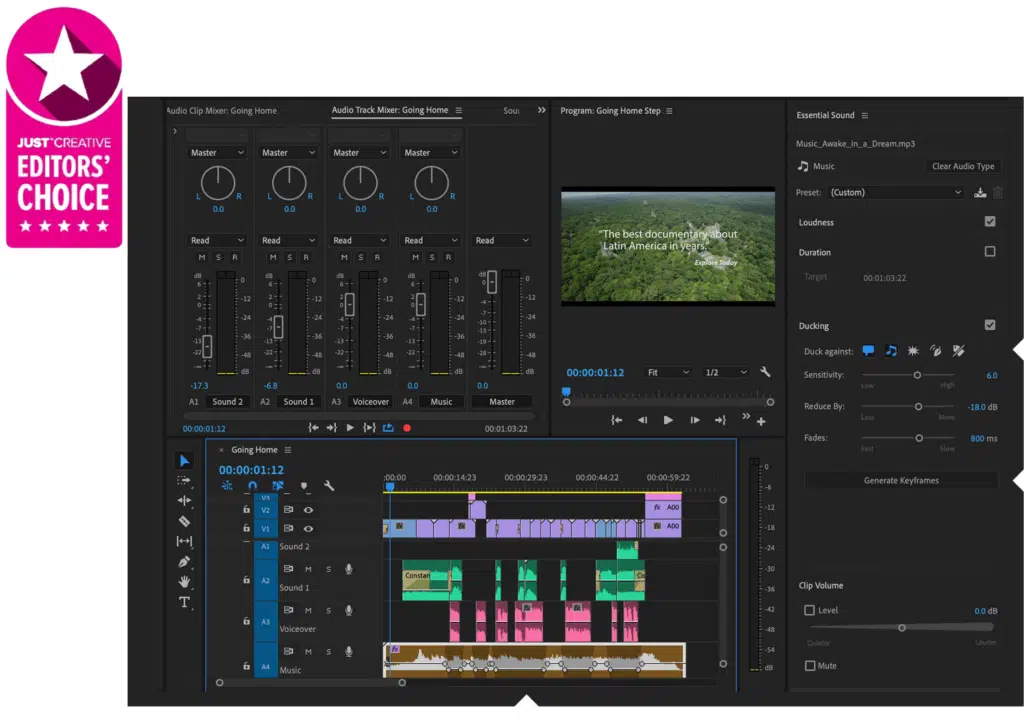
Best software for editing videos for YouTube
Platform: Windows and Mac
The top spot on our list of the best video editing programs goes to Adobe Premiere Pro for a number of obvious reasons.
We mention this since we have been utilizing it frequently as professional video editors ourselves for over a decade now. Professional animators, VFX artists, and designers also frequently utilize this software.
We learned that even Hollywood film producers utilize this desktop program as it integrates with the full Adobe software suite and has powerful video templates to help them get started right away.
Creators will love it for its capabilities and versatility, which let them use adaptable collaborative tools to fully express their ideas. We were able to turn unprocessed videos into spectacular productions using Adobe Premiere Pro, making it the perfect tool for experts.
- Get up to 65% off Adobe Premiere Pro and follow our Adobe Discount Guide.
The speech to text for offline use tool in Adobe Premiere Pro completely blew us away because it allowed us to transcribe without an internet connection. On current hardware, it gives 2x faster transcriptions; on Intel Core i9 and Apple M1 devices, it offers 3x faster transcriptions.
You’ve probably heard of the remix feature, but be certain that no other program can provide you with it more effectively.
We have tested the remix feature in Premiere Pro and not to be shocked, exactly like Adobe’s advanced features, the Rec tracks are retimed smartly utilizing the Remix option in Premiere Pro to ensure that the music and visuals are synchronized. Our music editing, which usually takes hours, was finished in seconds thanks to this feature.
We discovered that the Auto Tone tool (Beta) in the Lumetri Color panel employs cutting-edge technology to generate intelligent color modifications, assisting us in tailoring the outcomes for client requirements.
Furthermore, we appreciate the software’s support for 4K, 8K, and VR formats as well as its compatibility with both Mac and Windows platforms, which has significantly increased our productivity.
One of the noteworthy facts is that Premiere Pro, like the other Creative Cloud products, is regularly updated, and as a subscription, you will get all updates for free.
In our analysis of the most recent update, version 22.5, which was made available in June 2022, we identified the RED V-RAPTOR camera support, additional vertical video workspaces, and the capability to add gradients to strokes and shadows for titles and graphics as some of the most significant new features.
We selected this as our best video editing program overall based on its amazing features. The only downside is that it does come with a steeper learning curve than other solutions on this list. See number 2, Canva, for a more beginner-friendly option.
Moreover, don’t miss our blog on the Best Video Editing Courses if you are new to video editing and want to learn and become an expert in this area.
What We liked |
What We Didn’t |
| ➕ Great Virtual Reality (VR) support | ➖ Requires subscription |
| ➕ Superb responsive interface | ➖ Bit much for newcomers |
| ➕ Support Multiple File Formats | |
| ➕ Simultaneous and Hassle-Free Editing |
This takes our pick for the best video editing app for YouTube but for more beginner-friendly options keep reading.
2. Canva Video (Editor’s Choice)
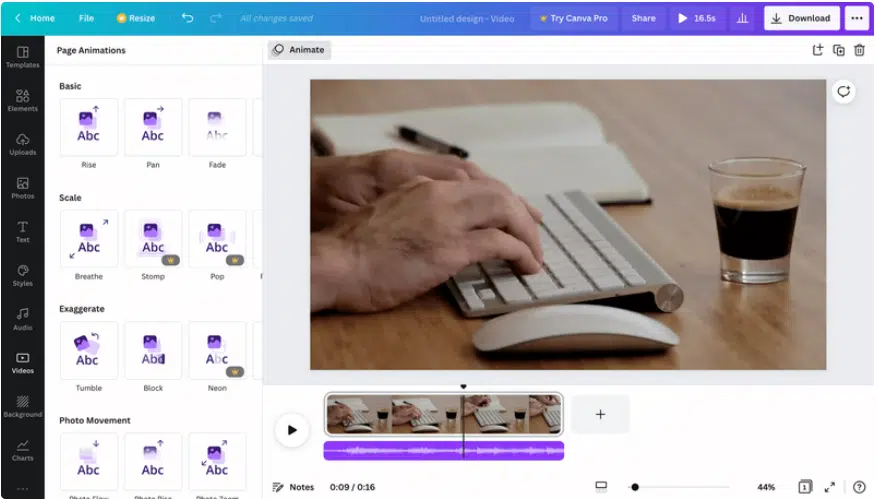
An easy-to-use web-based video editing software
Platform: Windows, Mac
If you are not a professional video editor but a newbie, then our choice for you is Canva. It is ideal for novice video editors seeking user-friendly video editing software.
We recommend this for beginners because it is accessible for free on smartphones, tablets, laptops, and PCs where being a beginner, you don’t have to spend a lot on subscriptions. Not just free accessibility, but it enables you to produce diverse video content, which can be exported, scheduled, and shared across multiple platforms.
We found it to be one of the most user-friendly video editing programs when we examined it, and we discovered its outstanding “Magic Resize” feature, which allowed us to easily resize our films to meet the standards of numerous social networking networks. We could easily trim, split, and resize clips using the same editor by simply dragging and dropping our video onto the timeline.
The Canvas editing tool, we must admit, is just incredible. In a short period of time, it assisted us in advancing our creativity by adding more graphic components and vibrant language to our film.
Finally, to give our videos a polished look, we think about including sound effects, which remarkably improve the impact of our videos when combined with music and voiceovers. With all these impressive features, we only noticed one drawback: the video resolution deteriorated while downloading.
What We liked |
What We Didn’t |
| ➕ Great tools for beginners and pros. | ➖ Quality becomes low while downloading the video. |
| ➕ Creating designs for social media. | |
| ➕ Variety of templates, graphics, and image options. |
3. VideoProc Vlogger
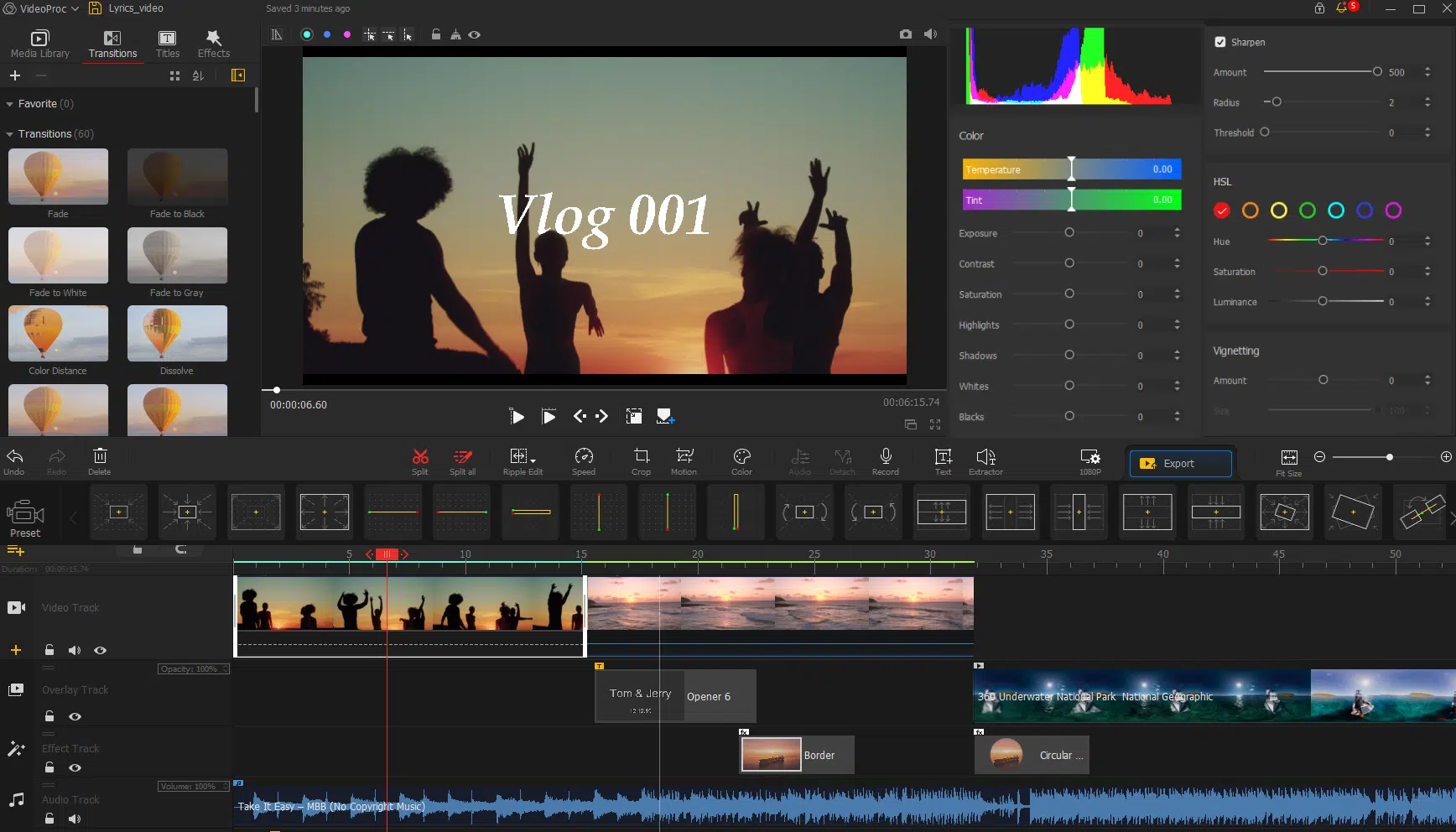
Best free video editing software for Windows and Mac, with powerful editing tools and no watermark.
Platform: Windows and Mac
You no longer need to search for inexpensive video editing software because we have one for you that is free to use.
VideoProc Vlogger is revolutionizing the video editing industry with its exceptional features, and the best part is that for anyone who wishes to edit videos of excellent quality at absolutely no cost, this is a great choice.
This slim program offers many editing tools and is designed to encourage more people to engage in video creation. It seamlessly supports hundreds of video, audio, image, and subtitle formats, making 4K and HD video editing easily achievable on an average PC.
With VideoProc Vlogger, editing videos has never been more straightforward. We enjoyed creating videos with this software as it allowed us to effortlessly re-arrange our video clips and incorporate various effects, transitions, filters, and text to enhance our video.
Also, when we tried it, we were able to add unique aspects to our film to make it more appealing, such as speed ramping and motion effects. We also want to highlight its impressive High-Quality Render Engine, which provided us with a clear and detailed UHD/HD video.
Based on our evaluation, we determined that VideoProc Vlogger was the finest video editing program with strong tools, and we discovered a fantastic feature that allows us to stick by our rating. The Unique Motion Editor is a potent tool that gives stagnant or boring footage some vitality. In order to create effects like motion crop, Ken burns, and simulated camera motions in post-editing, this functionality allowed us to manage keyframes and speed.
Because it gave us access to 14 Bezier curves and unlimited speed settings, the Creative Speed Editing feature in VideoProc Vlogger caught our attention. With its help, we were able to produce stunning slow-motion videos, improve time-lapse footage, and implement speed ramping to create smooth transitions.
We tested VideoProc Vlogger’s Audio Analysis tool, and we were surprised to learn that it has three modes for identifying and marking audio silences, musical beats, and irregular percussions. This made it easier for us to place cuts and transitions or effects in accordance with the music in the background. While having this Audio Analysis capability, it has the drawback of having no stock music.
We thought it intriguing that the VideoProc Vlogger features a color editor and pre-set 3D LUTs for necessary color grading and correction because our company consists of skilled graphic designers. We quickly added additional color and vibrancy to our films by adjusting the lighting and colors or using preset LUTs.
What We liked |
What We Didn’t |
| ➕ Easy-to-navigate UI and streamlined workflow | ➖ No stock music |
| ➕ Faster video rendering and encoding than others | ➖ Video convertor is separate |
| ➕ Deliver the best image quality of 4K/HD videos | |
| ➕ Support both popular and rare video formats |
4. Movavi Video Editor
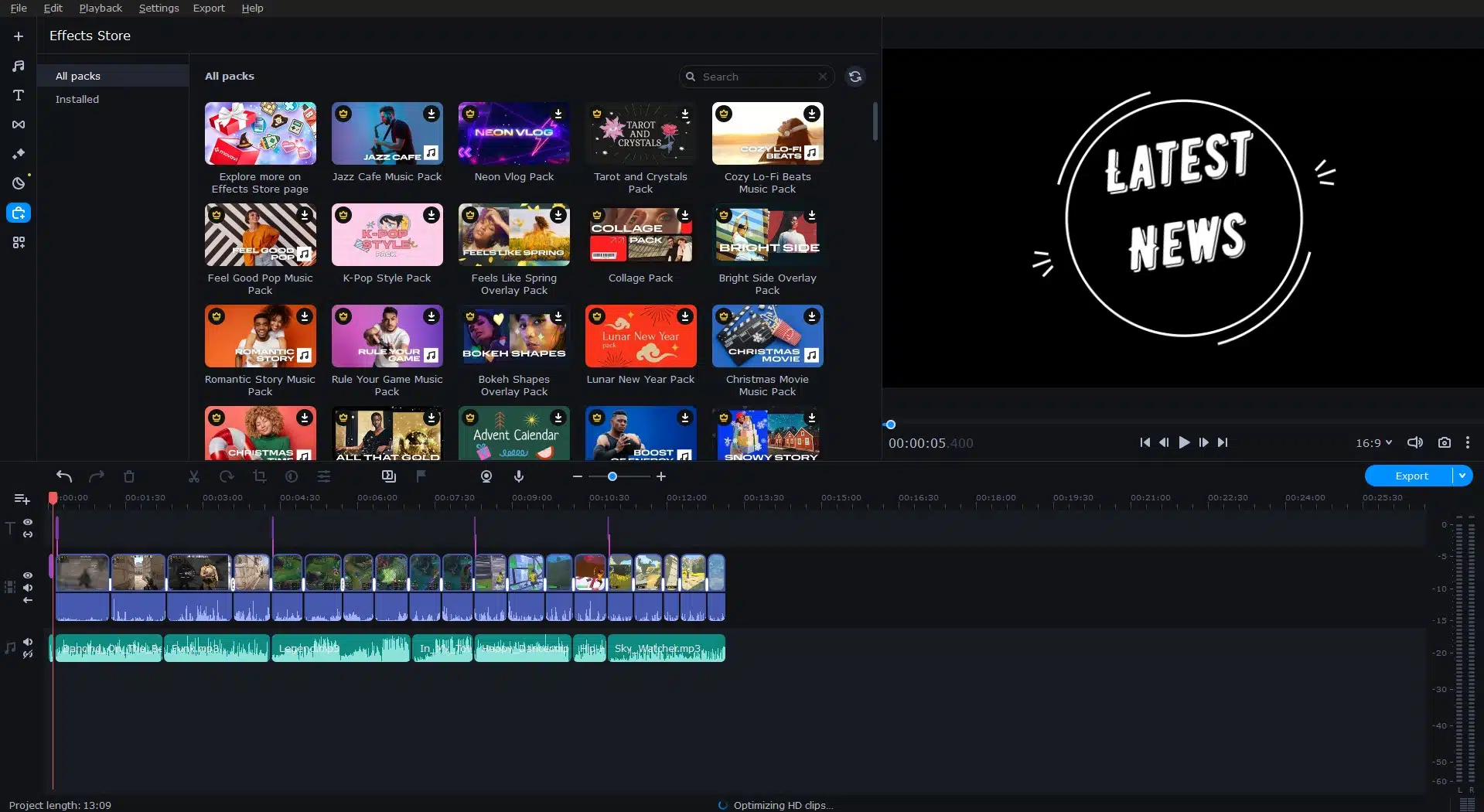
Best intermediate option: User-friendly and powerful
Platform: Windows and Mac
If you want to quickly learn how to edit videos on Mac and Windows or find inspiration for new projects, we recommend trying Movavi Video Editor.
The software gives you everything you need to turn raw footage into outstanding content: a user-friendly interface, plenty of effects and transitions to choose from, and multiple tools for enhancing video quality and improving audio.
We tested Movavi Video Editor on both Mac and Windows and found that it’s highly intuitive. You also get quick tutorial panels as you progress further, and there’s a separate FAQ page in case you run into any issues.
We tried Movavi’s quick video mode – Montage Wizard – which allowed us to combine multiple clips, apply effects and transitions, add titles and music, and export our project in just a few minutes.
Furthermore, we also liked new AI-based features like upscaling, background removal, and denoizer that helped us make the video look more vibrant.
When exporting our finished video, we discovered that Movavi Video Editor is optimized for the latest Intel, Nvidia, and AMD GPUs, making the export process extremely fast.
It also supports a wide range of formats and resolutions, so we had plenty of options for sharing the video.
| What We liked | What We Didn’t |
| ➕ Easy to use | ➖ Short free trial |
| ➕ Great video and audio editing tools | ➖ Performance drops when adding numerous clips |
| ➕ Support all popular formats | |
| ➕ Considerable library of effects, filters, transitions, music, and titles | |
| ➕ Quick export to YouTube, Vimeo, and TikTok |
5. DEEPBRAIN. AI
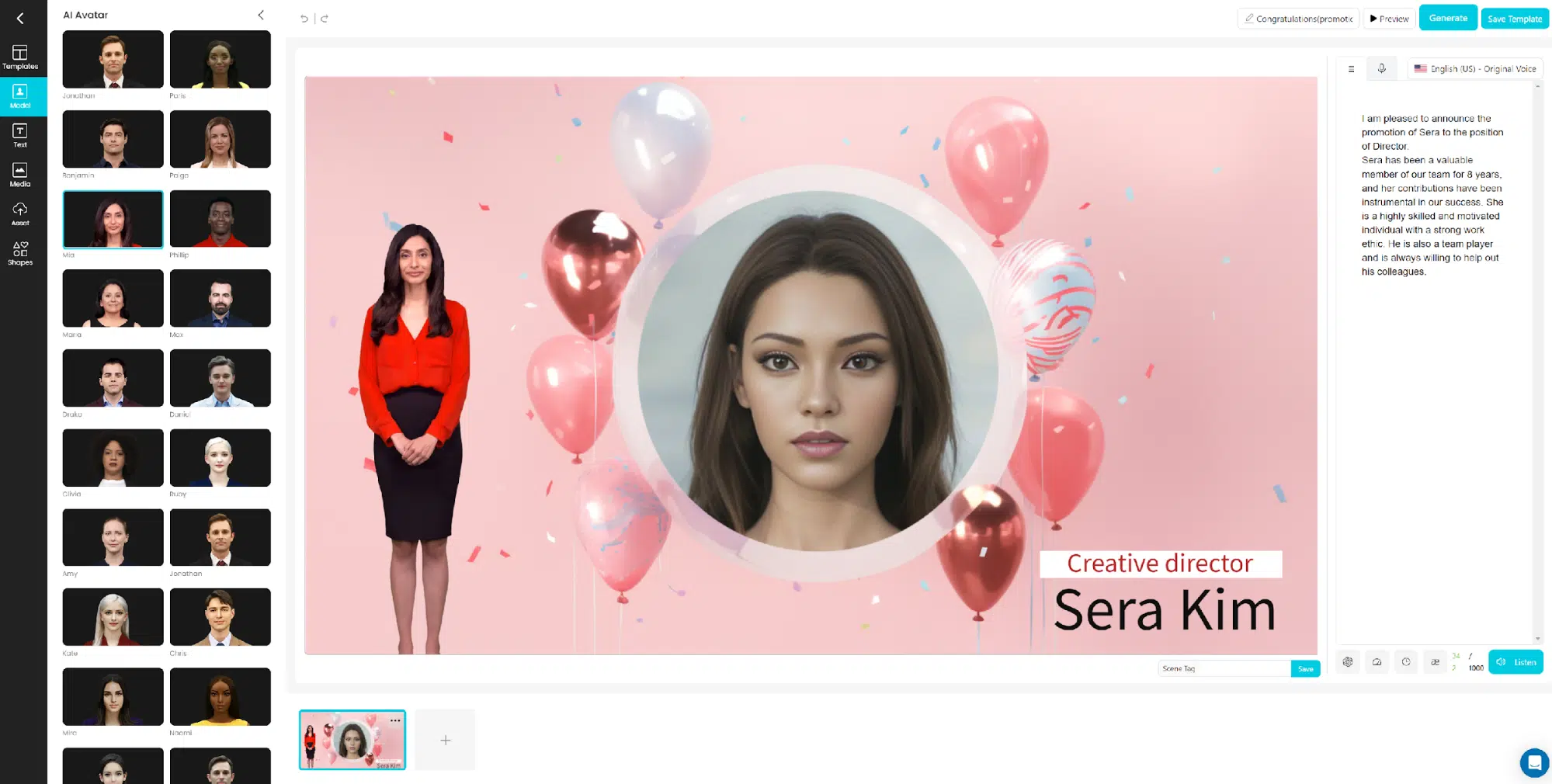
Best video editing software for YouTube
Platform: Windows and Mac
If you’re a beginner seeking an easy-to-use video editing software, we recommend checking out DeepBrain AI. It incorporates artificial intelligence to offer powerful yet accessible video creation capabilities even for novices.
We like DeepBrain AI for starters because its intuitive interface and AI-powered features allow you to create professional-quality videos in just a few minutes. With over 100 video avatars, 80+ language support, and 500+ templates, it has all the assets to create engaging video content without technical complexity.
The AI script assistant, in particular, stood out in our testing. It can auto-generate full scripts to match your chosen template with just a few prompts. Syncing the animations and subtitles is also a breeze thanks to the smart AI tools. Whether you need corporate videos, YouTube content, or training materials, DeepBrain AI makes it simple.
We also appreciated the quality subtitles feature for accessibility and the option to easily export videos to share across platforms. The only downside we noticed was a limit on the number of videos for basic plans, which is understandable but still a bummer.
Overall, if you want to level up your video production without an expert skill set, DeepBrain AI’s magical AI delivers. We think it’s ideal for individual creators or small business teams looking to drive results through compelling video content.
What We liked |
What We Didn’t |
| ➕ Powerful yet easy-to-use AI video creator. | ➖ Video generation limits on basic plans |
| ➕ 100+ avatars and 500+ templates | |
| ➕ Auto-generated scripts and subtitles | |
| ➕ Exports for multi-platform sharing |
6. InVideo
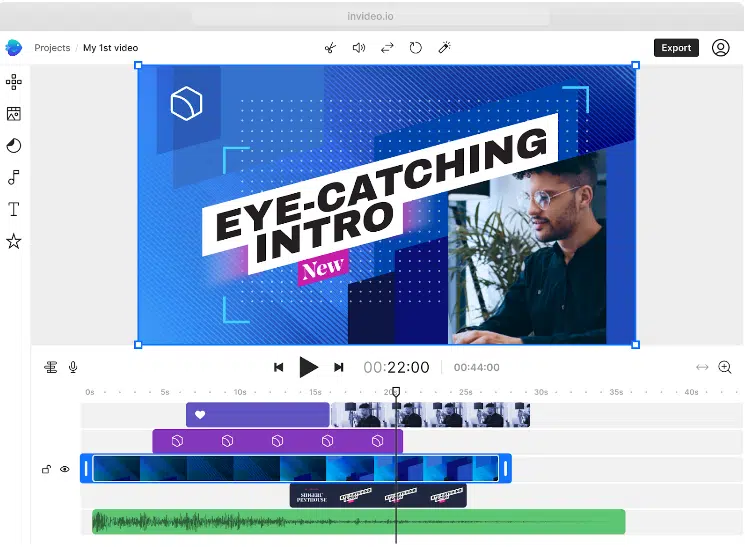
Best YouTube video editor to make professional YouTube videos
Platform: Web, iOS, Android
InVideo can be useful if you’re seeking simple-to-use video editing software with a free plan. Despite the great features that InVideo offers, we believe that it might not be the best option for everyone after reading our review. The reason for this is that while the free version leaves a watermark on the video and is not the ideal option for pros, it can be fairly good for beginners.
We appreciate the fact that this video editor has over 7 million customers in over 190 countries. Based on our testing, we assure you that with InVideo, you can create stunning YouTube videos and edit them like a pro! By using this software we were able to quickly create multiple brand kits and apply them to our videos.
We enjoyed using this software as it was ideal for us to create a team, add members, and share our videos.
Coming to the features that we enjoyed about using InVideo are that it has over 5000 templates that can be personalized, along with access to nearly 8 million stock photos and videos. These templates helped us customize our videos, making the process enjoyable and convenient.
When we needed to crop, trim, add text, or add transitions to our films, we discovered that InVideo offers some of the most potent editing options available. Yet, that didn’t stop us from adding a fun touch by applying the stickers that were readily available in the editor.
To make our videos stand out, InVideo provides various animation options, including slide, blur, bounce, spin, and disco effects. These animations allowed us to showcase our creativity and add a unique touch to our videos.
Even while it has all of these incredible capabilities, the cost and 1080p resolution, even with the subscription plan, prevent us from at this time recommending it to pros. But, we can still suggest this tool to a novice who wants to attempt a powerful video editing program; it’s the best.
What We liked |
What We Didn’t |
| ➕ Contains a library of 5000+ templates | ➖ Not downloadable – works only on web browsers |
| ➕ Supports Multiple File Formats | |
| ➕ Easy to use and share |
7. Apple iMovie

Best free video editing software for YouTube
Platform: iOS and Mac
If you use a Mac, iPhone, or iPad, you already have iMovie preloaded on your devices, so you don’t need to search for the finest video editing software. With this fantastic video editing program for iOS and macOS that enables you to build a full tale, we’ve got you covered. Are you curious about what iMovie is capable of? here it is, it can do studio brand logos, credit rolls, images, and videos.
This software is specifically designed for Apple devices such as the iPad, iPad 2, iPhone 4, Mac, and iPod 4, so if you are using some other device, you might probably have to look out for other options. With iMovie by your side, get access to themes and templates for your trailer, which you can customize.
We really enjoyed utilizing its high-fidelity filters because we are experienced graphic designers, and we were able to make 4K movies using its 13 various creative video filters. Also, we were able to use our iPad to add filters and change the intensity to certain areas of our movie as well as the entire thing.
When we tested, we found that green-screen controls in earlier iterations of iMovie were challenging to use, but they have since been improved to provide the most substantial and best green-screen capabilities available. In our opinion, the green-screen controls feature is a fantastic addition.
Using iMovie to edit videos required us to use the trimmer, an important feature that we noticed. This helped us to speed up the editing process, we have to mention that you’re in luck because the updated version is easy to use. It also allowed us to control the length and timing of a clip with a trimmer.
Speaking of its most recent revisions, a few of the interesting additions include Pre-set themes, fantastic storyboard-based tools for Trailers and Movies, and support for 4K editing. This is a must-try for professionals if cost is not a concern.
What We liked |
What We Didn’t |
| ➕ User-friendly interface | ➖ Importing MP4 files is a bit complex |
| ➕ Easy sharing | ➖ Expensive |
| ➕ Easy to learn | |
| ➕ Great effects |
8. CyberLink PowerDirector 365

Budget-friendly video software
Platform: Windows, Mac
If you are looking for budget-friendly video editing software CyberLink PowerDirector is a great option to consider. CyberLink’s video editing software PowerDirector narrows the differences between skilled editing and ease of use. We found that it has been ahead of many professional products and tools for accommodating new technological advancements.
We noticed that this software had tools that enabled us to create digital videos with quality transitions, effects, and titles when we reviewed them. We advise beginners to use it because it is simple to use and renders rapidly, however, this tool might not meet all the expectations of specialists.
We love to mention that although Adobe Photoshop and Skylum Luminar have become more popular picture editing programs with this automated capability, Cyberlink also provides a potent tool. The new sky replacement tool in PowerDirector effectively identifies the sky while giving us access to more than 70 dramatic themes with reasonable control. It allowed us to modify the atmosphere in whatever we like, and the sky selection is perfect.
We like the two new capabilities, wind removal, and AI speech augmentation, which significantly reduced the background noise. Do you need more features? It now has a brand-new Smart Fit Audio Duration feature that allows us to customize the background music’s length, making it the perfect option for YouTubers.
With its most recent version, an automatic speech-to-text tool for caption production was added, and we discovered that this tool was quite helpful in helping us add captions to our YouTube videos. For individuals looking for video editing software to advance their talents, it has a reasonable monthly fee and some cool features.
The only difficulty we had when testing this program was that there were occasionally some problems and it crashed, requiring us to restart editing. Yet it is worthwhile for beginners to give it a try given its other advantages.
What We liked |
What We Didn’t |
| ➕ Fastest rendering | ➖ Great number of options can make the interface overwhelming |
| ➕ Loads of effects | |
| ➕ 3D and 4K capability | |
| ➕ Multicam editing |
9. Filmora
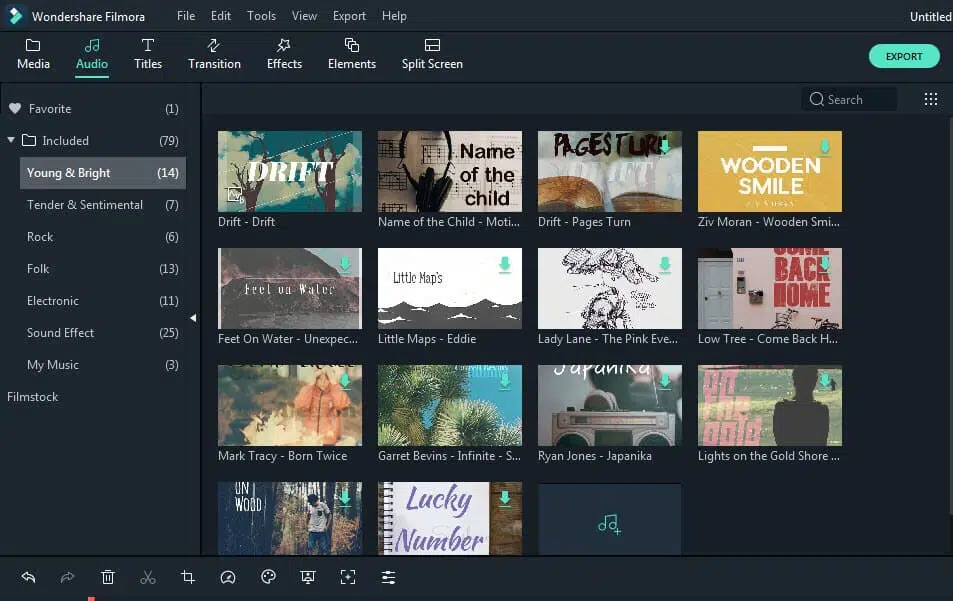
Best video editing software for beginners
Platform: Mac, Windows, and Linux
We discovered that Filmora from Wondershare is frequently used by people who want to concentrate on editing and producing high-quality 4k videos. It is frequently employed since it provides a range of affordable options for customizing video designs, adding effects, and other elements.
What’s more? As a result of adjustable presets, we ensure this is the most straightforward keyframing experience accessible. We find its Audio Ducking functionality to be helpful because it enables us to quickly fade one audio track underneath another. We relished the ability to effortlessly change the color settings from one clip to multiple other clips thanks to its color-matching capability.
The only downside we could find with all of these incredible features is that the free edition has a watermark, which is still functional for new YouTubers.
What We liked |
What We Didn’t |
| ➕ Royalty music, and sound effects | ➖ Free version comes with a watermark |
| ➕ Color correction and audio editing experiences super powerful | |
| ➕ Green screen, tilt-shift and video stabilization is available | |
| ➕ Plenty of compatible formats like MP4, MKV, MOV, FLV, etc |
10. Corel VideoStudio Ultimate
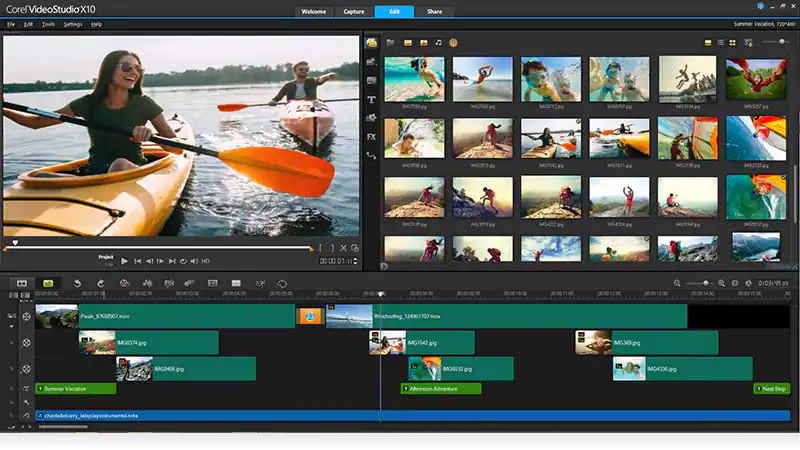
Best software with a wide range of features
Platform: Windows
Corel VideoStudio Ultimate is our top suggestion for beginners seeking user-friendly video editing software with a variety of remarkable capabilities.
We tested its various video editing tools that allowed us to integrate multiple films into a single layout and remove distortion from action camera footage. One of its standout features that our staff of experienced video editors adored was the 360-degree footage, which we could edit before it was immediately exported to YouTube.
The Quick Project Templates are another benefit of this program. We were able to add clips to these themes using this tool, which can mimic the design of well-known videos.
We found the masking features in CorelDRAW have improved in recent editions. The most recent tool version enables you to generate and edit masks in a new interface without using clips or videos just by using keyframes. As an alternative, you upload the pins using the unique Mask Maker.
We felt excited using its AR sticker feature and was fun adding bunny ears and spectacles to our faces with this feature. We felt excited using its AR sticker feature where it was fun adding bunny ears and spectacles to our faces. Even though Windows 10’s Photos app isn’t sensitive to looks, it supports AR stickers.
The VideoStudio function is comparable to your use in Facebook Messenger or Snapchat video chats, but the only downside is that it is not as strong as other competitors’ offers in terms of audio editing but it fits the checklist of those looking for video editing software with wide a range of features.
What We liked |
What We Didn’t |
| ➕ Simple interface | ➖ Audio-editing capabilities weaker than some competitors’ offerings |
| ➕ Fast rendering | |
| ➕ Multipoint Motion tracking |
11. Pinnacle Studio

Best YouTube video editor at an affordable price
Platform: Windows
Pinnacle Studio is another outstanding video editing application on our list that you should think about using for your YouTube video. Because it is a great choice if you want to edit videos professionally, we love to suggest this tool for professionals.
We liked its simple controls and a wide range of tools that are of a professional standard, and that’s why we find Pinnacle suitable for both expert and novice video editors.
Our tests revealed that its video masking tool offers basic facial blurring and general video enhancement choices. We were shocked to see that this tool enables us to do object cloning and remove unwanted components from videos.
Selective Vectorscope Capabilities, which allows us to employ this function to optimize the color in a select section rather than throughout the entire video, is a must-discuss feature in our opinion.
We should also mention its support for the Alpha channel, which allows you to save individual tracks or entire projects with transparency and your overlays. Anybody, including beginners, social media bloggers, YouTubers, and small company owners, may benefit from marketing their brand in any video with simplicity thanks to Pinnacle Studio’s Alpha channel.
Even while these features are fantastic, we think that one aspect—the uneven 360-degree VR implementation—is negative. Absolutely, just as CyberLink PowerDirector, Pinnacle Studio allows you to work with 360-degree footage. Using this tool, you can perform some basic editing while maintaining the 360-degree viewpoint, or you can change the 360 to a regular 2D view.
We looked at the video of the latter. The 360-degree clip must first be added to the timeline before we can right-click and choose to add as 360 or 360-to-standard. Despite the fact that we could view a couple of our test 360-degree videos in Windows Movie Player, the software did not allow them to play at all.
Despite the inconsistent 360-degree VR implementation, this application is actually of practically professional quality and is a terrific place to start for new users as well as a useful tool for experts.
What We liked |
What We Didn’t |
| ➕ Supports 360-degree VR content | ➖ High processing power is required |
| ➕ Multicam editing | |
| ➕ Supports 4K | |
| ➕ Fast rendering |
12. VEED.IO

A user-friendly & versatile online video editing option
Platform: Mac, Windows, and Linux
The best application for a basic, free online video editor is VEED.IO. Uploading your own video or utilizing one of the numerous built-in templates is a wonderful place to start.
Despite the fact that we are a team of skilled video editors, we discovered that this tool’s user-friendly design allowed us to quickly add text, graphics, and effects to our film.
As VEED.IO is perfect for both work and play and does not require any prior video editing experience, it is now time for beginners to get their hands on this excellent software.
What we loved most about this program is it’s excellent for converting videos into any format, whether it’s MP4, AVI, or MOV for smartphones in just one click.
One of the simplest methods to convert your films to texts is this software’s video transcription capability, another fantastic feature that impressed our team of video editors. If you’d like to convert videos to readers, we recommend this software, which allows you to search keywords, share, and quickly transcribe more files.
With improved quality, you may resize your movies on VEED.IO. Only web browsers are supported by this program, therefore if you use another platform, you will need to find an alternative. Yet, because it loads rapidly, we suggest this application as the best flexible online video editing program.
What We liked |
What We Didn’t |
| ➕ Supports any file type and 4k resolution. | ➖Works only on web browsers. |
| ➕ The free version of the software has a watermark. | |
| ➕ Easy to use. | |
| ➕ Works best for beginners. |
13. Hitfilm
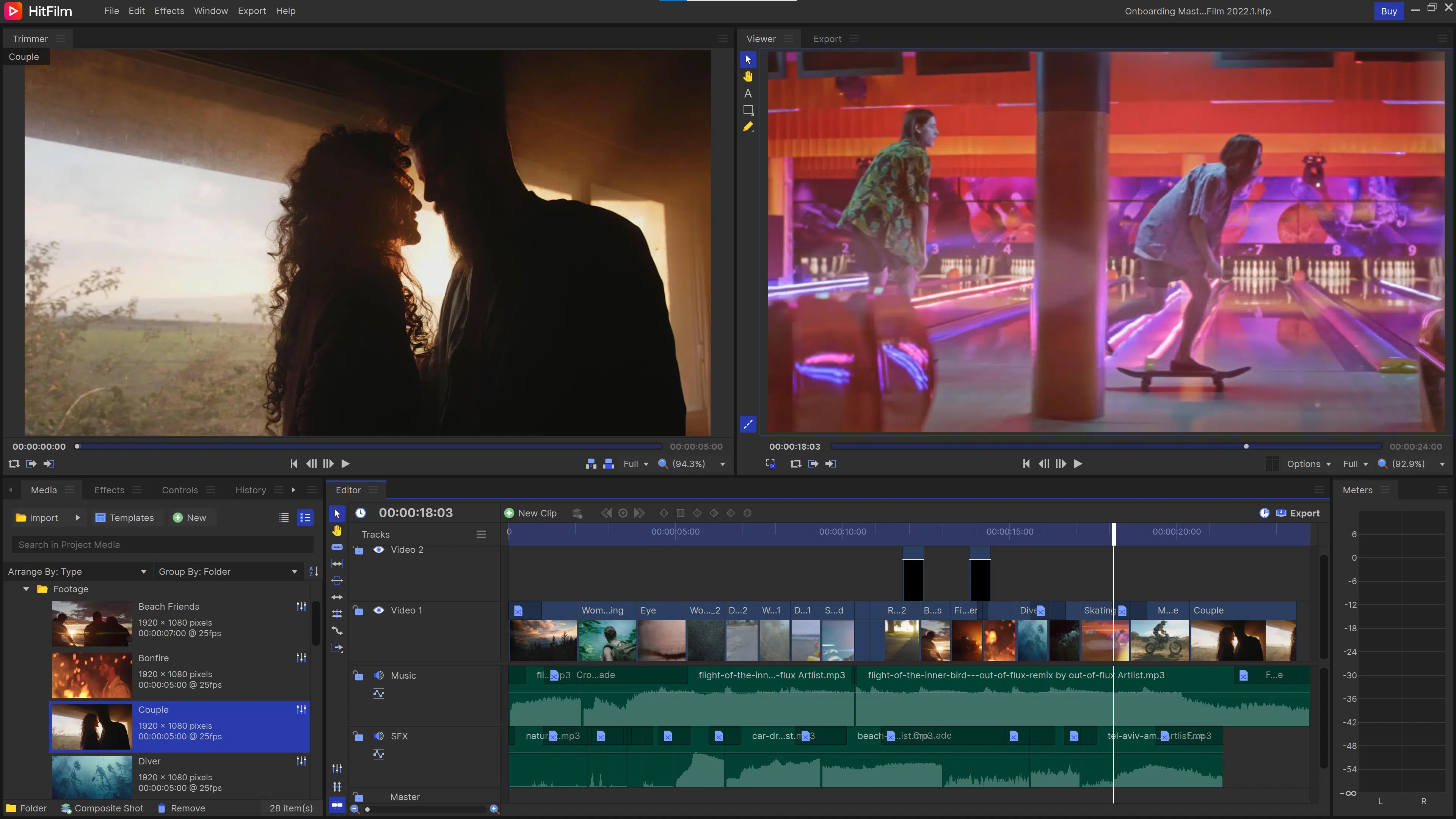
The best free video editing software for YouTube
Platform: Windows, Mac
Our list should include HitFilm by FXHome / Artlist because of its quick download experience. You can easily register and download their program for free without going through any hoops. We consider the simplest and most cost-effective method to make and edit high-quality video on Windows and Mac is by using HitFilm.
We loved this powerful editing tool because of its quick editing performance, and user-friendly interface that will quickly transform you from a novice to an expert, regardless of your experience level.
We found that Hitfilm offers comprehensive support for all types of editing. If you are a beginner, we genuinely recommend this tool for you as this program contains features for those who want to start creating videos but have yet to gain prior expertise, like clear and concise walkthroughs; prebuilt templates that make it easy to create content; and plenty of other options such as filters.
HitFilm is one of our favorite video editing tools that besides editing includes compositing, tilting instruments, and also some 3D options. It may be used right out of the box without requiring anything in the way of further training or software purchases. Although free, you may pay a nominal price to unlock more features and add-on packs.
The program’s capability to let us continue working on other tasks while export is being executed in the background without slowing down greatly pleased us when we tested it.
Based on our tests, we found it difficult to anticipate some impacts, which we believe to be its biggest downside. Overall, HitFilm is an all-around capable and complete YouTube video editor that you can use to make your movies and videos.
What We liked |
What We Didn’t |
| ➕ Simple user interface | ➖Certain effects can’t be previewed |
| ➕ Affordable | |
| ➕ Stunning color grading options | |
| ➕ Features masking and layering methods |
14. DaVinci Resolve
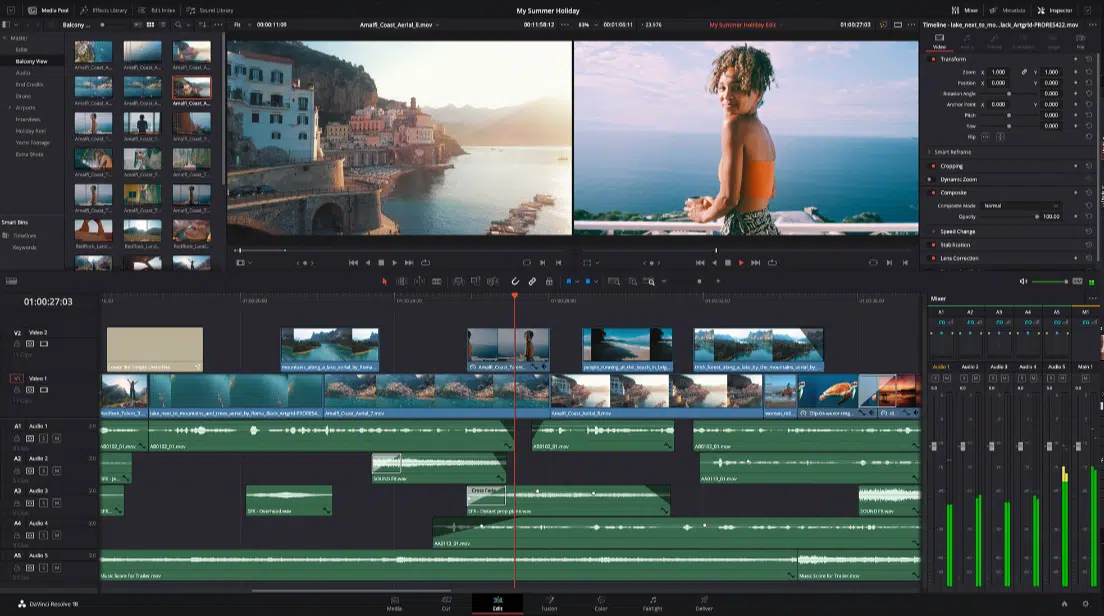
Best video editing software for collaboration
Platform: Windows, Linux, Mac
Though DaVinci Resolves began as color-grading software, it has grown in scope. Now, it’s considered one of the best comprehensive editing programs online.
Having tested it, we found it has a learning curve but it’s a very solid tool for doing everything. We were able to do simple tasks like cutting and color correction, but adding visual effects and motion graphics was simple when you got the hang of it.
In our opinion, DaVincii Resolve is undoubtedly a powerful editing tool that you can use. We also need to mention that while DaVinci Resolve is free, the premium tools can be found with its Resolve Studio. For example, DaVinci Resolve alone can produce 4K UHD but the Studio version can go up to 32K.
What We Liked |
What We Didn’t |
| ➕ Used by both amateurs and professionals | ➖ Has a learning curve |
| ➕ Free version is robust | ➖ UI can’t be customized much |
| ➕ Uses accurate and fast-tracking feature |
How to Choose the Best Video Editing Software for YouTube
Before we get started with the best editing software for YouTube, let’s have a look at how to choose one. We have taken some important points into consideration that you should look out for before making the final pick.
Learning Curve
First things first. Some tools are beginner-friendly while others are designed especially for professionals and creatives. So, if you are just stepping your foot in the world of video editing, then start off with software that is easy to use. You can upgrade to a professional one later.
If you are an intermediate with some great videos already on YouTube, then choose software with advanced features. If it has a slight learning curve to enhance your videos, it’s an added benefit. You can even choose a Pro plan if required.
Finally, if you are a professional video maker and editor, then you should go for the best software there is in the market for pros like you.
Compatibility
There are different tools available for different operating systems and devices. Some are designed for macOS while others work only on Windows OS. So, based on the OS you prefer, make sure to check that the software is available for your platform.
If you are using different devices for video editing, then look out for cross-platform software that seamlessly works on all your systems. Also, check for the recommended system requirements to run the software so that you can have a flawless experience.
Budget / Cost
Out there, you will find both free and paid video editing apps. If you’re looking for low-budget YouTube video editing apps, choose a free version to see if the software is good for you. Professionals can select high-end software as per their requirements and budget as more features come with a higher price.
Free tools often lack major editing features and provide limited file format support. However, many software providers offer beginner-friendly and basic pricing plans. It makes the tool easily accessible to small vloggers. So, compare the prices and features, and then make your pick.
Video Format Support
You need to check whether the software supports the video format outputted by your camera or the format that you generally use. Also, if you want to edit 4K videos or VR 360 videos, then make sure to see if the editor supports these high-resolution video formats and quality.
You would at least want to edit and upload full HD videos on your YouTube channel. So, ensure that the video editor is capable of delivering high-quality videos with ease.
If you’re working with videos, you’ll likely need to transcribe your audio into text for captions and beyond. We use and recommend Rev.com for their transcription services that feature same-day delivery and 99% accuracy.
Multiple Functionalities
Multiple functionalities or advanced features are a must irrespective of your video-editing experience. The additional effects and features can help you take your videos to the next level once you get through the basics.
Look out for software that is equipped with the following –
- Video effects
- Premium plug-ins
- Stock templates
- Motion tracking features
- Color correction
- Color grading
- Ready-to-use music background
Frequently Asked Questions
What are the best video editing apps for YouTube that are free?
The best free video editing apps for YouTube are Canva Video, Clipchamp, iMovie, Blender, Shotcut, Lightworks, Filmora, and HitFilm.
Is free video editing software good enough?
Yes, free video editing software is good enough for basic and moderate editing. Obviously, if you are looking for professional video editing to enhance your videos, then you might notice some lack of advanced editing options.
How do I choose video editing software?
To choose a video editing software, firstly decide your final goal of using an editor and then explore the options. Make sure to see the learning curve and pricing plans to choose the one that meets your requirements. Also, look for software that offers good customer support and tutorials to get around the tool.
Which is the best video editing software for YouTube?
Adobe Premiere Pro is the best video editing software for youtube.
Which is the best video editing software for Mac users?
Final Cut Pro is the best video editing software for Mac users.
Best Video Editing Software for YouTube Summary
So, above are my picks for the best video editing software for YouTube. From amateurs to professionals, everyone can find a perfect match for their channel. You can use these tools to deliver a delightful experience to your audience.
Based on your video needs, choose a basic or powerful editor and take your YouTube ventures to new heights. Happy editing!