If you are a Windows laptop user, Windows tablets are an excellent way to expand your workspace as they offer a familiar environment. Not to mention the seamless integration with your existing ecosystem that follows.
Though I’m more of an iPad guy, Windows tablets have their own strengths, and I’ve found myself using many over the years. Compiling this knowledge and experience, I bring to you the best Windows tablets for graphic design, Photoshop, video editing, animation, and more!

Quick List of Best Windows Tablets for Graphic Design 2024
Here is a quick list of the best Microsoft drawing tablets for graphic design and more:
- Microsoft Surface Pro 9 — Best Overall (Editor’s Choice)
- Wacom Mobile Studio Pro 16 — Best for Graphic Design
- Fusion5 10″ — Budget Windows Tablet
- Microsoft Surface Go 3 — Best Portable
- VGKE B12 Detachable — Best for Home Use
- Lenovo IdeaPad 5i — Best iPad Alternative
- Dell XPS 13 2-in-1 — Best 2 in 1 Tablet
- ASUS Vivobook 13 Slate — Best Value Tablet
- Asus ROG Flow Z13 — Best for Animation
- Wacom Cintiq 22 — Best for Digital Art
What is the Best Windows Drawing Tablet in 2024?
In my opinion, the Microsoft Surface Pro 9 stands out as the best Windows drawing tablet. Its amazing display and super-responsive pen support make drawing feel natural and effortless. The versatility and power of this device, along with its compatibility with professional drawing software, make it my top choice for creative work.
The Surface Pro 9 excels as the best Windows tablet for creatives, featuring a vibrant PixelSense display, a robust Intel i7 processor, and versatile functionality. It's ideal for tasks from graphic design to video editing, offering seamless performance and Thunderbolt 4 connectivity. Despite lacking a headphone jack and having limited ports, its strengths in display quality, processing power, and adaptability make it a top pick.
- Vibrant PixelSense display
- Powerful performance
- Versatile functionality
- Thunderbolt 4 connectivity
- No headphone jack
- Limited ports
My Top 3 Picks
|
Primary Rating:
4.9
|
Primary Rating:
4.8
|
Primary Rating:
4.7
|
|
|
|
|
|
Screen Size:
13 Inches IPS LCD
|
Screen Size:
13.3 Inches OLED
|
Screen Size:
10 Inches HD Display
|
|
Resolution size:
2880 x 1920
|
Resolution size:
1920 x 1080
|
Resolution size:
1920x1200
|
|
Processor:
Intel i7
|
Processor:
Intel Pentium N6000
|
Processor:
Intel Quad-Core CPU
|
|
RAM:
16GB
|
RAM:
4 GB
|
RAM:
4GB RAM
|
|
Storage:
256GB
|
Storage:
128 GB
|
Storage:
64GB
|
|
Pros:
|
Pros:
|
Pros:
|
- Vibrant 13-inch PixelSense touchscreen.
- Powerful Intel i7 processor.
- Versatile as a tablet, laptop, or desktop replacement.
- OLED touchscreen, 100% DCI-P3 color gamut.
- Portability matched with performance.
- Includes stylus and detachable keyboard.
- Crisp Full HD display
- Powerful performance
- Portable and affordable
10 Best Windows Tablets for Graphic Design: Tested and Reviewed
1. Microsoft Surface Pro 9 — Best Overall (Editor’s Choice)

Overall Best Windows Tablet for Drawing
Screen Size: 13 Inches | Screen Type: IPS LCD | Screen Resolution: 2880 x 1920 | Processor: Intel i7 | RAM: 16GB | Storage: 256GB
Having used it for design, editing, illustration, and a variety of other creative tasks, the Surface Pro 9 is no doubt my go-to Windows tablet for graphic design and much more! With its stunning PixelSense touchscreen, powerful Intel i7 processor, and long battery life, it’s a reliable device for graphic designers, digital illustrators, and video editors alike.
The first thing that struck me about the Surface Pro 9 was its stunning 13-inch PixelSense touchscreen. The 2880×1920 resolution ensures that every detail is rendered with incredible clarity. The colors are vibrant and accurate, making it ideal for graphic design and digital illustration.
“The Surface Pro 9’s star attraction is its 13-inch touch screen, which is bright and colorful enough to lend excitement to even mundane office work. Its finely detailed 2,880-by-1,920-pixel resolution works out to a paper-like 3:2 aspect ratio.” (PC Mag)
Performance-wise, the Intel i7 processor combined with 16GB RAM was impressive. I put it through a series of demanding tasks, from running Adobe Creative Suite to 3D modeling software. The tablet handled everything smoothly, a significant plus for professionals in video editing and animation.
One of the best things about the Surface Pro 9 is its versatility. It can be used as a tablet, laptop, or desktop replacement. I found the Surface Pro Signature Mechanical Keyboard to be a great addition, as it made coding and testing web development projects much more comfortable.
The Thunderbolt 4 ports were also a nice touch, as they allowed me to easily connect to multiple devices.
I was curious to see how well the Surface Pro 9 would perform in game development. While it’s not designed for heavy-duty game development, it managed less graphically intensive projects well. I was able to run Unity and Unreal Engine without any major issues. However, if you’re planning on developing high-end games, I would recommend a more powerful desktop.
However, the lack of a headphone jack is a minor inconvenience, but it can be easily resolved with Bluetooth headphones. The limited port options also meant that I had to invest in a USB-C hub. However, these are relatively minor drawbacks, given the level of portability and power that the Surface Pro 9 offers.
Overall, the Microsoft Surface Pro 9 is a fantastic device for creative professionals. It’s powerful, versatile, and has a stunning display. While it has some limitations, its advantages outweigh its shortcomings. If you’re looking for a device that can handle all your creative needs, this best surface tablet for drawing is a great option to consider.
| PROS | CONS |
| ➕ Exceptional PixelSense display for detailed visual work. | ➖ No built-in headphone jack. |
| ➕ Strong performance with Intel i7 and 16GB RAM. | ➖ Requires additional hub for extensive peripheral connections. |
| ➕ Versatile design, easily transitioning between tablet and laptop. | ➖ Not the best fit for ultra-high-end graphic tasks. |
| ➕ Thunderbolt 4 ports for convenient connectivity. |
Latest Price on Amazon:
2. Wacom Mobile Studio Pro 16 — Best Windows Tablet for Graphic Design

Best Windows Tablet with Pen for Graphic Designers
Screen Size: 16 Inches | Screen Type: LCD | Screen Resolution: 3840 x 2160 | Processor: Intel i7 | RAM: 16GB | Storage: 512 GB SSD
With its stunning 4K display, powerful performance, and versatile design, the Wacom Mobile Studio Pro 16 is perfect for graphic designers. The colors and clarity, especially when working on high-res images, are simply stunning. If you’re looking for a feature-rich tablet, the Wacom Mobile Studio Pro 16 is the best option on the market.
The Mobile Studio Pro 16’s 4K display is simply amazing. With up to 85% Adobe RGB coverage the colors are vibrant and accurate, and the clarity is incredible. This makes it easy to see even the smallest details in my designs. I also love that the display is so large, giving me plenty of room to work.
The Mobile Studio Pro 16 is incredibly powerful. It’s equipped with an Intel Core i7 processor and an NVIDIA Quadro P1000 graphics card, which means it can handle even the most demanding creative tasks with ease. I was able to run multiple Adobe Creative Suite applications simultaneously without any lag or stuttering.
The Wacom Pro Pen 2 is the best digital pen I’ve ever used. It’s incredibly responsive and accurate, with 8,192 levels of pressure sensitivity. This makes it easy to create expressive strokes and fine details. I also love that the pen is so comfortable to hold, even for long periods of time.
This tablet can be used as a standalone Windows pen computer or attached to another PC or Mac as a pen display. This makes it ideal for a variety of workflows. I can use it to create designs on the go or connect it to my desktop workstation for even more power and flexibility.
However, the tablet is quite heavy, weighing in at 4.7 pounds. This can make it cumbersome to carry around, especially for extended periods of time. Additionally, the battery life is decent, but not outstanding. If you plan on using the tablet for heavy-duty tasks, it’s best to carry a charger with you.
Overall, the Wacom Mobile Studio Pro 16 is an excellent tablet for graphic designers. It’s powerful, versatile, and has a beautiful display. If you’re looking for the best possible tools for your creative work, the Mobile Studio Pro 16 is a great option to consider.
| PROS | CONS |
| ➕ Stunning 4K/UHD display perfect for detailed creative work. | ➖ Heavier compared to other tablets, affecting portability. |
| ➕ Powerful performance with Intel i7 and NVIDIA Quadro P1000. | ➖ Battery life may not support extended use without charging. |
| ➕ Exceptional pen precision with Wacom Pro Pen 2. | . |
| ➕ Versatile usage as a standalone or connected device. |
Latest Price on Amazon:
3. Fusion5 10″ Windows Tablet — Best Budget Windows Tablet 2024

Best Budget Windows Tablet
Screen Size: 10 Inches | Screen Type: HD Display | Screen Resolution: 1920×1200| Processor: Intel Quad-Core CPU | RAM: 4GB RAM | Storage: 64GB SSD
The Fusion5 10″ Windows Tablet offers several features that are typically found in more expensive tablets, such as a crisp and clear display, powerful performance, and a portable and lightweight design. However, the Fusion5 is significantly more affordable than many other tablets on the market.
The first thing I noticed about the Fusion5 is its stunning display. The 10.1-inch Full HD screen is perfect for viewing and editing high-resolution images and videos. The colors are vibrant and the images are sharp and clear.
The Fusion5 is also very powerful. It’s powered by an Intel Quad-Core processor and 4GB RAM, which means it can handle even the most demanding tasks with ease. I’ve been able to edit and render high-resolution videos, create complex 3D models, and work on large design files without any lag.
Despite its power, the Fusion5 is still very portable. It’s ultra-slim and lightweight, making it easy to carry with me wherever I go. I can easily take it to meetings, client presentations, and co-working spaces without weighing myself down.
However, the Fusion5’s 64GB storage can be limiting for those handling large files, but the Micro SD slot for expansion provides a good solution. The processor may not keep up with extremely demanding tasks like complex 3D modeling or high-resolution video editing. Battery life is another consideration, though it’s decent overall.
Overall, the Fusion5 10″ Windows Tablet is a solid choice for professionals in creative and technical fields. Its balance of performance, display quality, and portability makes it suitable for a wide range of tasks. While it has its limitations in storage and processing power, its affordability and versatility make it an attractive option.
| PROS | CONS |
| ➕ Excellent Full HD display for detailed visual work. | ➖ Limited internal storage, though expandable via Micro SD. |
| ➕ Adequate performance for most creative and technical tasks. | ➖ Processors may struggle with highly demanding tasks. |
| ➕ Ultra-slim and lightweight, enhancing portability. | ➖ Battery life could be better, necessitating regular charging for intensive use. |
| ➕ Windows 11 Pro offers a familiar and versatile operating system. |
Latest Price on Amazon:
4. Microsoft Surface Go 3 — Best Portable Microsoft Drawing Tablet
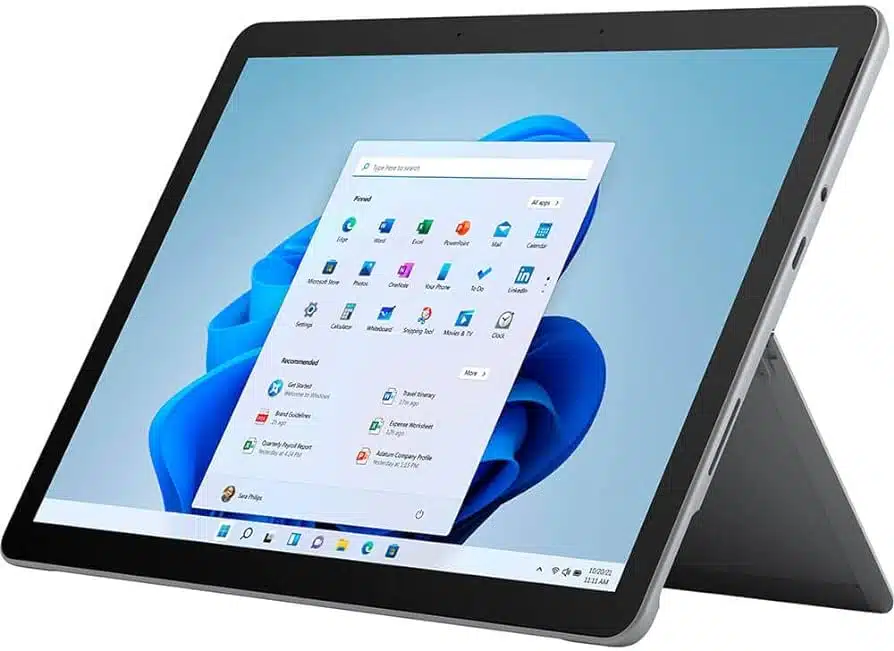
Portable Microsoft Tablet for Drawing
Screen Size: 10.5 Inches | Screen Type: IPS LCD | Screen Resolution: 1920×1280 | Processor: Intel® Core™ i3 | RAM: 8GB Memory | Storage: 128GB SSD
As someone who travels a lot, I need a tablet that is both portable and powerful. The Microsoft Surface Go 3 is the best portable tablet I’ve ever used. This microsoft graphic tablet is lightweight, powerful, and versatile enough to handle all my creative needs.
The 10.5-inch touchscreen is a dream to work on. The resolution is sharp enough to see even the finest details, and the colors are vibrant and accurate. I’ve found that the Surface Go 3 is perfect for digital illustration, photo editing, and web design. The touchscreen is also responsive and intuitive, making it easy to navigate through different applications.
The Intel® Core™ i3 processor and 8GB of RAM handle most creative applications with ease. I’ve been able to run Adobe Photoshop, Illustrator, and InDesign without any lag. The 128GB SSD offers quick access to files, although it might be limiting for those handling large project files.
What truly sets this tablet apart is its portability. Weighing just over a pound, it’s ideal for those who are always on the move. The adjustable Kickstand and Surface Pen compatibility add to its versatility, making it a practical choice for drawing and designing on the move.
However, the Surface Go 3’s only USB-C port can be a limiting factor for professionals who rely on multiple devices. Additionally, while the performance is good for most creative tasks, it might not be powerful enough for demanding tasks like 3D modeling or high-resolution video editing.
Overall, the Microsoft Surface Go 3 strikes a fine balance between functionality and convenience. This best microsoft tablet for drawing is a commendable option, offering a blend of portability, efficient touchscreen capabilities, and satisfactory performance for a range of creative tasks, from design to digital marketing.
| PROS | CONS |
| ➕ Vibrant and precise display for creative tasks. | ➖ Limited by a single USB-C port for connectivity. |
| ➕ Ultra-portable, perfect for on-the-go professionals. | ➖ May struggle with high-demand tasks like advanced 3D modeling. |
| ➕ Sufficient battery life for extended work sessions. | ➖ Storage capacity could be restrictive for large files. |
| ➕ Adaptable for various creative applications. |
Latest Price on Amazon:
5. VGKE B12 Detachable — Best Windows Tablet for Home Use

One of the Best Windows Tablets for Home Use
Screen Size: 12.3 Inches | Screen Type: FHD IPS | Screen Resolution: 3000 x 2000 | Processor: Integrated | RAM: 8GB | Storage: 256 GB
For me, VGKE B12 Detachable is best for casual work at home. It’s perfect for watching movies, playing games, and browsing the web. The large screen and immersive speakers make it easy to get lost in your favorite content. The detachable keyboard also makes it easy to use the device as a tablet, which is great for reading books and articles.
The first thing that struck me was the 12.3″ 3K FHD IPS display. I was able to edit my digital illustrations and create design layouts at home, all thanks to its incredibly sharp and vibrant display.
I really appreciate the detachable keyboard feature of this tablet. It’s very convenient to switch from intensive design work at my desk to presenting concepts in a more portable tablet mode. This adaptability is important for my dynamic work environment.
Performance-wise, the combination of the Intel Celeron J4125 processor and 8GB RAM has been sufficient for most of my daily tasks, including running design software and multitasking. The 256GB SSD is a boon, offering enough space for my extensive design files and resources.
However, the processor does struggle with more demanding tasks like 3D modeling, which can be limiting for certain projects. Also, the battery drains quicker when the keyboard is attached, even in sleep mode. So, I use an external keyboard for longer sessions.
Overall, the VGKE B12 Detachable is a great device for both home and professional use. It’s versatile, powerful, and portable, making it a perfect choice for anyone who needs a device that can do it all.
| PROS | CONS |
| ➕ Excellent 3K display for detailed creative work. | ➖ Not ideal for resource-intensive applications. |
| ➕ Excellent 3K display for detailed creative work. | ➖ Battery life diminishes with keyboard usage. |
| ➕ Sufficient storage for various projects. | ➖ Absence of a backlit keyboard feature. |
| ➕ Lightweight and portable for on-the-go tasks. |
Latest Price on Amazon:
6. Lenovo IdeaPad Duet 5i — Best iPad Alternative Windows Tablet for Drawing

Best iPad Alternative Windows Graphic Tablet
Screen Size: 15.6 Inches | Screen Type: IPS touchscreen | Screen Resolution: 1920 x 1080 pixels | Processor: Core i5-1135G7 Processor | RAM: 8GB | Storage: 512 GB SSD
As a brand designer whose work revolves around creativity and efficiency, I recently put the Lenovo IdeaPad Duet 5i to the test. This device has quickly become my go-to choice, especially as an alternative to iPads, which has long dominated the tablet landscape.
The 15.6″ FHD Touchscreen Display immediately caught my attention. Its clarity and color accuracy significantly enhanced my digital illustration and photo editing projects.
The included stylus pen glides effortlessly across the screen, feeling like an extension of my hand. Whether I’m sketching ideas or refining intricate details, the stylus feels completely natural, making the entire design process more intuitive and enjoyable.
The Intel Core i5-1135G7 processor and 8GB RAM have handled everything, from complex design projects to demanding applications. Multitasking is a breeze, and the 512GB SSD ensures that I never have to worry about running out of storage space for my ever-growing project files.
The backlit keyboard and fingerprint reader are perfect for web development. The backlit keys allow me to work comfortably even in low-light conditions, while the fingerprint reader adds a layer of security that’s essential for protecting my sensitive data. Plus, the seamless integration with Windows 11 has made my development process smoother and more intuitive.
However, the speakers are a letdown in terms of sound quality. This is a drawback for tasks that require precise audio, like video editing. Also, the light bleed at the bottom of the screen can be a bit distracting in certain lighting conditions. And for those who heavily rely on 3D rendering or other graphics-intensive tasks, the integrated graphics might not be sufficient.
Lenovo IdeaPad Duet 5i has truly impressed me with its versatility. Whether I’m diving into graphic design projects or coding apps, this tablet handles it all smoothly. This lenovo tablet for graphic design versatility makes it a top pick for professionals looking for something as flexible as an iPad, but with even more punch for getting work done.
| PROS | CONS |
| ➕ Vibrant and responsive touchscreen, perfect for design work. | ➖The audio quality could be better. |
| ➕ Handles multitasking with ease, thanks to the solid processor and RAM. | ➖ Light bleed on the screen can be an issue. |
| ➕ Generous storage for all my project files. | ➖ Integrated graphics may fall short for intensive 3D rendering. |
| ➕ Backlit keyboard and fingerprint reader enhance my coding experience. |
Latest Price on Amazon:
7. Dell XPS 13 2-in-1 — Best 2 in 1 Windows Art Tablet

2 in 1 Dell Drawing Tablet
Screen Size: 13 Inches | Screen Type: IPS LCD | Screen Resolution: 2880×1920 | Processor: Core i7 | RAM: 16GB RAM | Storage: 512GB SSD
I’m always on the lookout for tablets that are both practical and fun, and I have to say the Dell XPS 13 2-in-1 really hits the mark in both areas. This 2-in-1 tablet stands out not just for its specs but for the seamless experience it offers to creative professionals like me.
The first thing that struck me about the Dell XPS 13 2-in-1 was its stunning 13-inch touch screen. With its 2880×1920 resolution, it’s a feast for the eyes, bringing my designs and illustrations to life in crisp, vibrant detail. The touch functionality is a blessing, allowing me to sketch, annotate, and manipulate my creations with the natural ease of my fingers.
I’ve found its 10-core Intel i7 processor and 16GB RAM incredibly efficient for multitasking. I often juggle between coding environments, and this setup handles it all without any problem. The 512GB SSD is a boon for storing my large design files and video projects, making the Dell XPS 13 2-in-1 a reliable device for my animation and video editing tasks.
Running on Windows 11 Pro, I’ve enjoyed advanced features like an intuitive interface, seamless multitasking capabilities, and advanced security features making my workflow more efficient.
However, I’ve noticed the battery life isn’t as long-lasting as I’d prefer, especially during intensive design sessions. The lack of a headphone jack and limited USB-C ports sometimes restrict my connectivity options, which can be a bit frustrating.
Also, the necessity to purchase the XPS Folio keyboard separately is an additional expense, especially since I frequently switch between tablet and laptop modes.
The Dell XPS 13 2-in-1 is a valuable asset in my professional toolkit. Its high-resolution touch screen, powerful internals, and versatility make it perfectly suited for a wide range of creative and technical tasks. If you’re seeking a device that can seamlessly transition from sketching ideas to presenting final designs, this tablet is definitely worth considering.
| PROS | CONS |
| ➕ The high-resolution touch screen is perfect for detailed design work. | ➖ Battery life needs improvement. |
| ➕ Powerful internals ensure smooth multitasking. | ➖ Connectivity options are limited. |
| ➕ Ample storage for large project files. | ➖ Essential accessories like the XPS Folio keyboard come at an extra cost. |
| ➕ Windows 11 Pro enhances my professional workflow. |
Latest Price on Amazon:
8. ASUS VivoBook 13 Slate OLED — Best Value Tablet

Best Value Windows Drawing Tablet
Screen Size: 13.3 Inches | Screen Type: OLED | Screen Resolution: 1920 x 1080 | Processor: Intel Pentium N6000 | RAM: 4 GB | Storage: 128 GB
I’ve extensively tested the ASUS VivoBook 13 Slate OLED and found it to be a remarkably capable Windows tablet. It is the perfect blend of blend performance, affordability, and quality, offering exceptional value for those seeking a powerful and versatile Windows tablet.
The 13.3″ OLED touchscreen is a visual treat, offering a color-rich display that’s a godsend for graphic designers, illustrators, and photographers. For creative professionals like myself, color accuracy is paRAMount, and the VivoBook’s 100% DCI-P3 color gamut and PANTONE® validation ensure that my work is displayed in its truest form.
“Most tablets and laptops at this price point opt for LCD screens, but Asus has gone for OLED instead. The viewing experience benefits as a result, with rich, vibrant colours and deep blacks. That’s particularly apparent when watching videos or scrolling social media, but it’s nice to have all the time.” (Tech Advisor)
I am really impressed with the VivoBook’s performance capabilities. The Intel Pentium N6000 processor and 4GB RAM make it perfect for my creative tasks such as graphic design, digital illustration, and photo editing.
With 128GB storage, I can work on multiple projects without worrying about running out of space. As a professional who is always on the go, the VivoBook’s portability is a major plus for me.
I absolutely love the ASUS Pen 2.0, which offers a natural and versatile drawing experience with its low latency and interchangeable tips. Plus, when I need to switch to typing mode, the detachable keyboard transforms the tablet into a laptop, providing a comfortable typing experience for writing emails, scripts, or coding.
However, the 4GB RAM can be a bit restrictive for heavy-duty tasks like 3D modeling or extensive video editing. Additionally, Windows 11 in S Mode may feel limiting at first, but upgrading to the full version is a simple process that significantly enhances the tablet’s functionality.
The ASUS VivoBook 13 Slate OLED is an excellent choice for creative professionals who value a balance between performance, quality, and affordability. It’s particularly well-suited for those who need a high-quality display and portability in their creative toolkit.
| PROS | CONS |
| ➕ Vibrant OLED screen ideal for color-critical tasks. | ➖ Limited RAM for high-end tasks. |
| ➕ Lightweight, making it perfect for on-the-go use. | ➖ Storage might be insufficient for large projects. |
| ➕ ASUS Pen 2.0 enhances creative expression. | ➖ Windows 11 S Mode can be restrictive (upgradeable). |
| ➕ Great value for its features. |
Latest Price on Amazon:
9. ASUS ROG Flow Z13 — Best Windows Tablet with Graphics Card

Best Animation and Gaming Windows Tablet with Dedicated GPU
Screen Size: 13.4 Inches | Screen Resolution: 1920 x 1200 pixels | Processor: Core i7-12700H | RAM:16 GB | Storage: 512 GB
The ASUS ROG Flow Z13 gaming tablet caught my attention by promising a fantastic gaming experience along with meeting my design and video editing requirements. After thoroughly testing the device across various gaming genres, design projects, video editing tasks, and animation, I can confidently say that the ROG Flow Z13 lives up to its hype.
The ROG Flow Z13 has an Intel Core i7-12700H processor– meaning it can handle even the most demanding video projects with ease. I even played games on it– everything from AAA titles to fast-paced esports games– and this Windows tablet with GPU NVIDIA GeForce RTX 3050 has never let me down.
The 13.4″ FHD+ display has a 120Hz refresh rate, which makes the video playback smooth and stutter-free. This is especially important for animation, where every millisecond counts.
I particularly enjoy the versatility of this tablet. Whether I’m using it as a standalone tablet for casual gaming or attaching the keyboard for serious animation and video editing, it adapts seamlessly. The touchscreen adds an extra layer of interactivity.
Another feature that stands out is the ROG Intelligent Cooling system. Even during long video editing or animation sessions, the device remains remarkably cool and quiet, a testament to its superior thermal design. This feature ensures consistent performance without any thermal throttling, which is crucial for maintaining high fRAMe rates.
Additionally, the tablet’s design, inspired by 20th-century Space Race aesthetics, not only looks sleek but also contributes to its ergonomic handling, making long editing sessions comfortable.
However, the 512GB SSD fills up quickly with large files, but I’ve found using an external drive an easy fix. The non-upgradable 16GB RAM is ample for now, but I do wonder about its longevity.
From my perspective, the ASUS ROG Flow Z13 is a fantastic choice for animation and video editing professionals who need a powerful, portable device. Its top-tier performance, combined with a high-quality display and versatile design, makes it a standout in the Windows tablet market.
| PROS | CONS |
| ➕ Exceptional gaming performance with a high-end CPU and GPU. | ➖ Limited storage capacity for large game libraries. |
| ➕ Smooth and responsive 120Hz display. | ➖ RAM is not upgradeable, which might limit future gaming capabilities. |
| ➕ Versatile design for different gaming styles. | ➖ Premium price point. |
| ➕ Touchscreen adds a unique dimension to gaming. | |
| ➕ Advanced cooling system for sustained performance. |
Latest Price on Amazon:
10. Wacom Cintiq 22 — Best Windows Tablet with Stylus for Digital Art

One of the Best Windows Tablets for Digital Art
Screen Size: 21.5-Inch | Screen Type: LCD display | Screen Resolution: 1920 x 1080 pixels
I’m really impressed with the Wacom Cintiq 22 drawing tablet. It has a huge Full HD 21.5-inch display, an impressive 8192 levels of pressure sensitivity, and the renowned Pro Pen 2. I can confidently say that this tablet is best for any kind of digital art.
The expansive Full HD 21.5-inch display is a bonus. It gives me a huge space to unleash my creativity, especially when working on complex illustrations or detailed graphic designs. The color accuracy is spot-on, which is crucial for my digital paintings to look just right.
I’m particularly impressed with the Pro Pen 2. Its 8192 levels of pressure sensitivity allow me to create with a level of detail and nuance I hadn’t experienced before. Whether I’m sketching light outlines or applying bold strokes, the pen responds to every delicacy of my hand.
As someone who dabbles in 3D modeling and animation, the precision and tilt recognition of the pen makes my work much more efficient. The virtually lag-free tracking is a blessing, keeping my workflow smooth and frustration-free.
However, the lack of express keys initially threw me off. I had to adjust my workflow and use a separate keyboard for shortcuts, which took some time getting used to. The absence of touch input is another feature I miss, especially when I want to zoom or rotate my canvas intuitively.
While the resolution is great for most of my projects, I sometimes find it lacking when working with very high-resolution images. It’s a minor issue, but something to consider if your work demands ultra-high detail.
Overall, the Wacom Cintiq 22 has a large, high-quality display, coupled with the exceptional Pro Pen 2, which has transformed my creative process, allowing me to express my ideas with greater precision and fluidity. Whether you’re a seasoned digital artist or an aspiring creative, the Cintiq 22 is an investment that will elevate your artistic endeavors to new heights.
| PROS | CONS |
| ➕ The large display enhances my creative space. | ➖ Lack of express keys initially disrupted my workflow. |
| ➕ Pen pressure sensitivity is perfect for detailed artwork. | ➖ No touch input limits intuitive canvas manipulation. |
| ➕ Sturdy and adjustable stand helps maintain a comfortable posture. | ➖ Resolution might not be enough for ultra-high-resolution projects. |
| ➕ The build quality and screen surface are durable for long-term use. | ➖ It’s quite large, so make sure you have the desk space. |
| ➕ Color accuracy is a boon for my digital paintings. |
Latest Price on Amazon:
How I Selected the Best Windows Tablets
I selected the best Windows tablet by keeping the needs of designers in mind. From graphic designers to game developers, each professional requires specific features that can keep up with their unique workflows. My selection process is tailored to identify tablets that not only meet these varied demands but also excel in providing an intuitive and efficient user experience.
1. Identifying Key Features
I mainly focused on the display quality, stylus sensitivity, performance, and connectivity in Windows tablets. These features are vital for precision in digital art and smooth operation in demanding tasks like 3D modeling and video editing.
2. Ergonomics and Build
The stylus’s comfort and functionality are critical, as it’s a primary tool for designers and illustrators. I tested the stylus extensively to ensure it meets the ergonomic needs of prolonged use. The build quality of the tablet was also an important factor when selecting the tablet.
3. Compatibility and Integration
I assessed how well the tablet integrates with existing devices and systems. This is crucial for ensuring seamless project management and collaboration, especially in environments where multiple devices are in use.
How I Tested the Best Windows Tablets
I tested Windows tablets by putting them through real-world scenarios like digital illustrations, 3D modeling, and video editing. This helped me evaluate their technical specifications and performance under pressure, ensuring they could handle professional creative work like graphic design and app development.
1. Real-world Application Tests
I thoroughly tested the tablets by utilizing software such as Adobe Creative Suite and Autodesk. This allowed me to simulate tasks for graphic design and 3D modeling, providing a genuine assessment of their performance.
Furthermore, I evaluated how well the tablets managed multiple apps simultaneously, resembling real project scenarios and digital work environments.
2. Stylus Responsiveness and Precision
The precision and responsiveness of the stylus are critical for illustrators and digital artists. I conduct detailed tests to evaluate the pressure sensitivity and check for tilt and angle recognition capabilities. These features significantly enhance the drawing and designing experience, making them crucial in my evaluation process.
3. Display and Color Accuracy Evaluation
For professionals like photographers and video editors, display quality is crucial. I tested the color accuracy and calibration of the tablet’s display, ensuring it meets the high standards required for photo editing and video production. The screen’s brightness and contrast levels were tested too under different lighting conditions.
4. Ergonomics and Comfort
Considering the long hours many designers and animators spend on their projects, I evaluated the tablet’s ergonomics and comfort during extended use.
Additionally, heat management was monitored, especially under intensive tasks like app development and game design, to ensure the tablet remains comfortable and safe to use over long periods.
5. Connectivity and Integration Testing
The tablet’s compatibility with essential peripherals used in web and app development was tested thoroughly. I also evaluated the Wi-Fi and Bluetooth performance of the tablets, which are crucial for tasks that require constant connectivity, such as virtual meetings and remote collaboration.
Your Comprehensive Guide to Selecting the Ideal Windows Tablet for Creative Endeavors
I’ve put together this buying guide to help you choose the best Windows tablet for your needs. Drawing from my hands-on experience with a range of devices, this guide is crafted to assist you to find a tablet that aligns with your professional and creative requirements. Let’s explore the key features and options to find your ideal Windows tablet.
🎨 Display Quality and Size
Imagine a display that brings every detail of your artwork to life with stunning clarity and color accuracy. That’s exactly what you get with the Wacom Cintiq 22. Its 21.5-inch full HD screen is a haven for digital artists and video editors, offering a vast canvas for your creative projects.
💾 Performance and Specifications
When it comes to handling demanding tasks like 3D modeling or video editing, you need a tablet that can keep up with your work demands. The Microsoft Surface Pro 9 stands out in this regard. With its high-performance processors and ample RAM, it ensures your creative workflow is seamless and efficient.
🖊️ Stylus Sensitivity and Accuracy
For artists who crave a natural and precise drawing experience, the Wacom Mobile Studio Pro 16 is a dream come true. Its Pro Pen 2 technology, featuring an incredible 8192 levels of pressure sensitivity, offers an unparalleled level of control and accuracy in your digital artwork.
🔌 Connectivity Options
In the world of web and app development, having a tablet with versatile connectivity options is crucial. The Lenovo IdeaPad Duet 5i excels here, offering a range of ports including USB-C and HDMI, along with robust wireless connectivity, making it a top choice for professionals who need to stay connected.
🔋 Battery Life
For professionals who are always on the move, long battery life is a must. The Fusion5 10″ tablet offers extended battery life that keeps you powered through long work sessions, whether you’re on location for a photo shoot or in back-to-back meetings.
📐 Build Quality and Ergonomics
Durability and comfort are key for intensive use, especially in fields like CAD and game design. The VGKE B12 Detachable is built to last, with a sturdy design that also prioritizes ergonomic comfort, making it an ideal companion for long hours of creative work.
📈 Price vs. Value
Balancing cost and features is important, and the Dell XPS 13 2-in-1 strikes this balance beautifully. It’s a premium choice that justifies its price with top-tier features and performance, making it an excellent investment for professionals seeking a high-end tablet experience.
Frequently Asked Questions
No schema found.Wrapping Up the Best Windows Tablets for Creative Professionals
Out of all the tablets I tested, the Microsoft Surface Pro 9 stood out to me for its performance and versatility. It’s also sleek, offers great ergonomics, and is overall great for all kinds of creative work. But remember, the best tablet for you depends on your particular needs and preferences– and my buying tips will guide you through that.
So, this was all about the best Windows tablets. I can’t wait to hear your thoughts and experiences in the comments below!











