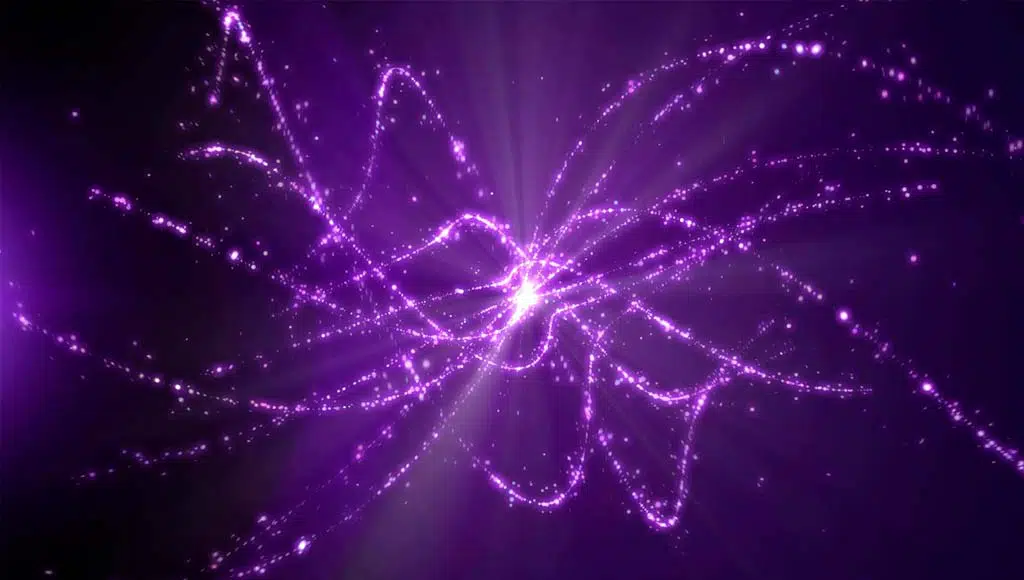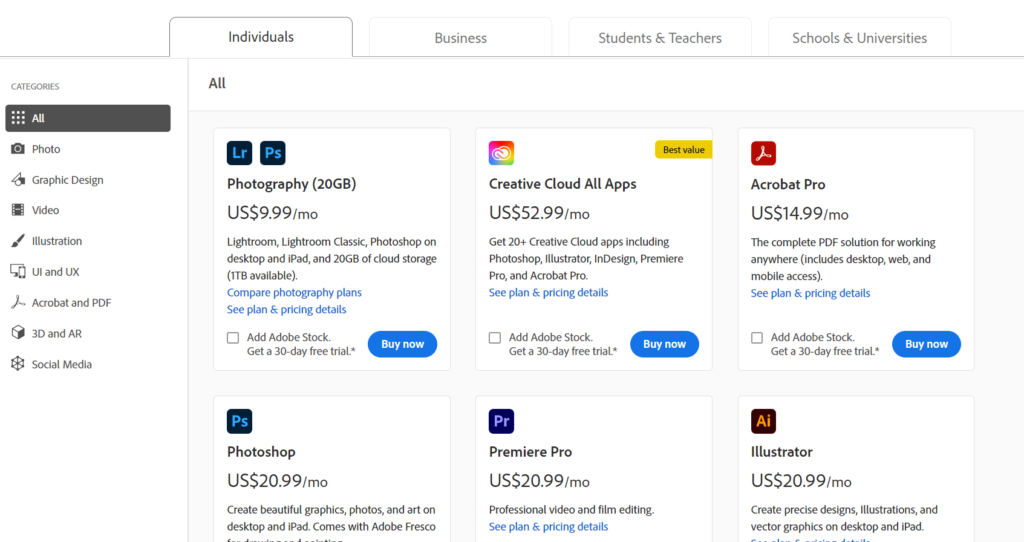A decade ago, if you had seen the background of cartoon pictures they used to be static imagery.
Have you ever seen how they create animation effects for these backgrounds?

Background designs are drawings that appear at the backdrop of animation but they are not mere drawings because you may see animations happening in them.
But how do we create animated backgrounds them? Let us show you.
Animations in Backgrounds
Animators must create more advanced backgrounds because the content and quality of animations evolve on a daily basis. If you want to achieve a perfect background, you need perfect layouts with color, contrasts, and visually appealing drawings.
You must create the background in relation to the objects present and interchanging foreground scenes. You must ensure that everything is lined up appropriately, otherwise, it would be too distracting. There also might be situations where you need to use the same background for multiple scenes and creating a list of all backgrounds helps with that.
What does an Animated Background mean?
Finalizing the backgrounds for motion graphics doesn’t have to be time-consuming. You may develop an animated background consistent with the motion graphics in the foreground.
AnimatedbBackgrounds helps add an emotional tone to a video. Many YouTube videos have animated backgrounds, such as audio-based videos, VJ performances, and live performances.
Pros and Cons of Animated Backgrounds
Pros
- An animated background video is the latest trend and is quite modern. Trends are always changing. It is impossible to know if the animated backgrounds will remain in the future. But as of now, they have a cutting-edge. This kind of video sends a message to tells site visitors that your firm is forward-thinking.
- An animated background makes the video engaging because audiences are naturally drawn to moving images. They attract viewers to your website.
- Videos help you to convey your ideas and emotions to people. In a fraction of a second, animation can set the mood or ignite a feeling which is harder in a static image.
Cons
- If using an uncompressed video on your website, your website may not load quickly and visitors may get irritated and leave the page. A well-programmed website should play the video quickly. This may also happen when the user has a slow internet connection that may be slow which makes the homepage of your web page slower to load.
- Most animated backgrounds are auto-playing. They play without the user clicking anything. But many mobile platforms such as Apple devices do not support auto-playing animated backgrounds making a static image a backup option.
- Animated backgrounds can be distracting. Lengthy or highly detailed animations can compound speed issues.
How to Use Animated GIF Backgrounds
A GIF is a useful tool to get people interested in pictures. If you get creative, moving images can attract the audience’s attention quickly. In this way, you will feel the time you have taken to work on animated images to improve the quality of the pictures on your website to be fruitful.
Animated backgrounds break the monotonous appearance of your display. Animated GIFs are not really that hard to make. If you have access to Photoshop and a few minutes to spare, you may create animated GIFs that will attract your audience’s interest.
You have a compulsion these days that backgrounds need to be made advanced as the content and quality of the animation are rapidly changing. Animated Backgrounds are a prerequisite in making the motion graphics visually attractive to the audience.
Adobe After Effects, Adobe Photoshop, Adobe, Animate Blender are viable software to make animated backgrounds.
How to Create Animated Backgrounds in After Effects and Photoshop – Tutorial
Adobe After Effects was developed by the company of Science and Art Effect and later on it was taken over by Adobe.
After Effects is mainly used in the editing of photography and cinematography. You can do photo editing, video editing as well as animation work with it. Learn how to download After Effects free and the best video effects software here.
You can make effective projects with animated backgrounds in After Effects. You can also edit and animate your background using After Effects.
Although Photoshop is still a long way from creating high-end animations as opposed to After Effects, it still has enough capabilities to create complex animations. The steps to create animated backgrounds are the same in After Effects and Photoshop. This is made simpler with their similar interface and The Generate effects option enables you to create animated effects from scratch.
To create an animated background in Adobe After Effects:
-
Step 1: From the main menu, choose Layer > New Solid.

-
Step 2: In the Solid Settings dialog box, click the Make Comp Size button, you need to set the Width of the picture, and choose any color from the color box below and click OK.
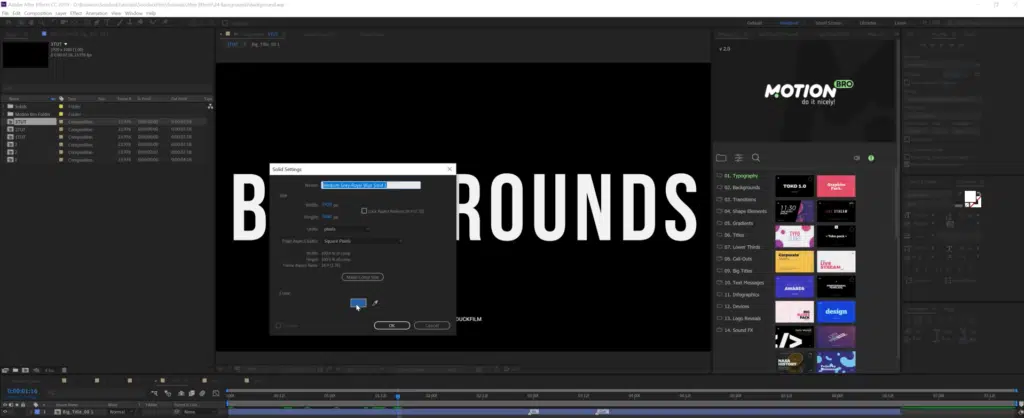
-
Step 3: Select the Layer Solid in the Timeline and click on the Checkerboard option from the Generate submenu of the Effect menu.
-
Step 4: Press S to open the Scale parameter, click on the chain to unlink the proportions, hold down Shift and scrub on the X parameter to the right, you need to make sure the composition covers the entire page.
-
Step 5: Press T to open the Opacity setting of the solid and change the value.
To animate the background image with the Checkerboard effect:
-
Step 1: In the Effect Controls panel, start at the top and set the Anchor to the level required based on how you want the layer to appear.

-
Step 2: Leave the Size From the drop-down menu set the width in the Width Slider.
-
Step 3: Make sure the CTI or the Current Time Indicator is positioned on Frame 0 in the Timeline and add a keyframe by clicking the stopwatch to the left of the word Anchor in the Effect Controls panel.

-
Step 4: Move the CTI to the end of the Timeline and the anchor setting needs to be set as to how the frames need to appear.
-
Step 5: Press the U key on your keyboard to reveal the keyframes. Then Press J and K on the keyboard to move the CTI back and forth between the two keyframes to make sure there appears to be no motion in the background.
-
Step 6: Move the last keyframe down the timeline by one frame and press the spacebar to preview the animation.
Download Adobe Creative Cloud
Adobe All Apps Plan
- US$52.99 per month if the subscription is taken on a yearly basis.
- US$599.88 per annum billable upfront.
- US$79.49 per month if the subscription is taken on a month-on-month basis.
The All Apps plan is available for all individuals. There is a list of freebies that come along with the Adobe All Apps plan including:
- The 100GB free cloud storage.
- Adobe Fonts.
- Access to the latest updates to any of the software as well.
- Ten free images from Adobe Stock for the first 30 days. You can cancel it risk-free for the first 30 days. You can get that at the rate of US$29.99 per month after the trial ends.
Adobe Single App Plan
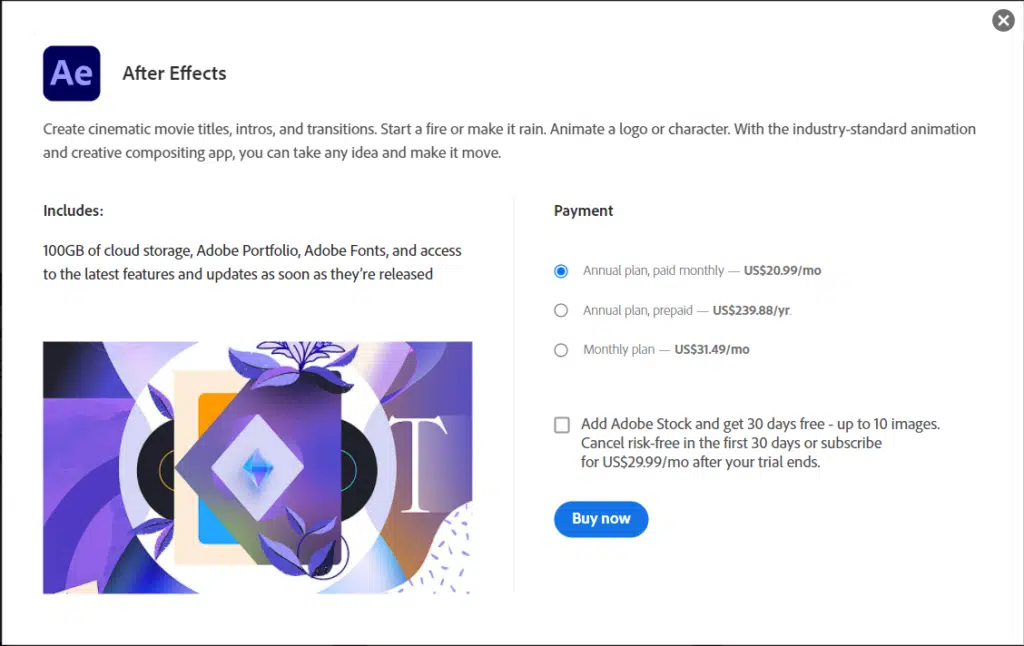
You have the option of subscribing to a single application in Adobe. Adobe After Effects and Adobe Photoshop are available as a single app plan. The prices for each one of these tools are:
- US$31.49 per month if the subscription is taken on a monthly basis.
- US$20.99 per month if the subscription is taken on a yearly basis.
- US$239.88 per annum billable upfront that comes to around US$19.99 per month.
You also have the option of getting 10 stocks free from Adobe Stock on a trial basis for a period of 30 days. The subscription for Adobe Stock can be continued after the 30 days trial period for:
- US$49.99 per month on a monthly subscription.
- US$ 29.99 per month if the subscription is taken for a whole year.
- US$ 359.88 for a whole year charged upfront.
Students Teachers Discount
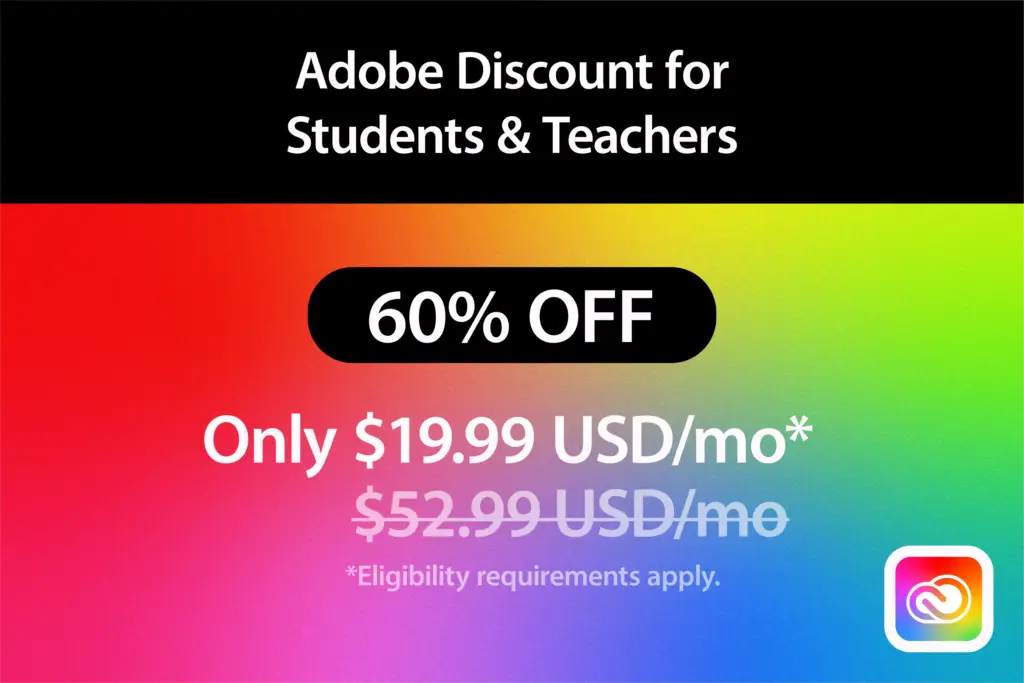
The Creative Cloud Plan is available at a discounted rate for students for:
- US$19.99 per month for the first year and US$29.99 per month on renewal, unless you decide to cancel the subscription.
- US$ 239.88 per year billable upfront and US$359.88 per year on renewal, unless you decide to cancel the subscription.
Frequently Asked Questions
How do I get a moving background?
You may make a moving background using animated effects of design software like Photoshop or After Effects.
How do I make an animated background?
You may create an animated background with a GIF image in Photoshop.
What is the best way to create animated GIFs?
Adobe Photoshop is the best software available to create animated GIFs.
Can Photoshop be used for Animation?
Yes, you may use Photoshop to create beautiful animations. Although it might not be apt for creating high-end animations. You can still create basic animations using Photoshop.
Animated Backgrounds: What you Should Know
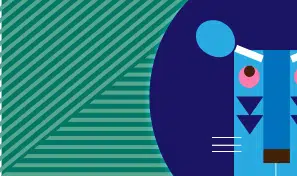
Photoshop has several tools that can create amazing animations. You may put these tools together to create polished animations. If you have the Adobe All Apps plan, you may create excellent animation using either Photoshop or AfterEffects.
Rather than learning new software, you can go ahead in creating your own animatic backgrounds with the software better known to you.