Dell recently reached out to me to see if I was interested in reviewing their Dell XPS 13” Ultrabook with Touch Screen and at first I was hesitant because I am quite happy with my 13″ Macbook Pro, but after reviewing the praise for the machine, I accepted and over the past few months I have been using it on the road while globetrotting.
Below is an unbiased review of my experiences, to determine if the Dell XPS can really replace the mighty Macbook Pro. Thank you to those who sent in questions over the past few weeks.

The Dell XPS 13 review will be based on comparing the:
- Dell XPS 13” 9350 Touch Screen (Intel 6th Gen Core i7-6500 CPU @ 2.6GHz, 16GB RAM, 1 TB PCIe SSD). Full stats listed out below.
- VS
- My current Macbook Pro 13″ (Mid 2014) with 3GHz IntelCore i7, 16GB RAM, 500GB SSD
Please note I have not received any compensation for the review apart from the Dell XPS 13” laptop itself.


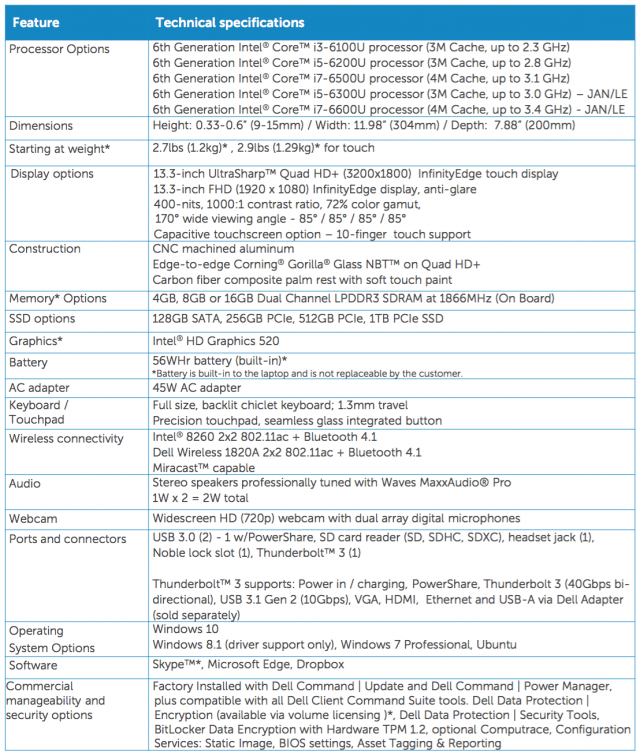
Beautiful, Small & Lightweight
Full Bleed Touch Screen – The “InfinityEdge 4K Display” is what immediately stood out to me as a MBP user as there is no black border around the screen which makes the 13.3” laptop look look like an 11” laptop. This made my designing / media watching / photo editing really feel like full screen and a huge +1 on Apple. Oh, and the touch screen is just awesome when you’re consuming media. It actually feels “cool” to do be able to do control the computer like that. Just tap the screen to play/pause your movie!
Resolution – This said, the resolution of the MBP “seems” higher as more fits on the screen (see images below) both shown at full resolution. Notice how much of my blog is shown to get an idea of what fits on each screen. For web browsing I preferred the XPS as text and imagery were larger, but for Photoshop I preferred MBP as I could see more.
Touch Screen – I did have to get used to the touch screen (with Gorilla Glass!) as I haven’t ever really used Touch on a computer screen before, but I found it most useful for using Google Maps and less for design and interacting with the computer.
Light Weight – The weight is considerably lighter than my MBP coming in at 2.9lbs (1.29kg) VS my MBP which is 4.5 pounds (2.06 kg). This is super handy as a digital nomad, although right now I’m carrying around 2 laptops (not so useful, haha).
Keypad – The soft bouncy like keypad of the XPS I really loved typing on, compared to the clickity-clack of the MBP, for lack of a better term.
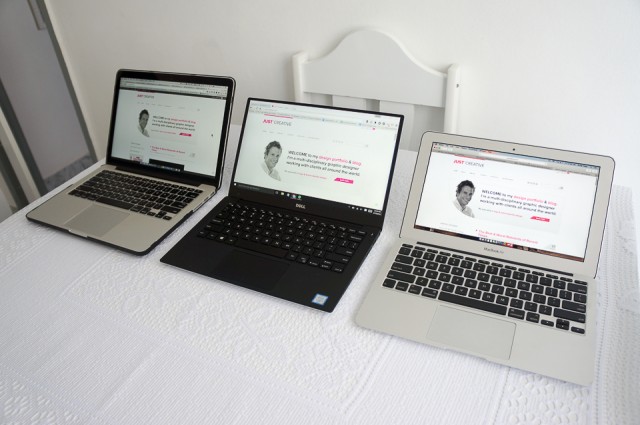


Longest Battery life of any 13” Laptop
Dell claim 11 hours (or “up to 18” on less power intensive models), but I could ever only get 8-9 hours battery life from the machine, though this is is a huge step up from my MBP that often lasts only 2-4 hours (even with Endurance app on) while doing any sort of design work and 8-10 browser tabs open.
Dell also provided a portable “Power Companion” 12,000 mAh charger which is damn handy as it can charge the laptop (and phones) for 10 extra hours of battery life. I also didn’t have a charger for my MBP so this was a welcome addition for being on the road.

Powerful Performance All Around
Inside is a 6th generation Intel® Core i7 processor with a massive 1TB PCIe SSD card drive which I found super handy for my huge PSD files. It handled them with ease and the booting I found was super quick (literally seconds) and the 16GB of memory made multi-tasking a breeze.
Overall I could not notice a significant difference between this machine or my 2014 MBP with similar stats – they both work extremely well, and both heated up quite a bit when in full use. Swapping users did take some time, about 20-30seconds.
Dell also offers a more powerful Dell XPS 15.
Sleek & Visually Consistent Accessories
The package provided by Dell also included a professional looking custom fitted sleeve, adapter, back pack and portable charger and these all were of the highest quality and professionally visually consistent, perfect for business meetings.

Accessories is something Apple seems to outsource and often can lead to things looking inconsistent. For example, I currently have a Speck snap on cover and then an Incase NeoPreene sleeve. Both best in class but just not visually consistent.
Windows 10 OS + Software + Fonts
Operating System – I was a DOS and Windows user up until about 2007 when I joined University and I had to start to use Macs, so I am familiar with both operating systems. Even after all this time, Windows at its base level is still pretty much the same, just with bigger buttons and a larger start menu. Overall, I personally like the software and OS of Mac better but this is an age old debate we won’t get into. It is possible to install the Mac OS onto the Dell computer although I did not do this
Software – Nearly all software was available for Windows however Tweetdeck & Sketch were not. For Tweetdeck I used TwitDuck (an emulator) as a replacement and for Sketch, Adobe “Project Coment” is coming out soon.
Fonts – I could only install .TTF and .OTF fonts which is a HUGE bummer for me, as I have hundreds of (PPT) Post Script fonts, which Windows does not recognize. It said they were all invalid font files. Thankfully, (but painfully) you can convert PPT to OTF or TTF with software such as TransType.
The Wife Test
My wife, Emily, is using my old Macbook Air 11″ (2011 model) as her main laptop and is a novice when it comes to computers. She can handle browsing the web, Word and writing posts in WordPress for our travel blog, however, when it comes to anything technical, a familiar “Jacoooob” call will be heard through the walls.
This context in mind, she actually “loves” the new XPS after we worked out her sensitive trackpad issues. When asked why, she said “she loves typing on it, loves the speed and the clear screen” and that “when she downloads things, she knows where they go”. There you have it!
Frustrations with the XPS 13

Setting up of the machine and installing all the programs was a breeze, however I do and did have some frustrations with the Dell XPS.
Small Ctrl Button – The Ctrl (CMD button) is much smaller than on the MBP so it takes getting used to, especially for shortcuts like Copy+Paste and Undo. This was my single most frustrating point of the XPS 13.
Requires Two Hands to Open – Opening the XPS13 requires two hands as the hinges are quite rigid, one to hold down the laptop and the other to open. A simple thing but it was frustrating to me.
Unusual Camera Angle – The camera is in the bottom left of the screen (not top middle) due to the infinity edge screen. This was not the most flattering angle for video calls and I did find when I turned the laptop around to show someone my surroundings it was difficult to angle correctly.
BSOD Crash – The XPS13 crashed once, and I saw my first blue screen of death in a number of years. It was a display driver problem, which I updated and I’ve not seen another one since.
Initial Battery Issues – There were some battery issues when the machine first arrived. I put the laptop away in my case, went to bed and woke up the next morning and it was boiling hot and the battery was down to 20% from 100%. This is a widely reported problem and many point to Windows for the blame. I had to update the BIOS to fix the problem and set the computer to hibernate instead of sleep. It’s been fine since.
Default Touchpad too Touchy – The touchpad with default settings is extremely sensitive and I had to turn off “pinch zooming” and “allow taps on touchpad”.
Conclusion
Overall, the Dell XPS13 is an impressive machine; it’s super powerful, has a full bleed touch screen, an unprecedented battery life and it’s all wrapped up in a sleek and sexy carbon fibre case. It has sleek and visually consistent accessories to boot, which was a nice addition for me. For the starting price of $799 (or $1,799 for my pimped out model) it’s damn good value and I can’t argue with that.
This said, I am super comfortable with my MBP and changing habits is hard and there were certain quirks that I just could not get over when designing on the XPS13 such as the small button for Ctrl (CMD+Z / CMD+C) which is something I use ALL the time.
I think if I was just entering the game, I would be extremely happy with the XPS13, especially due to the price, light weight and battery life, however, as an established Mac user familiar with their UX patterns and the OS, I do prefer a Mac OS over Windows and that’s unfortunate because this whole review is basically coming down to the software and OS, not the impressive hardware.
Though for those wondering whether to buy the Dell XPS 13 or a Macbook Pro, consider this:
Do buy a Dell XPS:
- If you need a powerful, light weight laptop with long battery life
- If the price point suits your budget
- If you don’t mind Windows
- If you want a touch screen (they have with and without touch)
and consider not buying:
- If you’re a power shortcut user and can’t change established habits easily
- If the above mentioned quirks will bother you
- You need certain Mac programs such as Tweetdeck & Sketch.
As for now, I am selling off my Macbook Air 11″ and replacing it with the Dell XPS13. My wife will use the XPS13 (she loves it) and I will continue to use my Macbook Pro 13″.
Do you have any specific questions about my experience or this Dell XPS 13 review? Let me know in the comments below.



After reading the description of the Dell XPS 13, I want to change my Mac to Dell. Thanks for the info!
Thanks for the review of Dell XPS 13. Great.
Thank you for your efforts Jacob. I’ve used many Dell devices before and I must say Dell is a fantastic & reliable company.
I can’t understand why you couldn’t install Postscript fonts on the Dell. I still have my old PS fonts, and they install just fine alongside OTF and TTF fonts. Maybe you/your wife needs a font installer. I use NexusFont which is free and works superbly. It has groups and sets, and you can install fonts on the run or temporarily.
Hi Ed, after researching it was a Windows firewall issue, conflicting with McCafee. Thanks re the NexusFont software tip.