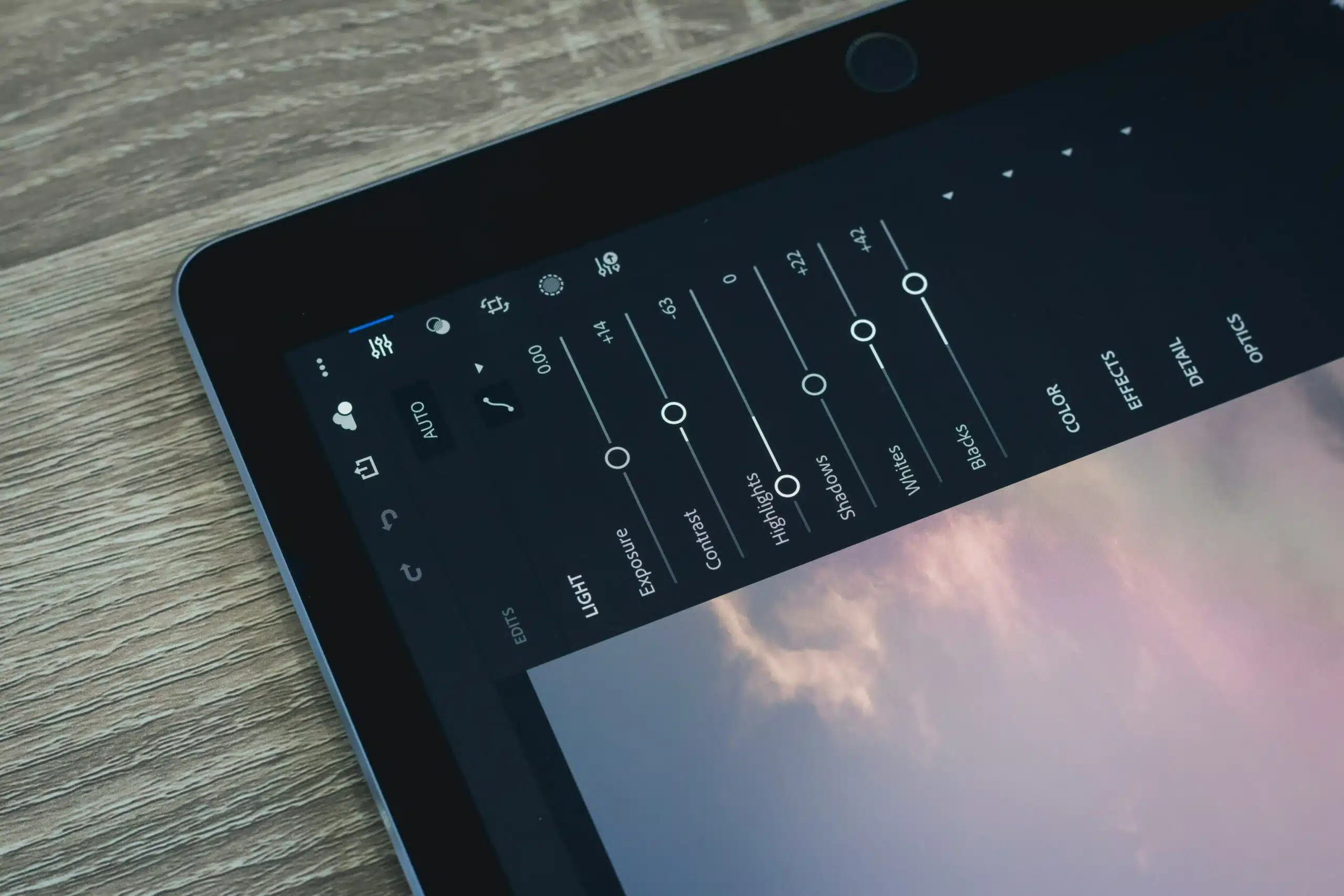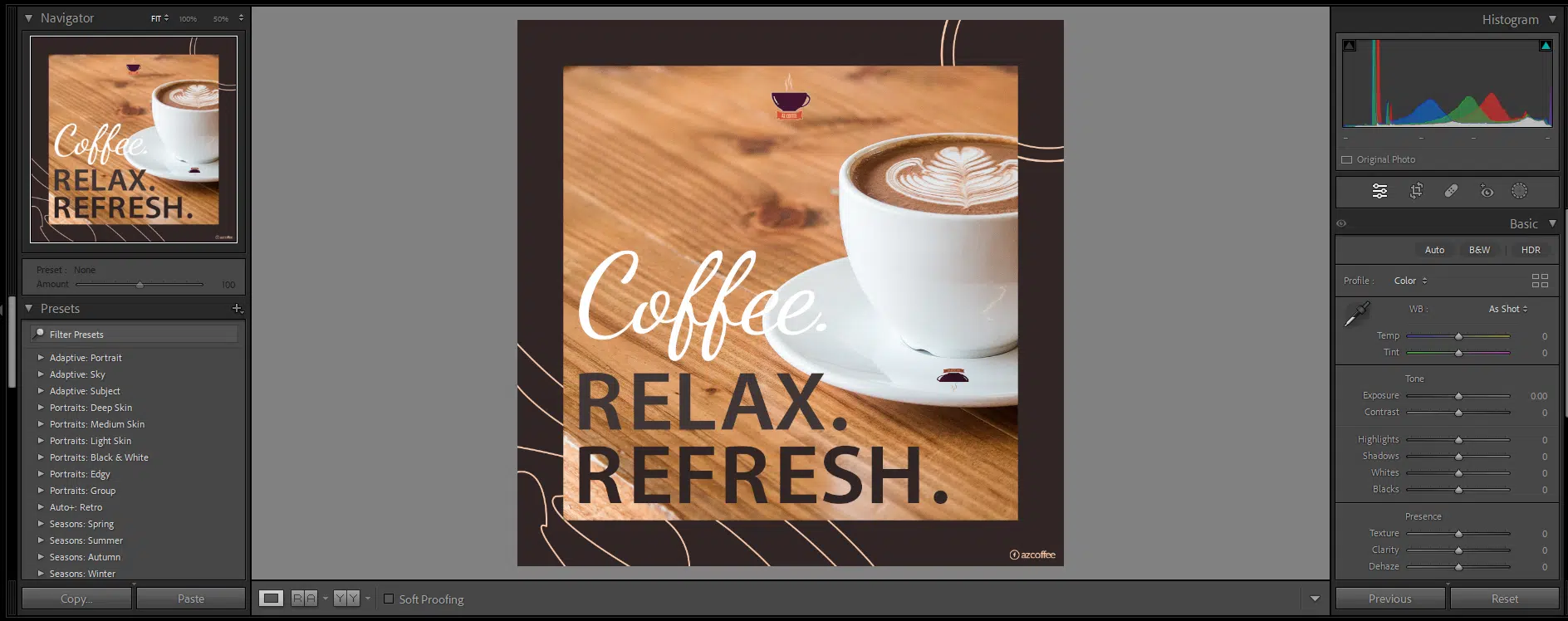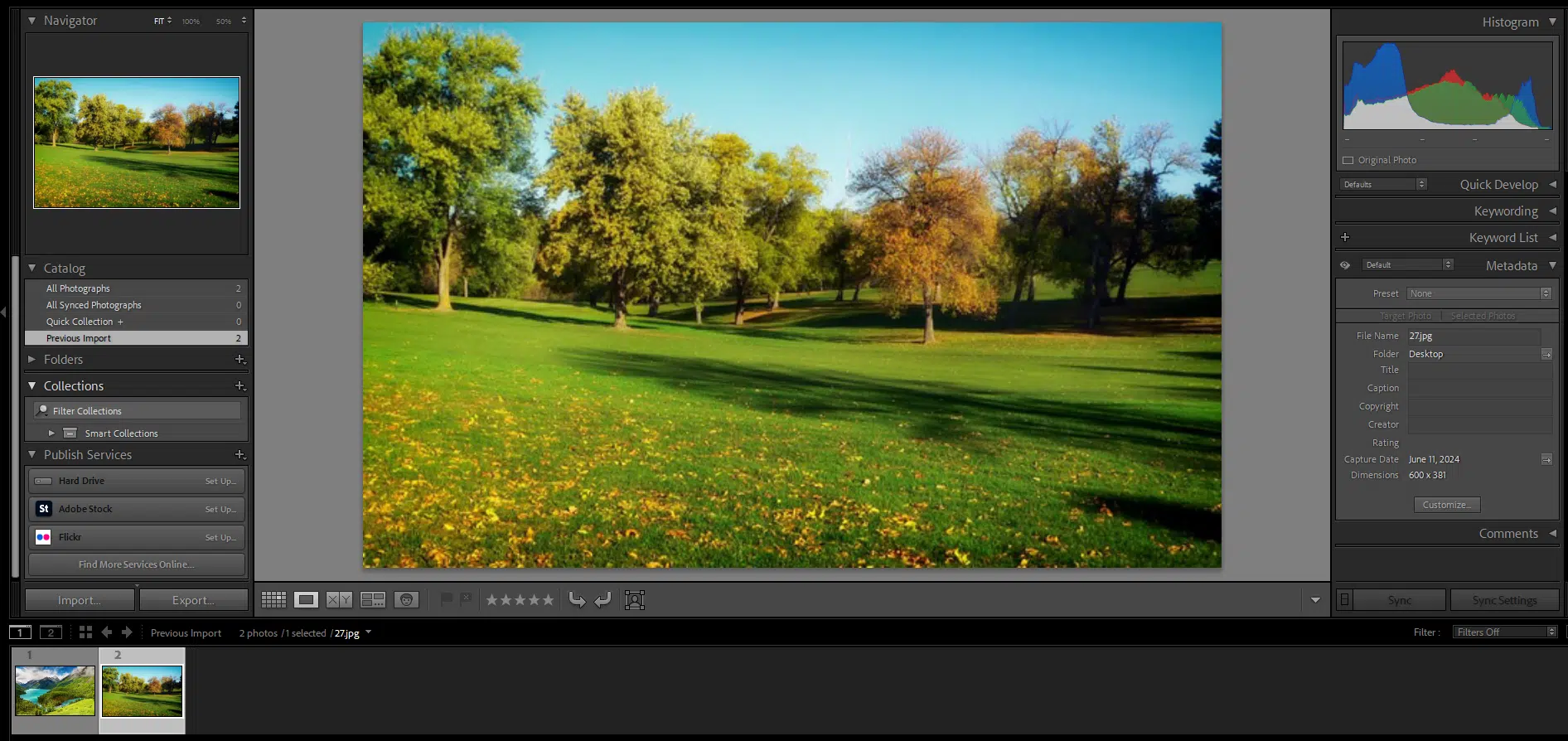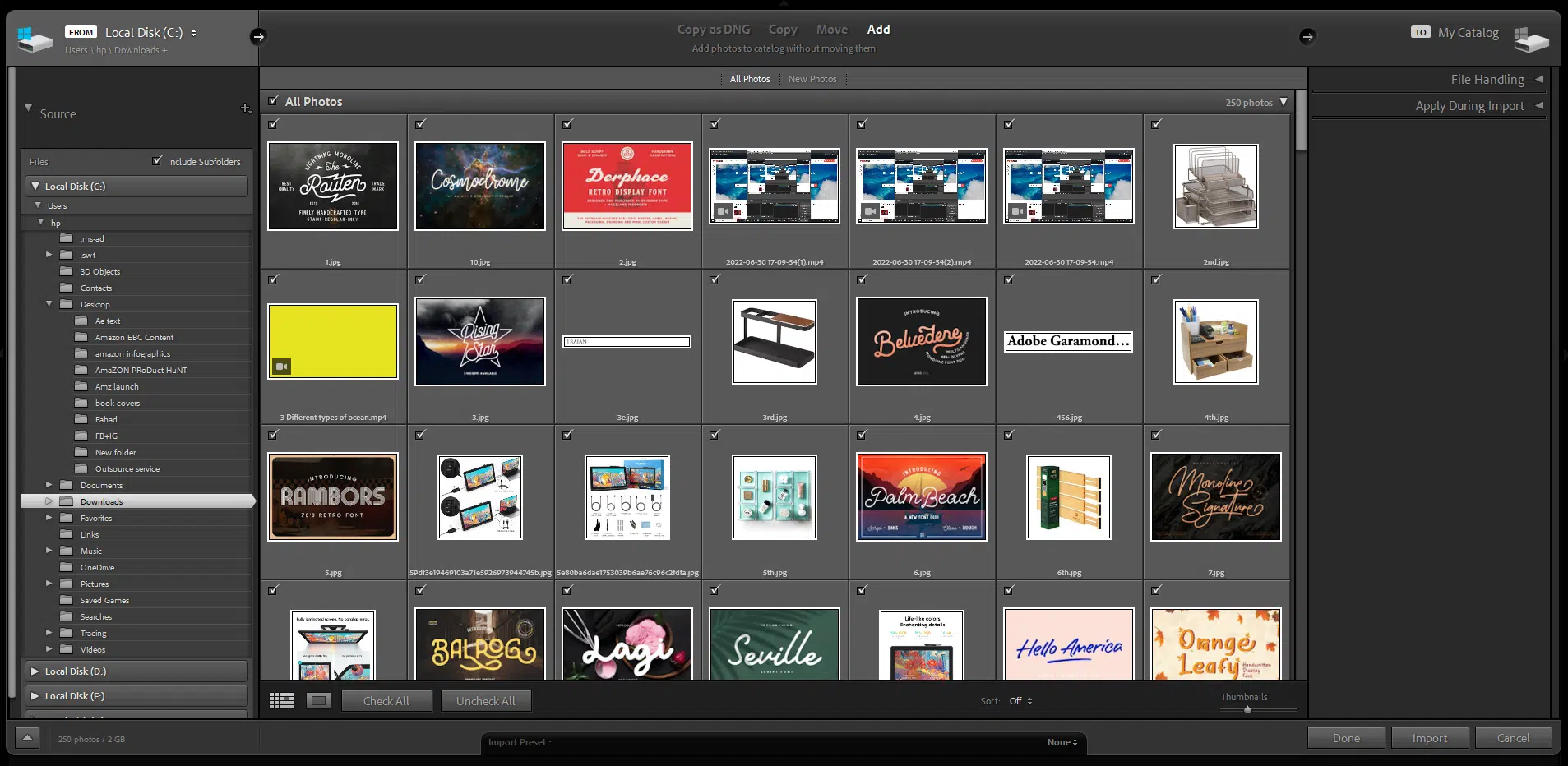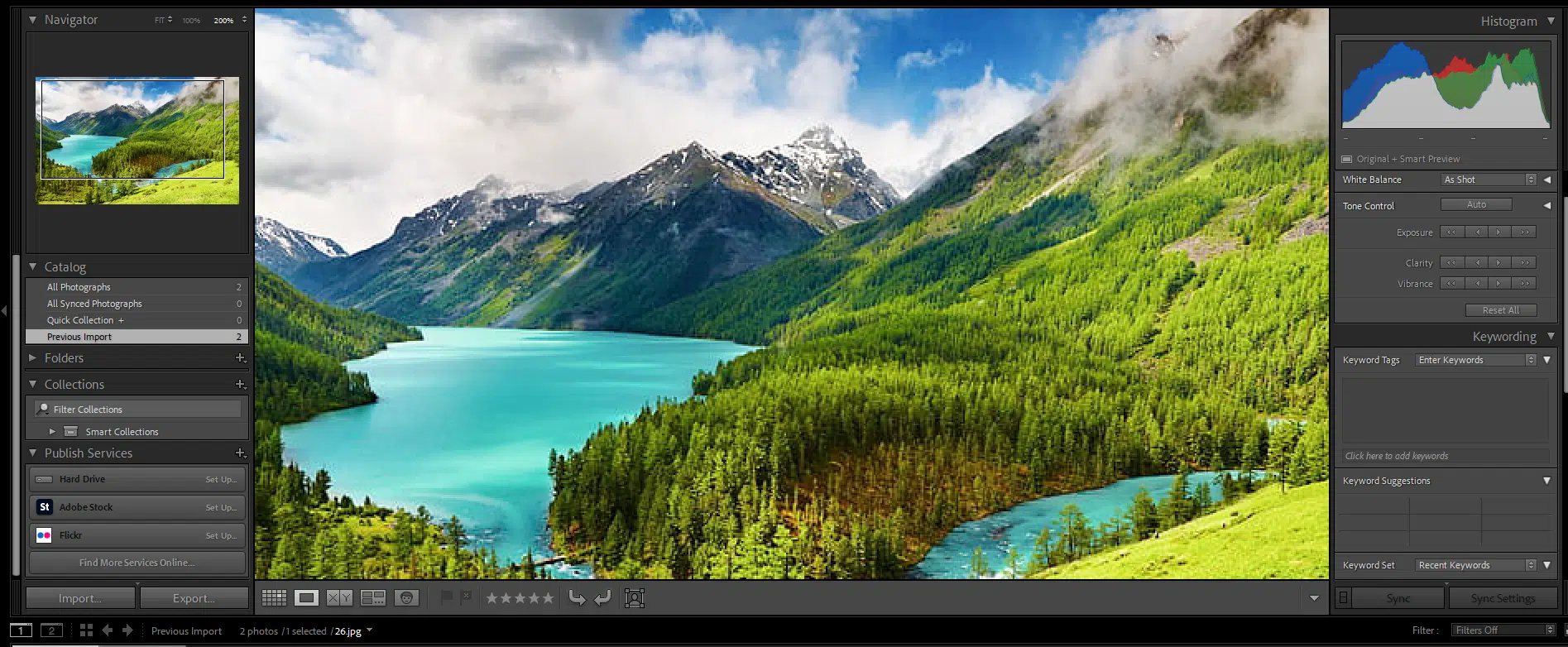Whether you are an amateur or a professional photographer, Adobe Lightroom draws users of all skill levels right away with its ease of use and advanced features. The software is well-reputed for its high-performance levels, raw processing, and organizing capabilities, which promise phenomenal digital imaging technology.
Lightroom continues to raise the bar for other competitive photo editing applications by introducing a series of new features and tools to optimize the editing process and output. It has done so again with the release of its first-ever generative AI tech that rightfully kickstarts the momentum of more AI-powered experiences in the world of photography.

Let’s delve deeper into the latest benefits of Adobe Lightroom and see what they have in store for experienced retouchers, videographers, and designers like me.
What’s New in Adobe Lightroom 2024?
I had been anticipating Adobe’s latest updates, especially those focused on AI tools for quite some time now. With its official release, here’s an overview of the most powerful features I found in its recent version:
1. Generative Remove
Lightroom’s Generative Remove feature, powered by the Adobe Firefly technology, lets users remove all unwanted objects and distractions with just a single touch.
After the undesired object has been identified and highlighted with a brush mask, the program’s generative AI removes it and replaces it with a replica of the original background that blends flawlessly with the frame.
I loved how accurately this tool generates complex matching patterns to fill in the background imagery and ensures that no distortions, dark spots, or smudges are left afterward.
Simply put, Generative Remove promises significantly improved and realistic removal results with minimal precision required during object selection, and is currently available as an “early access feature” for all Lightroom surfaces.
A designer, sharing his experience, said that he never imagined the generative remove feature to be included in Lightroom and now that it is, he can only imagine how many more imaging possibilities will further be unlocked in the future.
2. Lens Blur
The recently introduced AI-powered Lens Blur feature enhances the aesthetics of captured shots and transforms them into pro-quality photos right away.
Based on my tree photo shown below, the tool took barely 15 seconds to analyze the shot, allowing me to refine the focus and blurry regions and achieve the hyped blurred effect on any part of the image. It also includes 7 new Lens Blur presets that apply to all types of urban, street, portrait, and cityscape photography.
My favorite detail of this tool is its ability to produce a bokeh effect, thanks to Adobe’s Sensei AI technology. This development let me select the aperture shape as per my desire to generate differing blur effects and have greater creative control over the output.
Lens Blur also comes with improvements such as custom presets, batch edit settings, and focal range sliders to create stunning visual effects without needing a special lens or camera settings.
3. Archive from the Cloud and Edit Locally
Previously, Lightroom allowed the user to edit pictures only after they were uploaded to the Adobe Cloud.
I was thrilled to find out that the latest version lets the editors efficiently manage their Cloud storage by archiving photos and storing these images locally with the Archive to Local Storage prompt box.
Unfortunately, this support for local operations is only available for Creative Cloud subscribers and on Lightroom’s desktop application.
4. HDR
HDR, or high dynamic range option has been offered by Lightroom for several years now but the newer version comes with a wider range of colors for editing still photos and videos.
It can export native photo formats by clicking just a simple button on the Develop panel while offering additional support for AVIF and JPEG XL file formats.
5. Curve Controls For Videos
The curve controls provided me with the right tools to adjust the contrast and tonal range of the videos. It can also extract and transfer still frames. However, Lightroom’s Refine Saturation slider is not supported to work alongside the curve controls during video editing, which I found to be quite inconvenient.
There were also some concerns regarding the placement of the curves feature in the effect module.
Another user shared that he was quite disappointed to not find the curves tool in the develop tab since he preferred having the tool right out to easily use it anytime he needed to. There was also no preview available for the tones selected while moving the cursor around the image.
6. Mask Selections
Lightroom exhibits a Masking panel in the Develop mode that lets the user select between subject, sky, and background and gathers Photoshop tools such as Object Select, Linear Gradient, Radial Gradient, and Color Range into a single panel.
From clothes to beards, animals, and complex backgrounds, I was impressed by Lightroom’s select tool’s ability to identify all elements and mask them flawlessly. Most adjustments such as clarity, shadows, texture, dehaze, and tone curves are available for masks except vibrance.
7. Automatic Noise Reduction
Denoise is another AI-driven feature that automatically reduces the image noise until the user is satisfied with the final results. This feature is accessible through the Detail panel and is only available for Bayer and X-Trans mosaic RAW files.
8. Extensive Support For New Devices
Another feature I admired about Lightroom’s latest update is its tethering support for a long list of cameras and lenses including the Sony Alpha 7R, Alpha 7 IV, and other Canon models.
It has fixed common bugs and enhanced its filmstrip navigation performance for the newly released models.
What’s Not To Like in Adobe Lightroom?
Suffice it to say, Adobe Lightroom has added impressive features to take digital imaging technology to the next level. However, there are still certain restrictions that limit me to make the most out of Lightroom’s extra benefits.
Firstly, all users must subscribe to Adobe’s professional package before they can start their photo and video editing venture on Lightroom. They have the choice to select between a standalone plan or a Creative Cloud All Apps package for varying prices. While I found the standalone plan to be more affordable, I was disappointed to find that it does not support local storage and only offers 1TB of online storage.
The pricing for Lightroom’s subscription plans also changes from time to time whereas alternatives to the app offer similar tools for a more convenient, one-time payment. Additionally, as per my experience, Lightroom can be quite challenging and not as beginner-friendly as I hoped it would be. The software requires considerable time and dedication to understand its interface and learn where icons and tools are located. But that is like any new tool!
Based on the words of an avid user of Adobe Photoshop Elements and Lightroom, both of the applications are incredibly similar in a lot of ways.
In the end, it all comes down to how much you are willing to spend in terms of money and time to make the most out of Adobe Lightroom’s innovative features and technology.
Frequently Asked Questions (FAQs)
What is the difference between Lightroom Classic and Lightroom CC?
Lightroom Classic is a desktop application that supports local file storage and other advanced editing features. In contrast, Lightroom CC is a scaled-down version of Lightroom Classic that mainly works with cloud-based storage and has limited export and import options.
Which Lightroom is better?
While Lightroom Classic has better photo editing capabilities and support for offline mode, Lightroom CC has its perks too. CC is the ideal choice for designers who wish to access their photo gallery from various devices and are looking for an app with a simple workflow. So, pick between either type depending on what type of editing tools and accessibility you desire from the editor.
Is Adobe Lightroom free?
Lightroom for mobile is free to use but users need to subscribe to a package to use Lightroom on desktop. Adobe also offers a 7-day free trial as part of the Creative Cloud subscription.
Is Lightroom better than Photoshop?
While both are powerful photo editing software, Lightroom is non-destructive and able to edit the file without permanently changing the original image. On the other hand, Photoshop works with a combination of destructive and non-destructive tools and is less reliable than Lightroom at recovering original files in case of any error.
Can Lightroom edit videos?
Yes! With the latest Lightroom update, you can easily trim, extract, and edit videos by accessing the Edit controls in the Detail panel of the app.
Adobe Lightroom 2024 Review Conclusion
To conclude, Adobe Lightroom’s suite of editing tools backed with AI-powered technology will stay unrivaled in 2024. The software is equipped with excellent editing and organizing tools that are beneficial for photographers and video editors of all levels.
Like all its previous updates, Lightroom has only gotten better with the release of its latest version. I particularly enjoyed working with its Denoise, Lens Blur, and Generative Remove features that helped me enhance the overall image quality while requiring minimal effort.
At the same time, however, it is a fact that Lightroom’s subscription price falls out of the budget for many amateur and professional designers. The software is relatively costly compared to other competitors such as Photoshop and can take some time to get used to.
The final decision ultimately bottles down to what you need from the app and what you are willing to pay for it. If you are a skilled designer who wants to level up your photo quality with a comprehensive set of editing tools then get Adobe Lightroom’s Creative Cloud package as they are worth every penny spent on.
But if you are looking for a more beginner-friendly, affordable, and simple option, you can try going with alternatives like Photoshop and Canva.
After all, only you can decide which app is the right partner for you in your editing journey.