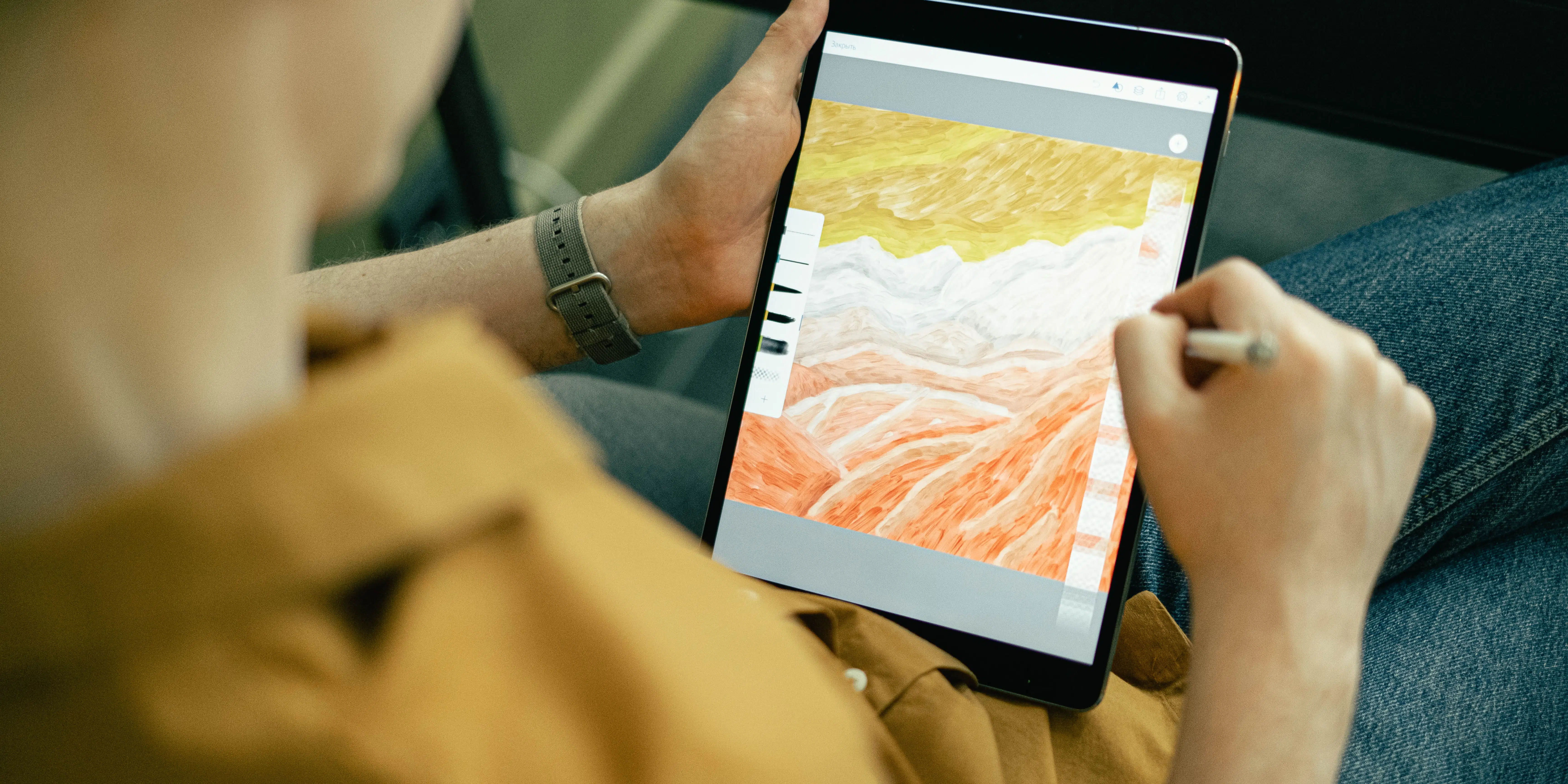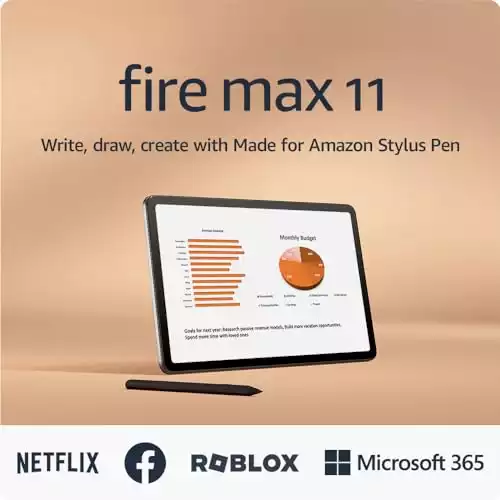Ever been hit by a sudden wave of inspiration but had nowhere to let your creativity out? That’s the artist’s classic dilemma. An easy solution to this problem is standalone drawing tablets: your always-ready, mess-free canvas.
In this post, I’m your guide for the best standalone drawing tablets. From their sleek designs to their precision styluses, we’re exploring it all. You’ll discover everything from top-notch features to hidden gems.

Ready to find your perfect digital canvas? Let’s get started!
Quick List: Best Standalone Drawing Tablets
Here’s a list of the 10 best standalone drawing tablets:
- Wacom Mobile Studio Pro 16 — Best Overall (Editor’s Choice)
- New Microsoft Surface Go 2 — Best Lightweight Drawing Tablet
- Apple iPad 10th Gen — Best Screen Resolution
- HUION Kamvas 22 — Best Drawing Tablet with Large Workspace
- Simbans PicassoTab XL — Best Budget Drawing Tablet
- Microsoft Surface Pro 9 — Best Value Drawing Laptop
- Apple iPad Pro with M2 Chip — Best Performance Drawing Tablet
- SAMSUNG Galaxy Tab S9+ — Best Tablet for Drawing and Sketching
- Amazon Fire Max 11 tablet — Best Drawing Tablet with Great Battery-Life
- Wacom Cintiq Pro 16 — Best Drawing Tablet for Digital Artists
What is the Best Standalone Drawing Tablet in 2023?
After going through our rigorous testing process, I have found the Wacom Mobile Studio Pro 16 to be the best stand alone drawing tablet in 2023. It is an all-rounder, excelling in terms of processing power, display quality, stylus pen performance, and memory-storage combo.
The Wacom Mobile Studio Pro 16 excels as the top standalone drawing tablet with its powerful Intel Core i7 processor, vivid 4K display, precise Wacom Pro Pen 2, and customizable ExpressKeys.
- High-resolution 4K display
- Powerful Intel Core i7 processor
- Upgradable memory and hard drive
- Heavy for a portable tablet
- Short battery life
My Top 3 Picks
|
Primary Rating:
4.9
|
Primary Rating:
4.8
|
Primary Rating:
4.7
|
|
|
|
|
|
Screen Size:
16 inches
|
Screen Size:
13 inches
|
Screen Size:
11.6 inches
|
|
RAM:
16GB
|
RAM:
8 GB
|
RAM:
4 GB
|
|
Storage:
512 GB
|
Storage:
256 GB
|
Storage:
64 GB
|
|
Processor:
Intel Core i7
|
Processor:
Intel Evo i5
|
Processor:
Quad Core MTK8175 2 GHz/Core
|
|
Pros:
|
Pros:
|
Pros:
|
- High-resolution 4K display
- Powerful Intel Core i7 processor
- Upgradable memory and hard drive
- Up to 15.5 hours of battery life
- Vibrant and clear display
- Robust performance with Processor
- Ample expandable storage
- Compatible with many apps
- All-in-one package with essential accessories
Detailed Review of the 10 Best Standalone Drawing Tablets
1. Wacom Mobile Studio Pro 16 — Best Over All (Editor’s Choice)

The overall best standalone drawing tablet in 2023
Screen size: 16 inches | Processor: Intel Core i7 | RAM: 16GB | Storage: 512 GB
For those who prioritize color accuracy and powerful performance in their creative toolkit, the Wacom Mobile Studio Pro 16 is just the drawing tablet. During my time with this remarkable tablet, these were the features that made the most significant impact on my work.
The computing power was the first thing that struck me. Equipped with an Intel Core i7-8559U processor, 16GB of system memory, and a 512GB SSD, it handled my most demanding projects with remarkable ease. Whether I was working on intricate 3D models, detailed illustrations, or complex video edits, the speed and responsiveness of the Studio Pro 16 never faltered.
What truly set this device apart for me was its exceptional display quality. The 15.6-inch 4K/UHD screen, offering a resolution of 3840 x 2160, was amazing for color-intensive projects. With up to 85% Adobe RGB coverage, it displayed my artwork with stunning clarity and color accuracy that I hadn’t experienced before.
The adjustable Wacom Stand added to this, allowing me to adjust the viewing angle to my preference, which was particularly useful during long working sessions.
The Wacom Pro Pen 2 was another feature that deeply impressed me. Its 8,192 levels of pressure sensitivity, coupled with a responsive tilt and lag-free tracking, provided an extraordinary level of control and precision. This pen made every stroke feel natural and intuitive, significantly enhancing my drawing experience.
The addition of customizable ExpressKeys and a multi-touch surface further streamlined my workflow, making the overall experience more efficient and enjoyable.
However, I did encounter some limitations with the Mobile Studio Pro 16. The battery life, lasting between 4-6 hours, required me to plan my work around power sources or carry an external power bank. Additionally, at 4.7 pounds, it was a bit on the heavier side, which sometimes made it challenging to use on the go.
In conclusion, the Wacom Mobile Studio Pro 16 proved to be an exceptional tool for creative professionals. Its blend of power, precision, and immersive experience makes it an invaluable asset for digital artists, illustrators, and graphic designers seeking a top-tier standalone drawing tablet.
“The Wacom Mobile Studio Pro isn’t for everyone, but it ticks almost every box for the niche demographic it’s targeting, allowing creatives who need access to the full versions of applications like Adobe Photoshop to take their devices on the go.” [Jess Weatherbed, techradar]
| PROS | CONS |
| ➕ High-resolution 4K/UHD display | ➖ Heavy for a portable tablet |
| ➕ Powerful Intel Core i7 processor | ➖ Short battery life |
| ➕ Customizable ExpressKeys and multi-touch surface | ➖ |
| ➕ Upgradable memory and hard drive |
Latest Price on Amazon:
2. New Microsoft Surface Go 2 — Best Lightweight Drawing Tablet
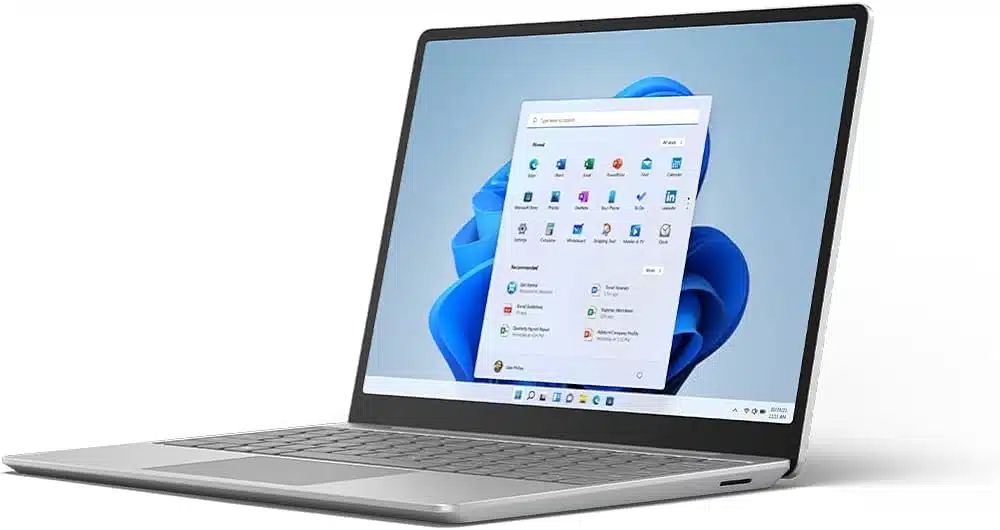
Best standalone drawing tablet for working on the move
Screen size: 10.5 inches | Processor: Intel Pentium | RAM: 8GB | Storage: 128 GB
Whenever I think about a device that seamlessly blends portability with performance, the New Microsoft Surface Go 2 comes to mind. Its design and features cater specifically to the demanding needs of professional artists and designers who are always on the move.
Weighing just 1.2 pounds, it felt like a feather in my bag, making it effortless to carry around. This portability was a must for someone like me who is always on the move. Whether I was hopping between meetings or finding a new spot for a burst of inspiration, the Surface Go 2 was always there, hassle-free.
The 10.5-inch high-resolution screen was another highlight. It rendered colors and details with such clarity that it became a pleasure to work on my designs and graphics. Despite its compact size, the screen never felt too small, striking the perfect balance for both portability and usability.
I particularly appreciated the versatility of the Surface Go 2. The adjustable Kickstand and the Signature Type Cover transformed it from a tablet to a laptop in seconds. As someone who values flexibility in their workflow, this feature allowed me to switch between sketching designs with a stylus and typing out emails on the keyboard effortlessly.
Connectivity was never an issue with its USB-C port and headphone jack. I found myself easily connecting to various peripherals, from external drives to digital drawing pads, without any hiccups. The Full HD front and rear-facing cameras were a boon for video calls, ensuring I was always presentable and clear.
Performance-wise, the Intel Pentium Gold Processor, coupled with 8GB of RAM and a 128GB SSD, handled all my tasks with ease. I could run multiple design applications simultaneously without experiencing any significant slowdowns. However, I did feel the pinch of the limited 125GB storage, but cloud storage solutions came to the rescue, providing ample space for my large files and designs.
The Type Cover keyboard, while compact and missing a backlit feature, was surprisingly comfortable to type on. Its size seemed intentionally designed to maintain the tablet’s lightweight profile, which I appreciated. For late-night work sessions, I did pair it with an external backlit keyboard, which worked perfectly.
In summary, the New Microsoft Surface Go 2 was a device that consistently met my professional needs, offering a perfect blend of portability, versatility, and power. For any creative professional seeking a reliable and efficient tool to aid their artistic endeavors, I can wholeheartedly recommend the Surface Go 2.
| PROS | CONS |
| ➕ Exceptional portability and lightweight design | ➖ Cramped Type Cover keyboard |
| ➕ Adjustable Kickstand and Signature Type Cover | ➖ Low storage |
| ➕ Intel Pentium Gold Processor and ample storage | ➖ No backlit keyboard |
| ➕ Full HD cameras for clear video calls and photo capture |
Latest Price on Amazon:
3. Apple iPad 10th Gen — Best Screen Resolution

Best standalone drawing tablet for detailing
Screen size: 10.9 inches | Processor: A14 Bionic chip | RAM: 4GB | Storage: 64GB
As someone who can be very particular about the nuances of my designs and art, I’ve found the Apple iPad 10th Generation to be a remarkable tablet. Its 10.9-inch Liquid Retina Display, boasting a resolution of 2360 x 1640, truly brings my artwork to life with vibrant colors and crisp details.
The power of the A14 Bionic chipset in this iPad is not to be underestimated. With its 6-core CPU and 4-core graphics, paired with a 16-core Neural Engine, I’ve experienced seamless performance even while working on complex, layered designs. This processing prowess means I can focus on creativity without the frustration of lags or glitches, a critical factor for any artist.
Connectivity is another strong suit of the iPad 10th Gen. Its Wi-Fi 6 capability ensures that I can access cloud-stored files, collaborate in real-time with other creatives, and even stream inspiration without any hiccups in connection. This feature is invaluable, especially when working in dynamic, on-the-go environments.
One of the standout features for me is the compatibility with the Apple Pencil. Its precision and responsiveness feel almost akin to traditional drawing tools, yet with the added benefits of digital technology. The intuitive nature of the Apple Pencil on this iPad’s screen has made my sketching and painting process more fluid and enjoyable.
Battery life is also impressive, lasting up to 9-10 hours depending on usage. This longevity is essential for uninterrupted creative sessions, especially when I’m away from power outlets.
However, it’s worth mentioning the absence of a headphone jack and the limited base storage of 64GB. While these are minor setbacks, they are easily remedied with wireless headphones and cloud or external storage solutions.
All in all, the Apple iPad 10th Generation is a powerhouse for creative professionals. Its exceptional display, robust performance, and seamless integration with the Apple Pencil make it an indispensable tool for artists, designers, and anyone in the creative field looking for a reliable, high-quality standalone drawing tablet.
| PROS | CONS |
| ➕ High screen resolution | ➖ Just 64GB of storage |
| ➕ 10.9-inch Liquid Retina display with True Tone | ➖ No headphone jack |
| ➕ Powerful A14 Bionic chip | ➖ |
| ➕ Fast Wi-Fi 6 connectivity | |
| ➕ Fairly long battery life |
Latest Price on Amazon:
4. HUION Kamvas 22 — Best Drawing Tablet with Large Workspace

Best pen-supported standalone tablet on a budget
Screen size: 21.5 inches | Processor: A14 Bionic chip | RAM: 4GB | Storage: 64GB
Reflecting on my personal experience with the HUION Kamvas 22, it’s a device that consistently impresses me with its harmonious blend of large workspace, high-quality features and affordability.
From the first use, the PenTech 3.0 technology, embodied in the battery-free digital pen PW51, caught my attention. Its precision and control are outstanding, without any noticeable lag or wobble.
The Kamvas 22’s 21.5-inch full HD display is another standout feature, boasting a 140% color gamut volume and Quantum Dot technology. The resulting display is a vast digital canvas that brings colors to life with a vibrancy and purity surpassing regular LCD screens. This combination of size and color fidelity is a joy to work with, allowing for detailed and vivid creations.
In my time using the Kamvas 22 Plus, the full lamination technology has proven to be a significant enhancement. By minimizing parallax, it ensures cursor precision, a critical factor for intricate design work. The etched glass screen, reducing glare and offering a paper-like texture, further adds to the immersive drawing experience.
The convenience of the full-featured USB-C cable, simplifying connectivity and reducing cable clutter, cannot be overstated. It’s a practical aspect that enhances the overall user experience, contributing to a more organized and efficient workspace.
However, it’s worth noting that the device has its limitations. The singular nib type of the PenTech 3.0 might feel restrictive for some artists accustomed to a variety of nib options. Additionally, the 1080×1920 screen resolution, while adequate, might not meet the expectations of professionals seeking ultra-high resolution on a 21.5-inch display.
To conclude, the HUION Kamvas 22 Plus offers a unique combination of premium pen performance, stunning display, and practical features, all at an affordable price point, making it an excellent choice for both budding and professional digital artists.
| PROS | CONS |
| ➕ PenTech 3.0 with customizable buttons | ➖ Screen resolution not up to the mark |
| ➕ 140% color gamut volume and Quantum Dot technology | ➖ Only one kind of nib |
| ➕ Spacious 21.5-inch full HD display | |
| ➕ 3-in-1 cable for a clutter-free workspace |
Latest Price on Amazon:
5. Simbans PicassoTab XL — Best Budget Drawing Tablet

Most versatile standalone tablet
Screen size: 11.6 inches | Processor: Quad Core MTK8175 2 GHz/Core | RAM: 4 GB | Storage: 64 GB
When I first got this tablet, I was searching for a budget-friendly option that didn’t compromise on essential features. The PicassoTab XL stood out in the crowded market of high-priced gadgets due to its combination of affordability and robust features.
Unboxing the PicassoTab XL was an experience filled with pleasant surprises. Unlike many other devices, it came fully equipped with all the necessary accessories for a digital artist. The package included a responsive pressure-sensitive stylus, a durable tablet case, a comfortable drawing glove, and a versatile universal power adapter. This comprehensive set eliminated the need for any additional purchases, allowing me to immerse myself in creativity right from the start.
The 11.6-inch screen of the PicassoTab XL was a canvas that brought my ideas to life with stunning vibrancy and clarity, thanks to its IPS HD resolution. The tactile response of the stylus on the screen was both fluid and precise, making each drawing session a delightful experience. The addition of a pre-installed screen guard was a thoughtful touch, offering protection without diminishing the visual experience.
The tablet’s connectivity options, especially the micro HDMI port, opened new avenues for showcasing my work. Connecting the tablet to a larger screen was effortless, allowing me to share my art with a wider audience in a more impactful way.
However, the PicassoTab XL was not without its limitations. Its 64GB of storage occasionally felt limiting, and the battery life of 6-8 hours was somewhat shorter than what other tablets offered. Additionally, the screen brightness was not always optimal. But these were minor inconveniences in an otherwise enriching experience. I addressed these issues with simple solutions like external storage and a power bank.
In conclusion, my time with the Simbans PicassoTab XL was a period of growth and exploration in digital art. The tablet’s blend of essential features and affordability made it a key tool in my artistic repertoire. For those seeking a cost-effective yet fully-featured drawing tablet, the PicassoTab XL stands as a prime choice, a sentiment echoed by my own positive and productive experiences with it.
| PROS | CONS |
| ➕ All-in-one package with essential accessories | ➖ Average battery life |
| ➕ Ample 64GB storage with expandable options | ➖ Brightness is a tad bit low |
| ➕ Android-based device compatible with favorite apps | ➖ Low storage space |
| ➕ Certified quality and worry-free purchase with a 1-year warranty |
Latest Price on Amazon:
6. Microsoft Surface Pro 9 — Best Value Drawing Laptop

Best 2 in 1 standalone drawing tablet
Screen size: 13 inches | Processor: Intel Evo i5 | RAM: 8 GB | Storage: 256 GB
Now, if you’re serious about your art but don’t want to spend big bucks on a drawing tablet, the Microsoft Surface Pro 9 is just the perfect tablet. This device gives you the power of a laptop but comfort of a tablet.
The heart of the Surface Pro 9 is its Intel Evo platform, driven by the 12th Gen Intel Core processors. This powerhouse enables me to effortlessly juggle complex tasks, providing a fluid multitasking experience that’s essential for my work.
A key highlight is its 13″ PixelSense touchscreen, boasting a resolution of 2880 x 1920 pixels. Whether I’m sketching, browsing, or watching videos, the vibrancy and clarity of the display never cease to amaze me.
Another feature I’ve grown to appreciate is the built-in Kickstand. It’s not just about propping up the device; it’s about finding the perfect angle for comfort and productivity. This adjustability, combined with an anti-glare coating, makes long hours of work much more bearable, significantly reducing eye strain.
The Surface Pro 9’s connectivity, facilitated by Thunderbolt 4 ports, simplifies connecting external devices, a convenience I’ve found invaluable in my daily use. And with a battery life of up to 15.5 hours, it reliably supports me through the most demanding days without the constant need for recharging.
While it’s not without its flaws – the screen could be more vivid, and the trackpad more responsive – these are minor compared to the overall utility of the device. Simple adjustments and external peripherals easily mitigate these issues.
In conclusion, the Microsoft Surface Pro 9 stands out as a versatile and potent tool for digital professionals. Its blend of a high-performance Intel Evo platform and extended battery life, all packed in a sleek 2-in-1 design, makes it an indispensable part of my daily tech lineup.
| PROS | CONS |
| ➕ Intel Evo platform with 12th Gen Intel Core processors | ➖ Screen could be more vivid |
| ➕ Virtually edge-to-edge 13″ PixelSense touchscreen | ➖ Trackpad is not that great |
| ➕ Adjustable Kickstand for optimal viewing angles | |
| ➕ Up to 15.5 hours of battery life |
Latest Price on Amazon:
7. Apple iPad Pro with M2 Chip — Best Apple Drawing Tablet

Best Standalone iPad for drawing
Screen size: 12.9 inches | Processor: M2 chip | RAM: 8 GB/ 16 GB | Storage: 2 TB
The Apple iPad Pro merges portability with formidable performance, especially for graphics-intensive tasks. And if you already use Apple devices, it will seamlessly integrate with your ecosystem– boosting your productivity and efficiency.
One aspect that I’ve particularly appreciated is the flexibility in memory and storage. With options of 8GB and 16GB of RAM, the iPad Pro caters to various levels of demand, ensuring smooth performance throughout. The storage capacity of 2TB was a relief, allowing me to store extensive files and projects without worry.
The compatibility with the Apple Pencil was a highlight in my usage. This tool transformed the iPad Pro from a standard tablet to a vital instrument for precision and creativity. The accuracy and responsiveness it offered had been instrumental in bringing my digital artwork and designs to life with impressive detail.
Visually, the iPad Pro’s 12.9-inch Liquid Retina XDR display, enhanced with ProMotion technology and True Tone, consistently delivered stunning and vibrant visuals. The high brightness levels, peaking at 1600 nits, made it ideal for working in various lighting conditions.
However, it’s worth noting that such premium features come at a premium cost. The iPad Pro, along with necessary accessories like the Apple Pencil and keyboard, represents a significant investment. Additionally, while the app ecosystem may not be as broad as a traditional laptop’s, the range available on the App Store always provided me with the tools needed for professional work.
In summary, the Apple iPad Pro’s combination of a powerful processor, ample memory and storage, superior pencil compatibility, and exceptional display makes it an invaluable asset for artists, designers, and animators seeking a high-performance, portable solution.
“The Apple iPad Pro 12.9-inch Gen 6 is a killer all around tablet that straight up slays the competition.” [Rami Tabari, laptopmag]
| PROS | CONS |
| ➕ 12.9-inch Liquid Retina XDR display | ➖ Premium price tag |
| ➕ Powerful Apple M2 chip | ➖ Limited software compatibility |
| ➕ Ample storage capacity options | |
| ➕ Fast Wi-Fi 6E connectivity |
Latest Price on Amazon:
8. SAMSUNG Galaxy Tab S9+ — Best Tablet for Drawing and Sketching

Screen size: 12.4 inches | Processor: Snapdragon 8 Gen 2 | RAM: 16 GB | Storage: 512 GB
I got the Samsung Galaxy Tab S9+ primarily for its unparalleled capabilities in drawing and sketching– and the overall impressive blend of innovative technology and artist-friendly features. The 12.4” Dynamic AMOLED 2X display is a marvel, providing not just a vast canvas for my creations but also delivering vivid, true-to-life colors and exceptional contrast.
Equipped with the Snapdragon 8 Gen 2 processor, the Tab S9+ stands out in its class for performance. This powerhouse allows me to handle graphic-intensive software and multitask with ease, an indispensable feature when my creative process involves flipping between sketching apps and reference materials.
The S Pen, a key feature for any digital artist, transforms the tablet into a virtual canvas. Its natural feel, combined with advanced pressure sensitivity and minimal latency, allows for a drawing experience that closely mimics traditional art methods.
In my ventures beyond the studio, the tablet’s robust build, characterized by its IP68 rating and Armor Aluminum frame, gives me peace of mind. Whether sketching in a bustling cityscape or a tranquil natural setting, I can focus on my art without worrying about the elements.
Connectivity, too, is a strong suit of the Tab S9+. With Wi-Fi 6E support, I’ve experienced smooth streaming and swift file transfers, which are crucial for cloud-based collaborations and accessing online resources. Moreover, the DeX Mode has been a boon, offering a PC-like experience that’s perfect for tasks that require a more traditional setup.
While the lack of a headphone jack and the non-lockable high refresh rate are minor drawbacks, they haven’t detracted significantly from my overall experience. Solutions like Bluetooth headphones or a USB-C adapter have served as adequate substitutes.
To conclude, the Samsung Galaxy Tab S9+ excels in providing a superior digital canvas for drawing and sketching, backed by powerful performance and artist-centric features. Despite a few limitations, it remains an outstanding choice for professionals in the creative field.
| PROS | CONS |
| ➕ Exceptional 12.4” AMOLED display with high resolution | ➖ No headphone jack, limiting audio options |
| ➕ Powerful performance with Snapdragon 8 Gen 2 processor | ➖ No option to lock high refresh rate |
| ➕ Highly responsive and precise S Pen | |
| ➕ Durable with IP68 rating | |
| ➕ Wi-Fi 6E for high-speed connectivity | |
| ➕ DeX Mode for a PC-like experience |
Latest Price on Amazon:
9. Amazon Fire Max 11 tablet — Best Drawing Tablet with Great Battery-Life
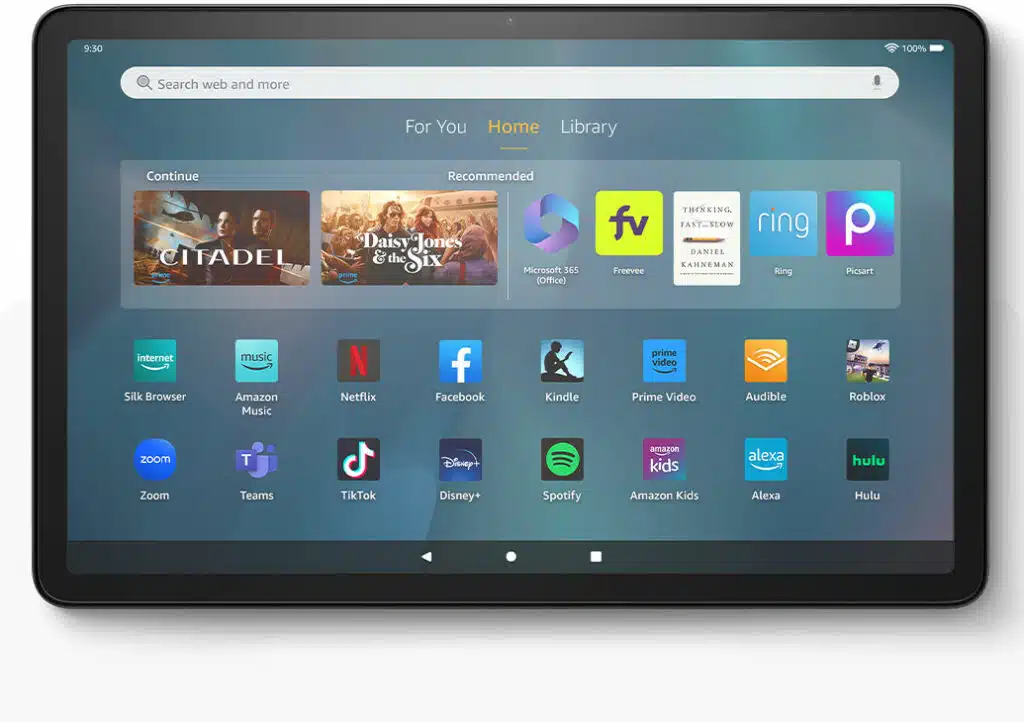
Screen size: 11 inches | Processor: Octa-core | RAM: 4 GB | Storage: 64 GB
Next on my list is the Amazon Fire Max 11 tablet, a device that particularly impressed me with its exceptional battery life. But I was also drawn to its promise of high-performance for tasks like sketching and design.
The 11-inch screen of the Amazon Fire Max 11, with its 2000 x 1200 pixel resolution, offered a substantial workspace, essential for detailed creative work. Its clarity is a standout feature, especially important when working on intricate designs. The TÜV-Rheinland Low Blue Light Certification was a thoughtful inclusion, safeguarding my eyes during prolonged use.
Its performance is backed by an octa-core processor, which, in my experience, managed graphic-intensive applications with ease. The smooth multitasking capability, thanks to the 4 GB RAM and robust Wi-Fi 6, was essential for my workflow involving various design tools. The integration of the Stylus Pen enhanced the tablet’s functionality, enabling precise stroke capture and making it an indispensable part of my work.
Storage was never an issue with its 64 GB internal capacity, expandable up to 1 TB, providing plenty of space for large design files. The 14-hour battery life was a significant advantage, allowing for extended creative sessions without the need for frequent recharging.
The tablet’s durability, indicated by its strengthened glass and aluminum body, proved reliable in the often mobile lifestyle of an artist. However, I did encounter some limitations. The restricted range of available applications posed challenges, especially when I needed specific software not supported by the platform.
The uncertainty around future operating system updates was another concern, considering the evolving demands of digital art software. Additionally, the 8 MP camera, while sufficient for general purposes, was somewhat lacking for high-quality image capture required in some of my projects.
In summary, the Amazon Fire Max 11 tablet stands out for artists engaged in digital drawing and sketching, offering a compelling mix of display quality, performance, and stylus integration. Its design and build quality are additional pluses.
| PROS | CONS |
| ➕ High-resolution, low blue light certified screen ideal for detailed work | ➖ Limited app selection might not suit all artistic needs |
| ➕ Powerful processor and Wi-Fi 6 for smooth multitasking | ➖ Uncertainty about future OS updates |
| ➕ Long battery life suitable for extended creative sessions | |
| ➕ Durable and portable design | |
| ➕ Expandable storage options |
Latest Price on Amazon:
10. Wacom Cintiq Pro 16 — Best Drawing Tablet for Digital Artists
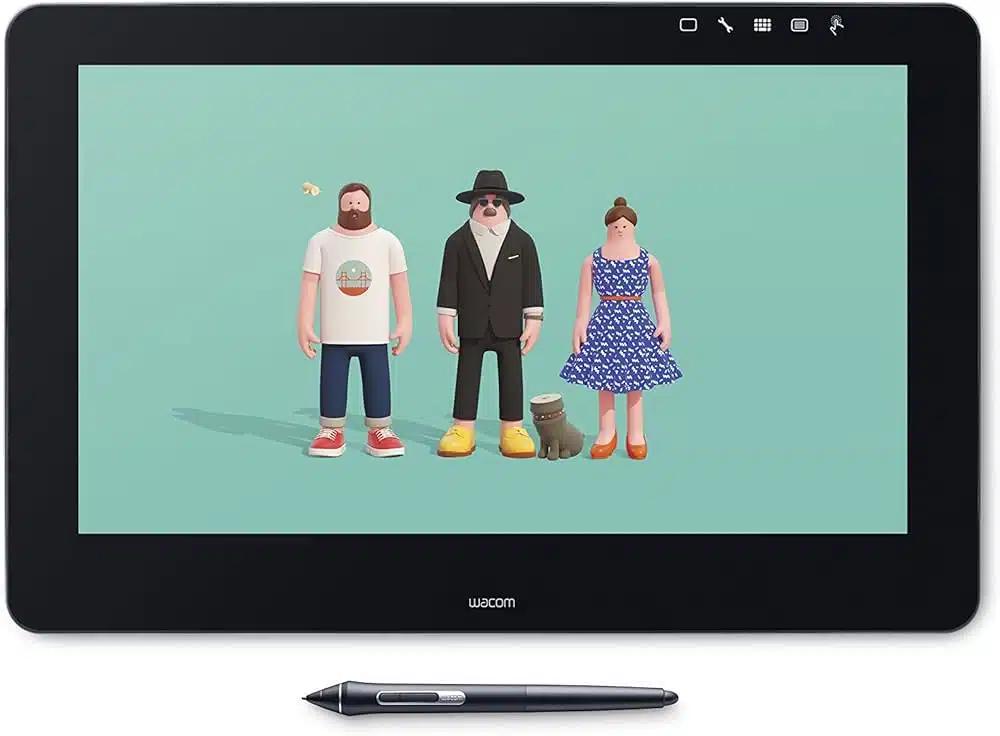
Best Standalone Tablet for Digital Artists
Screen size: 16-inch | Resolution: 3840 x 2160 pixels | Pressure Sensitivity: 8192 Levels | Operating System: Mac OS X 10.14 Mojave, Windows 8.1, Windows 7
When I initially got the Wacom Cintiq Pro 16, it was a conscious choice aimed at enhancing both the quality and efficiency of my design work. Its significant features, like the high-pressure sensitivity and high-resolution display, were key factors in this decision.
The heart of the Wacom Cintiq Pro 16 lies in its extraordinary pen performance. With 8192 levels of pressure sensitivity and an almost magical lag-free tracking, it mirrors the natural flow of drawing on paper.
Its 4K resolution is a feast for the eyes. The 3840 x 2160 pixels packed into the 16-inch display bring an unmatched clarity to your work. The color accuracy, boasting 98% Adobe RGB, was a crucial factor for me as a designer. It ensured that what I create on screen translated faithfully into the real world, a vital aspect when working on brand designs that demand color precision.
The tablet’s etched glass screen is a subtle yet significant feature. It reduces glare and reflections effectively, which is a relief during long work hours. This design also provides a tactile experience similar to drawing on paper, a detail that I found particularly delightful.
However, it’s important to address the elephant in the room – the lack of touch capability. This might seem like a setback, especially in an era where touchscreens are ubiquitous. But in my experience, this can be a blessing in disguise. It eliminates the accidental brushes and zooms that touchscreens are prone to, allowing for a more controlled and focused drawing experience.
One of the most user-friendly aspects of the Cintiq Pro 16 is its array of shortcuts. The on-screen controls, two pen side switches, and the eight ExpressKeys are thoughtfully placed. They make workflow seamless, reducing the need to shuffle between the tablet and other devices.
In conclusion, the Wacom Cintiq Pro 16 is a remarkable tool for digital artists. Its precision, color accuracy, and user-friendly design make it an ideal choice for detailed and professional artwork.
| PROS | CONS |
| ➕ Exceptional pen performance with 8192 levels of pressure sensitivity | ➖ Lack of touch capability might be a drawback for some users |
| ➕ Stunning 4K resolution with 98% Adobe RGB color accuracy | ➖ Initial learning curve with connectivity and setup |
| ➕ Tactile etched glass screen that reduces glare | |
| ➕ User-friendly with customizable shortcuts and controls | |
| ➕ Effective integration with both Mac and Windows |
Latest Price on Amazon:
How I Selected and Tested the Best Standalone Drawing Tablets
In this guide, I’ll take you through the meticulous process I personally undertook to select and test the best standalone drawing tablets. This journey was all about understanding the unique needs of creative professionals and ensuring the tablets I recommend truly cater to those needs, considering everything from budget constraints to technical specifications.
Selection Process
- Understanding You
Firstly, I delved deep into understanding the demographics of professionals who use standalone drawing tablets. I considered factors like age, gender, education, occupation, income, location, marital status, and technical proficiency. My focus was on artists, designers, students, illustrators, and animators who thrive in the digital art sphere.
- Requirements Gathering
Next, I reached out with comprehensive questions about their professions, daily tasks, workflow, pain points, desired features, size preferences, portability, connectivity, operating system needs, build quality, budget, brand preferences, and additional functionalities they sought in a tablet.
- Identifying Pain Points
I analyzed common pain points like limited stylus accuracy, lag issues, software incompatibility, screen resolution, battery life, ergonomic issues, storage, connectivity, and price. This helped me pinpoint tablets that effectively address these issues.
- Product Evaluation
I evaluated a wide array of tablets, assessing each based on how well they tackled these pain points and met specific requirements of creatives. This included checking stylus accuracy, pressure sensitivity, software compatibility, display quality, size, customization, battery life, ergonomic design, storage capacity, connectivity, price, and durability.
- Budget Consideration
I carefully considered the budget, ensuring to include tablets across a range of prices while maintaining required specifications, from affordable models to premium ones for those willing to invest more.
Testing Process
- Performance Testing
I evaluated the tablets through various tasks typical for digital artists and designers. I tested them with resource-intensive software, checking stylus accuracy, pressure sensitivity, responsiveness, lag, and overall performance.
- Display Evaluation
I scrutinized the display quality, focusing on resolution, color accuracy, viewing angles, brightness, and clarity, ensuring the tablets meet the high standards of professionals who rely on detailed and accurate visuals.
- Usability Assessment
I assessed the tablets’ usability, looking at user interface, navigation, touch control responsiveness, and ergonomics. It was crucial that these tablets offer an intuitive experience that enhances creative workflow.
- Compatibility Testing
I tested each tablet’s compatibility with industry-standard software and various operating systems, checking for software updates and ongoing support from manufacturers.
- Reliability and Durability Evaluation
I evaluated the build quality, durability, and resistance to wear and tear, considering material quality, construction, and additional protective features. The tablets underwent durability tests to ensure they withstand daily use.
- Battery Performance
Lastly, I measured battery life under typical usage conditions, considering power-saving features and charging options. This was vital to ensure they support the uninterrupted productivity demands of professionals.
Buying Guide: How To Choose The Best Standalone Drawing Tablet
Are you still uncertain about the right drawing tablet for you? Check out the buying guide below and choose wisely.
🚀 Enhance Performance with High RAM Power
A tablet’s performance is paramount as it directly impacts your ability to work with resource-intensive software such as Adobe Photoshop, Illustrator, and Procreate. When selecting a tablet, prioritize models equipped with high-performance processors like the Qualcomm Snapdragon, ensuring smooth and efficient operation even when handling complex artistic projects.
Consider tablets like the Wacom Mobile Studio Pro 16, which offer 16GB of RAM to ensure smooth multitasking and efficient performance even when working on complex projects.
🔍 Immerse Clarity with Sharp Resolution
When choosing a tablet for your artistic endeavors, it’s important to consider models that offer accurate color reproduction, sharp resolution pixels, and wide color gamut support. This ensures that the colors you work with are faithfully represented on the screen, allowing you to create designs with precision and confidence.
Look for tablets like the Wacom Mobile Studio Pro 16, which provides an impressive screen resolution of 3840 x 2160 pixels for sharp and detailed visuals, allowing you to appreciate the intricate details of your artwork.
🖊️ Ensure Stylus Support
A stylus is a crucial tool for graphic designers, offering precise drawing and sketching capabilities on a tablet. Opt for a tablet that provides native stylus support or compatibility with a wide range of third-party styluses. Look for pressure sensitivity, tilt recognition, and low latency stylus to ensure an exceptional drawing experience.
Choose tablets that offer stylus support, such as the Simbans PicassoTab XL or the HUION Kamvas 22, with high-quality stylus pens that offer exceptional precision and responsiveness, making your creative process fluid and intuitive.
💾 Sufficient Storage Capacity
A tablet with ample storage capacity is crucial for storing design files and creative assets. For added flexibility, look for expandable storage options like SD card slots or USB ports.
Consider tablets like the or Apple iPad Pro with M2 Chip, which offer generous storage capacities of up to 512GB, allowing you to store all your drawings and download numerous creative apps without worrying about running out of space.
🔋Extended Battery Life
Choose a drawing tablet with extended battery life for uninterrupted creative sessions. Consider tablets with power-saving features like auto-sleep or battery optimization modes.
Look for tablets like the Amazon Fire Max 11 tablet, which provide a long battery life of up to 10 hours or more, ensuring you can work on your art projects without interruptions.
🌐 Versatile Range of Connectivity Options
Opt for a tablet with many connectivity options, including USB, HDMI, and wireless connections, for seamless integration with various devices.
Choose tablets like the Apple iPad Pro with M2 Chip, which offer a wide range of connectivity options such as USB-C, Bluetooth, and Wi-Fi, allowing you to connect and collaborate with other devices and accessories effortlessly.
🛠️ Robust Build Quality
Look for a drawing tablet with a durable build quality to withstand regular use. Consider features like scratch-resistant screens or protective cases for added protection.
Consider tablets like the Simbans PicassoTab XL or the HUION Kamvas 22, known for their robust build quality and long-lasting durability, ensuring that your tablet can withstand the demands of your creative endeavors.
⌨️ Compatibility with Keyboard and Trackpad
Select a tablet that supports keyboard and trackpad integration for enhanced productivity. This is useful for tasks that require typing, zooming, or scrolling.
Look for tablets like the Microsoft Surface Pro 9 or the Apple iPad Pro with M2 Chip, which are compatible with keyboards and trackpads, transforming them into versatile 2-in-1 devices that enhance productivity and allow for more precise control.
🏃♂️ Portability and Compact Design
Consider compact tablets that are lightweight and portable, ideal for artists on the go. Look for tablets like the Apple iPad Pro with M2 Chip, which feature a portable and compact design, making them easy to carry and ideal for artists or designers on the go.
🎨 Pressure Sensitivity for Precise Artistic Control
Choose a tablet with higher pressure sensitivity levels for enhanced artistic expression. Look for customizable shortcut keys or programmable buttons for improved workflow efficiency.
Choose tablets like the HUION Kamvas 22 or the Apple iPad Pro with M2 Chip, which offer high-pressure sensitivity levels and additional features like tilt and rotation support, allowing for more expressive and natural drawing experiences.
💰 Explore Cost-Effective Options
For beginners or students, consider budget-friendly options with essential features without compromising quality. Consider tablets like the Simbans PicassoTab XL, which offers budget-friendly options without compromising on essential features, making them suitable choices for students or artists on a tight budget.
Frequently Asked Questions
Below, I have answered frequently asked questions about the best cheap drawing tablets.
No schema found.Final Thoughts: Choosing the Ideal Standalone Drawing Tablet
While finding the right standalone tablet for one’s drawing needs is very subjective, in an overall sense, you want a tablet that offers features like a high-resolution display, color accuracy, ergonomic design, and connectivity options.
For me, the Wacom Mobile Studio Pro 16 has stood out to be the best standalone drawing tablet. Its compatibility with various software and operating systems makes it seamlessly integrate into my creative workflow.
But which tablet are you inclining toward? I’d love to hear in the comments below!