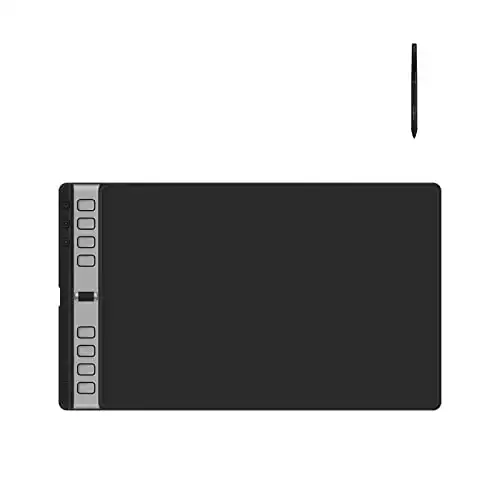Are you a beginner artist struggling to find the right tools to create your artwork digitally? Drawing tablets are great for beginner artists, as they offer a wide range of tools and features to create stunning artwork with ease. But with so many options available, it can be overwhelming to choose the right one.
To help you overcome this challenge, I’ve reviewed the top drawing tablets, both with and without screens, perfect for those who are new to digital art. So whether you’re looking to make the switch to digital art or simply seeking to upgrade your current setup, check this post out to find the perfect drawing tablet for your needs.

10+ Best Drawing Tablets for Beginners in 2024
I’ve handpicked the top 10+ tablets that are sure to unlock your creative potential:
- HUION KAMVAS Pro 16 Plus — Best Overall (Editor’s Choice)
- Apple iPad Pro — Best Battery Life Drawing Tablet
- Wacom One HD — Best Drawing Tablet with Screen
- XP-PEN Artist12 — Most Versatile Drawing Tablet
- Wacom Cintiq Pro 17 — Best Professional-grade
- VEIKK VK2200PRO — Best Color Accurate Drawing Tablet
- SereneLife Graphic Tablet — Best Value Tablet
- XPPen Artist24 Pro — Large Display Drawing Tablet
- Wacom Mobile Studio Pro 16″ — Best for 3D Drawing
- HUION Inspiroy 2 Large — Affordable Drawing Tablet Without Screen
Which Drawing Tablet is Best for Beginners in 2024?
Excelling in all areas like processing power, display quality, ease of use, and stylus compatibility (except for portability), I have found the HUION KAMVAS Pro 16 Plus to be the best drawing tablet for beginners.
The HUION Kamvas Pro 16 Plus 4K UHD Graphics Drawing Tablet is a top choice for beginners due to its exceptional visual fidelity and intuitive functionality. Its 4K UHD display offers unmatched detail and clarity, while Quantum Dot technology ensures vibrant, true-to-life colors. Connectivity is flexible, and drawing feels natural with PenTech 3.0+ technology.
- Stunning 4K UHD display
- Vibrant, true-to-life colors
- Flexible connectivity options
- Lack of physical shortcut buttons
- Subpar experience on Android phones
Top 03 Pick
|
Primary Rating:
4.9
|
Primary Rating:
4.8
|
Primary Rating:
4.7
|
|
|
$299.99
|
|
|
Screen Size:
15.6-inch 4K UHD
|
Screen Size:
15.6"
|
Screen Size:
13"
|
|
Pressure Sensitivity:
8192 levels
|
Pressure Sensitivity:
8192 Levels
|
Pressure Sensitivity:
8192 levels
|
|
Pros:
|
Pros:
|
Pros:
|
- Stunning 4K UHD display
- Vibrant, true-to-life colors
- Flexible connectivity options
- Battery-free pen
- Wide software compatibility
- Reduced parallax with laminated display
- provides great value for beginners
- high precision drawing
- Customizable shortcut Keys
Best Drawing Tablets With Screen for Beginners: Detailed Reviews
1. HUION KAMVAS Pro 16 Plus — Best Overall (Editor’s Choice)

Overall Best Pen Tablet for Beginners
Display: 15.6-inch 4K UHD | Pen Sensitivity: 8192 levels
I got the HUION Kamvas Pro 16 Plus 4K UHD Graphics Drawing Tablet for its promise of visual fidelity and intuitive functionality. And at this point, this tablet has pretty much become an integral part of my daily drawing routine.
The heart of the Kamvas Pro 16 Plus is its 15.6-inch 4K UHD display, a feature that immediately caught my attention. The level of detail and clarity it offers is simply unmatched. Whether I’m sketching fine lines or blending colors, the full lamination technology and IPS panel, paired with the anti-glare glass, provide a seamless experience free from distractions.
Color accuracy is non-negotiable in my work. The Kamvas Pro 16 Plus, powered by Quantum Dot technology, delivers a spectrum of vibrant, true-to-life colors with a 145% sRGB wide color gamut. This, along with a 1200:1 contrast ratio, allows for deeper blacks and brighter whites, making every piece I create stand out with the depth and dimensionality it deserves.
Connectivity is another area where this tablet excels. The dual USB-C ports provide the flexibility to connect to various devices, including my PC and smartphone. The simplicity of connecting via a single 3-in-1 HDMI cable or a full-featured USB-C cable has streamlined my workspace, eliminating the clutter of unnecessary wires.
Drawing on the Kamvas Pro 16 Plus feels incredibly natural, thanks to PenTech 3.0+ technology. The reduced retraction distance and battery-free stylus with tilt recognition closely mimic the experience of drawing with a real pen on paper.
However, it’s not without its drawbacks. The lack of physical shortcut buttons is a noticeable gap, as quick access to tools and functions can significantly speed up the drawing process. Additionally, while I occasionally use my Android phone for sketches, the experience is less than optimal, which can be frustrating.
To sum up, the HUION Kamvas Pro 16 Plus is a tablet that meets and exceeds the demands of drawing work. The quality of the display, the accuracy of colors, and the intuitive drawing experience stand out from the rest of the tablets in the market.
“The Huion Kamvas Pro 16 is a great, affordable graphics drawing tablet that proves If there was ever a sign that Wacom should start to worry about the competition, it’s now.” [Jess Weatherbed, techradar]
| PROS | CONS |
| ➕Exceptional 4K UHD display enhances every detail of my work. | ➖Lack of physical shortcut buttons slightly hampers workflow efficiency. |
| ➕Outstanding color accuracy with 145% sRGB wide color gamut, vital for my color-intensive projects. | ➖Android compatibility could be improved for artists who work across multiple devices. |
| ➕Versatile connectivity options, including hassle-free connection to my main devices. | |
| ➕Natural drawing feel with PenTech 3.0+ technology, making the digital transition seamless. |
Latest Price on Amazon:
2. Apple iPad Pro — Best Battery Life Drawing Tablet

Best Portable Drawing Tablet with Long Battery
Display: 12.9-inch | Processor: M2 chip
The Apple iPad Pro is powerful, fast, and versatile – all that is characteristic of best iPads. But what really stood out for me was its unparalleled battery life, a dependable device for long, uninterrupted drawing sessions, no matter where inspiration found me.
The iPad Pro’s ease of use, coupled with its impressive processing power, provided a seamless experience from sketch to final piece. Powered by the M2 chip, it handled everything I threw at it with ease, from complex layers in digital paintings to high-resolution graphics for design projects. This power, combined with 8GB of RAM and swift Wi-Fi connectivity allowed smooth multitasking between large files and apps.
The battery life of the iPad Pro was the highlight of this product. Offering up to 10 hours of use on a single charge, it provided the freedom to work from anywhere—be it in my studio, at a coffee shop, or while traveling.
Visually, the iPad Pro’s 12.9-inch Liquid Retina XDR display was nothing short of stunning. The display’s sharpness, color accuracy, and responsiveness made drawing on it a delightful experience. The ProMotion technology and True Tone made the visuals not only beautiful but also reduced eye strain during long drawing sessions.
However, to fully utilize the iPad Pro for drawing, I had to invest in the Apple Pencil (2nd generation). Despite the additional cost, the pencil’s pixel-perfect precision, tilt, and pressure sensitivity, and lag-free performance justified the expense. Also While the large display was fantastic for detailed work, it made the device less portable than I would have liked.
Overall, the Apple iPad Pro significantly enhanced my digital art creation process. Its combination of high performance, generous storage, and exceptional battery life, alongside the stunning visual capabilities of the display, made it a valuable asset in my artistic endeavors.
| PROS | CONS |
|---|---|
| ➕The M2 chip’s incredible performance seamlessly handled demanding drawing applications. | ➖The necessity of purchasing the Apple Pencil separately increased the overall cost. |
| ➕The 12.9-inch Liquid Retina XDR display provided an immersive and accurate visual experience. | ➖The size and weight of the tablet limited its portability for those who value mobility. |
| ➕Exceptional battery life offered freedom and flexibility in when and where I could work. | ➖ |
| ➕Ample storage and fast Wi-Fi connectivity meant smooth, uninterrupted creative processes. | ➖ |
| ➕Compatibility with the Apple Pencil enhanced the drawing experience significantly. | ➖ |
Latest Price on Amazon:
3. Wacom One HD — Best Drawing Tablet with Screen

Best Pen and Display Drawing Tablet
Display Size: 13.3-inch | Resolution: 1920 x 1080 | Pen Sensitivity: 4096 levels of pressure
I’ve used the Wacom One HD for many of my design and digital art projects, and it’s easily been one of the best pen and display drawing tablets I’ve every used. Here’s what my experience with it has been like:
The 13.3-inch display of the Wacom One HD offered a workspace that felt both spacious and intimate. The resolution of 1920 x 1080 ensured that every detail of my work was crisp and clear, bringing a level of precision to my art. The vibrant color accuracy, boasting a 72% NTSC/99% sRGB color gamut, made my creations come alive on the screen, mirroring the vividness I aimed to achieve.
The Pro Pen 2’s natural feel and responsiveness, coupled with 4096 levels of pressure sensitivity, allowed for an unprecedented level of control and nuance in my work. Transitioning from pencil and paper to digital canvas, I was concerned about losing the tactile feedback. However, the battery-free design of the Pro Pen 2 ensured that my drawing experience remained as intuitive and natural as ever.
The adjustable legs of the tablet offered the ergonomic support I needed during long hours of work, proving that Wacom had thoughtfully considered the comfort and health of artists.
However, it’s important to address the tablet’s limitations. The absence of Express Key buttons was a hurdle in my workflow, as I had become accustomed to using shortcuts in my digital art practice.
All in all, the Wacom One HD is a standout choice for art students and budding artists looking for a blend of performance, affordability, and portability. Its high-quality display, responsive stylus, and broad compatibility make it a standout choice.
| PROS | CONS |
|---|---|
| ➕Affordable mid-level performance | ➖No Express Key buttons for quick shortcuts |
| ➕Vibrant 13.3-inch display with accurate colors | ➖May not be suitable for professionals seeking high-end performance |
| ➕Natural and precise Pro Pen 2 stylus | |
| ➕Compatibility with various operating systems |
Latest Price on Amazon:
4. XP-PEN Artist12 — Versatile Drawing Tablet

Best Illustration Tablet for Beginners
Display: 11.6-inch | Resolution: 1920×1080
Among the myriad of devices that have passed through my studio, the XP-PEN Artist12 outshines most of its peers with its unmatched versatility. It showed me how much you can do even with a smaller screen. I’ve used this tablet for many hours, and it has helped me do things I didn’t think were possible on its 11.6-inch screen.
Despite its compact size, it felt like a vast space to bring my ideas to life. The sharp 1920×1080 resolution and vibrant colors made every detail of my artwork pop. Working on it, I could see the true colors and fine details that made my art stand out. This tablet helped me fine-tune my work with precision that I hadn’t been able to achieve before.
The P06 passive pen that came with the Artist12 was another highlight. Its design was different from others I’ve used, with a hexagonal shape and a grip that never slipped. The tip of the pen was see-through, which was cool, and it had an eraser on the end that made fixing mistakes easy. Plus, it came with extra nibs and a holder, so I was always ready to go, no matter what the project.
Using the Artist12, I didn’t have to worry about compatibility issues. It worked smoothly with Windows, Mac, and even Linux, and it ran all the major creative software like Photoshop and Illustrator without any hiccups. This made it a breeze to incorporate into my creative process, allowing me to focus on creating rather than troubleshooting.
However, the Artist12 wasn’t perfect. The smaller screen size was great for detail work, but sometimes I wished for more space. And occasionally, I needed extra adapters to connect it to different devices, which was a bit of a hassle.
Looking back, the XP-PEN Artist12‘s quality display, intuitive stylus, and compatibility with different software and operating systems made it perfect for someone like me, looking for high performance in a portable package.
| PROS | CONS |
| ➕High-quality 11.6-inch HD display | ➖Small screen size may not be suitable for all artists |
| ➕Advanced P06 passive pen with digital eraser | ➖Possible need for additional adapters |
| ➕Universal compatibility |
Latest Price on Amazon:
5. Wacom Cintiq Pro 17 — Best Specifications

Best Wacom Tablet for Professional Artists
Display Size: 17.3 inch | Resolution: 4K | Pen Sensitivity: 8192 levels of pressure
The decision to use the Wacom Cintiq Pro 17 was driven by my need for a tablet that could offer both high resolution and accurate color reproduction. Its 17.3-inch 4K UHD touchscreen brought my most ambitious projects to life with an accuracy and vibrancy that was previously unattainable.
The display quality of the Cintiq Pro 17 was transformative for my work. The 4K resolution and the tablet’s ability to display over a billion colors meant that every detail of my art was rendered with precision.
Plus, the factory-calibrated color accuracy across Adobe RGB and sRGB profiles was crucial for ensuring that what I saw on screen matched my final prints or digital outputs, removing the guesswork from my color management process.
The Wacom Pro Pen 3, which accompanied the Cintiq Pro 17, was another highlight. Its 8192 levels of pressure sensitivity allowed for delicate variations in line weight and opacity, mirroring the nuanced control of traditional media. Customizable features, such as the ability to adjust the pen’s weight and balance, made long drawing sessions more comfortable and intuitive.
Its compatibility with a wide range of operating systems and creative software was a godsend for my workflow. The ability to customize ExpressKeys and utilize multi-touch gestures streamlined my creative process, allowing for quicker adjustments and more time focused on the actual creation of art.
The versatility of stand options, including the ability to adjust angles for an ergonomic setup, further enhanced my drawing experience. I was able to go on designing and drawing for hours on end without any major discomfort.
Despite its impressive features, the Cintiq Pro 17 came with its set of challenges. The Adobe RGB coverage, while generally impressive, fell short of expectations for some of my more color-critical work. The added cost of purchasing an adjustable stand separately was also a point of contention, though the benefits of having a flexible drawing angle were undeniable.
All in all, the Wacom Cintiq Pro 17 addressed the critical needs of artists with its exceptional display and pen technology, making it a tool that significantly impacts the ability to create complex and color-rich artworks.
“The Wacom Cintiq Pro 17 is a top-tier interactive display for those who need to conserve space without throwing pro-level quality out the window.”[Tim Gideon & Tony Hoffman, pcmag]
| PROS | CONS |
| ➕Unmatched clarity and color accuracy with its 4K UHD display. | ➖High cost posed a barrier to entry. |
| ➕Highly customizable Pro Pen 3 enhanced drawing precision. | ➖Adobe RGB coverage did not meet all professional standards. |
| ➕Seamless integration with various operating systems and software. | ➖Additional expense for an ergonomic stand. |
| ➕Adjustable stand and mounting options for an ergonomic workspace. |
Latest Price on Amazon:
6. VEIKK VK2200PRO — Best Color Accurate Drawing Tablet

Best Animation Tablet for Beginners
Display Size: 21.5-inch | Pressure Sensitivity: 8192 Levels | Connectivity: USB-C/HDMI & USB-A
The VEIKK VK2200PRO is one of my favorite drawing tablets particularly for its performance in terms of color precision and adaptability to my evolving art style. With its 21.5-inch full-laminated screen and a color gamut boasting 120% sRGB, it appeared to be the perfect tool for that.
The expansive 21.5-inch display allowed me to dive deeper into my creations. The full-laminated screen eliminated the disconnect I often felt with other tablets, ensuring my pen strokes were as intentional on the screen as they would be on paper. The color fidelity was spectacular, with each hue popping just as I had envisioned.
I was able to streamline my workflow, thanks to the VK2200PRO’s quick dials and shortcut keys. This level of customization extended to the battery-free pen, which responded to my touch with precision, capturing every stroke with the intended pressure and tilt, seamlessly bridging my hand’s movements with my on-screen creations.
Adopting the VK2200PRO into my setup was simple, given its compatibility with multiple operating systems. The USB-C/HDMI & USB-A connectivity options ensured I could connect it to my existing devices without fuss. The slim design and adjustable stand also meant that my workspace remained ergonomic and clutter-free.
Despite its stellar features, the VK2200PRO was not without its hurdles. I occasionally faced issues with pen wobble and streaking, moments that tested my patience. Furthermore, dealing with buggy drivers sometimes meant having to pause and troubleshoot, momentarily pulling me away from the creative zone.
Looking back, the VEIKK VK2200PRO not only served as a reliable extension of my creative will but also challenged me to push the boundaries of what I could achieve digitally.
| PROS | CONS |
| ➕The 21.5-inch full-laminated display offered an immersive and detailed canvas. | ➖Occasional pen wobble and streaking momentarily disrupted the workflow. |
| ➕Exceptional color accuracy enriched my artworks with true-to-life hues. | ➖Buggy drivers required unexpected troubleshooting efforts. |
| ➕Customizable quick dials and shortcut keys streamlined my creative process. | |
| ➕The ergonomic design and adjustable stand facilitated a comfortable drawing experience. |
Latest Price on Amazon:
7. SereneLife Graphic Tablet — Best Value Tablet

Best Drawing Tablet for Students
Display Size: 15.6″ | Pressure Sensitivity: 8192 Levels | Resolution: 1920 x 1080 pixels
The SereneLife Graphic Tablet is one of those pieces of tech that tell you good stuff doesn’t always have to be expensive. It offers a cost-effective solution without compromising on the essential features needed for digital drawing. Its 15.6″ full-laminated display and battery-free passive electromagnetic pen, boasting 8192 levels of pressure sensitivity, appeared to be perfect for artists stepping into drawing.
The tablet’s design, emphasizing ergonomics and ease of use, alongside its compatibility with mainstream art software, positioned it as an attractive choice for my requirements.
The tablet’s 15.6-inch display, characterized by full-laminated technology, offered a responsive and vibrant drawing surface. This lamination reduces the gap between the pen nib and the display, enhancing the precision of pen strokes and minimizing parallax. With a resolution of 1920 x 1080 pixels (Full HD), the screen delivers clear visuals, although it falls short of the ultra-high definition found in more premium models.
The passive electromagnetic pen, free from the constraints of batteries, provided a comfortable and uninterrupted drawing experience. Its 8192 pressure sensitivity levels enabled a wide range of stroke depths and intensities, critical for mimicking traditional drawing techniques.
Integrating the SereneLife Graphic Tablet into my existing workflow was seamless, thanks to its broad compatibility with Windows, Mac OS, and various design software such as Adobe Photoshop and Corel Painter.
While the tablet excelled in accessibility and user experience, its Full HD resolution presented challenges for projects requiring intricate detail. Also, I encountered occasional issues with driver stability, which sometimes disrupted the fluidity of my work
In sum, the SereneLife Graphic Tablet represents a solid entry point for artists transitioning to digital mediums. While its resolution may not cater to the intricate demands of all professional work, its overall performance, coupled with its affordability, makes it a worthy consideration.
| PROS | CONS |
| ➕Affordable, offering good value for those new to digital art. | ➖The Full HD resolution limits the tablet’s effectiveness for highly detailed artwork. |
| ➕The 15.6″ full-laminated display enhances drawing accuracy and reduces parallax. | ➖Occasional driver stability issues can disrupt the workflow and require technical troubleshooting. |
| ➕Battery-free pen with high-pressure sensitivity allows for dynamic stroke creation. | |
| ➕Wide software and OS compatibility facilitate easy integration into various workflows. |
Latest Price on Amazon:
8. XPPen Artist24 Pro — Large Display Drawing Tablet

Best Drawing Tablet with Screen for Beginners
Display Size: 14″ | Resolution: 2560 x 1440
For those looking for a large workspace to bring their digital art to life, my recommendation leans strongly towards the XPPen Artist24 Pro.
As a designer or artist, I’m sure you hate nothing more than the need to constantly zoom in and out on smaller tablets to work on fine details without losing sight of the overall composition. The XPPen Artist24 Pro, with its 24-inch display and 2560 x 1440 resolution, resolved this issue, offering crisp and vivid clarity that enhanced my drawing experience significantly.
Connectivity was another area where the Artist24 Pro stood out. The USB-C to USB-C connection streamlined my setup, directly linking to my MacBook Pro without the medley of adapters I was accustomed to. This ease of connection not only simplified my workspace but also made the transition from concept to creation smoother and faster.
Customization became a significant part of my daily use, with the tablet’s 20 customizable shortcut keys and two dial wheels. Tailoring these to my workflow, assigning shortcuts for brush size, layer switching, and other frequently used actions, I found a noticeable improvement in my efficiency.
However, adapting to the full potential of the customizable features took time, and optimizing the shortcut keys and dials to fit my workflow required a bit of trial and error. Additionally, the tablet’s high resolution and color accuracy demanded more from my computer, pushing its capabilities and occasionally testing my patience with slower processing times for complex projects.
Reflecting on my experience with the XPPen Artist24 Pro, its advantages have deeply impacted my approach to digital art. The tablet not only met my expectations but exceeded them, offering a blend of precision, efficiency, and sheer scale that transformed how I create.
| PROS | CONS |
| ➕The expansive 23.8-inch display with 2K resolution revolutionized my drawing space, allowing for detailed work without compromise. | ➖The initial learning curve to fully utilize the tablet’s customizable features. |
| ➕Direct USB-C connectivity offered a hassle-free setup, keeping my workspace streamlined. | ➖The demand on computer hardware to support the tablet’s high performance could be a constraint for some. |
| ➕High colour gamut and resolution brought my artworks to life with unmatched vibrancy and detail. | |
| ➕The ability to customize shortcut keys and dial wheels significantly improved my workflow efficiency. |
Latest Price on Amazon:
9. Wacom Mobile Studio Pro 16″ — Best for 3D Drawing

Best Graphic Tablet for Beginners in 3D Drawing
Display: 16″ | Processor: Intel Core i7 | Graphic Card: NVIDIA Quadro P1000
When it comes to 3D drawing capabilities, I’ve found the Wacom MobileStudio Pro 16″ to be the best tablet for beginners in this context. The 15.6” 4K/UHD display offered vibrant colors and crisp details. The Adobe RGB coverage of up to 85% meant that what I saw on screen was what I could expect in print.
The Intel Core i7 processor, combined with the NVIDIA Quadro P1000 graphics card, effortlessly handled my most demanding tasks. Whether it was complex 3D modeling in Blender or texture painting in Substance Painter, the MobileStudio Pro 16″ delivered performance that kept pace with my creativity, without the dreaded lag or stutter that can disrupt the flow of work.
The Wacom Pro Pen 2 quickly became an extension of my hand. Its 8,192 levels of pressure sensitivity allowed me to sculpt, paint, and sketch with an unprecedented level of control. Each stroke felt natural and intuitive, perfectly translating my hand movements into precise digital strokes.
Additionally, the customizable ExpressKeys and the multi-touch surface streamlined my workflow, offering shortcuts and gestures that speed up my process, making it more efficient and enjoyable.
The versatility of the MobileStudio Pro 16″ stood out in its compatibility with both Windows and Mac ecosystems, allowing me to switch between environments with ease. The ability to upgrade the memory and SSD was a forward-thinking feature that reassured me of the tablet’s longevity, ensuring it could grow with my evolving artistic demands.
However, the dimness of the display in certain lighting conditions occasionally hindered my ability to judge colors accurately. Its weight also made it less convenient for truly mobile work, and the battery life sometimes fell short of my needs during intense, prolonged creation sessions.
To sum up, the Wacom MobileStudio Pro 16″ offers a blend of power, precision, and flexibility that is unparalleled. While it presents certain challenges, such as display brightness and portability, the sheer capability and impact on my work have made these obstacles well worth navigating.
| PROS | CONS |
| ➕Unmatched processing power and graphics performance for demanding creative tasks. | ➖Display brightness may not suffice in all lighting conditions. |
| ➕The high-resolution display offers a detailed and vibrant canvas for all forms of digital art. | ➖Heavier and less portable compared to other tablets. |
| ➕The Wacom Pro Pen 2 delivers exceptional precision and a natural drawing experience. | ➖Battery life can be limiting for extended, unplugged use. |
| ➕Future-proof with upgradable memory and storage options. |
Latest Price on Amazon:
10. HUION Inspiroy 2 Large — Best Cheap Drawing Tablet Without Screen

Best Entry Level Drawing Tablet
Size: | Pen Sensitivity: 8192 levels
Last on my list, the HUION Inspiroy 2 Large stands out as the most affordable entry-level drawing tablet in its category, promising essential features and a little more. Its appeal was not just in its price but in the promise of a large active area and advanced pen technology.
The expansive active area of the Inspiroy 2 Large offered me the freedom to express my artistic vision without feeling constrained. The lack of a built-in display initially posed a learning curve, requiring me to adjust to looking at a separate monitor while drawing. However, this adaptation period was brief, and the generous drawing space quickly became a canvas for my creativity.
HUION’s PenTech 3.0+ technology, coupled with the battery-free PW550S pen, provided a tactile drawing experience. The pen’s impressive 8192 levels of pressure sensitivity allowed for nuanced strokes, from the faintest details to bold lines, all captured with precision. This sensitivity, along with the pen’s ergonomic design, made long drawing sessions comfortable, reducing hand fatigue significantly.
Customizing the tablet’s shortcut keys and scroll wheel according to my workflow preferences dramatically enhanced my efficiency. Being able to assign specific actions to these programmable keys meant less time navigating software menus and more time immersed in creating art.
The Inspiroy 2’s broad compatibility with operating systems such as Windows, Mac, Linux, and Android devices further elevated its value. This versatility ensured that I could use the tablet with my existing setup and software choices without facing compatibility issues.
Despite its many advantages, the HUION Inspiroy 2 Large comes with its set of limitations. The absence of wireless connectivity meant dealing with cables, which occasionally cluttered my workspace. Additionally, adapting to drawing on a tablet without a display took some practice, as it requires hand-eye coordination different from drawing directly on screen.
The HUION Inspiroy 2 Large affordability, coupled with a feature set that rivals more expensive models, makes it an excellent choice for beginners and budget-conscious professionals.
| PROS | CONS |
| ➕Highly affordable, providing great value for entry-level users. | ➖Lack of wireless connectivity can lead to a cluttered workspace. |
| ➕Large active area facilitates freedom of movement in drawing. | ➖The absence of a built-in display requires a period of adjustment for new digital artists. |
| ➕Advanced pen technology offers high precision and a natural drawing feel. | |
| ➕Customizable shortcuts enhance efficiency across various software. |
Latest Price on Amazon:
How I Selected and Tested the Best Drawing Tablets for Beginners
To compile a list of the best drawing tablets for beginners, I followed a selection and testing process, aiming to identify products that perfectly align with the needs of graphic designers and artists. Here’s how I carried out this process:
Selection Process
- Researching popular brands and models: I dove deep into researching renowned brands and their latest offerings, scrutinizing professional reviews, blogs, and user feedback to gain a well-rounded view of the market.
- Listing essential features and specifications: I outlined critical features and specs vital for a high-quality drawing experience, including display quality, stylus sensitivity, software compatibility, and more.
- Shortlisting tablets based on essential criteria: Utilizing my list of must-have features, I filtered through countless options, narrowing down to those that precisely met the criteria.
- Checking for additional features: Beyond the basics, I sought out tablets offering unique enhancements or customizations that could offer users an edge, making certain models stand out.
Testing Process
- Acquiring the drawing tablets: I obtained the models that made the shortlist, preparing for a hands-on evaluation of each.
- Evaluating build quality: I examined the build quality of each tablet, ensuring they were constructed to endure the rigors of daily use and transportation.
- Testing the display: I assessed the screen resolution, color fidelity, and quality of the matte finish on each tablet’s display, ensuring they met the high expectations of professionals.
- Testing the stylus: The stylus of each tablet underwent thorough testing for sensitivity and responsiveness, guaranteeing a fluid drawing experience.
- Testing software compatibility: I installed and ran popular creative applications on each tablet, verifying compatibility and smooth operation with industry-standard software.
- Testing performance: Pushing the tablets to their limits, I observed their handling of demanding tasks and multitasking to identify any potential performance bottlenecks.
- Testing battery life: I measured how long each tablet lasted under continuous use, aiming for a benchmark of 6-8 hours to meet the needs of active users.
- Testing connectivity: Connectivity features such as Wi-Fi, Bluetooth, and USB-C were tested for reliability in file transfers and peripheral connections.
- Evaluating customization options: Lastly, I explored each tablet’s customization possibilities, assessing how well they could adapt to various workflows and user preferences.
Through this thorough and individualized process, I’ve curated a list of the best drawing tablets for beginners, ensuring each recommendation is backed by firsthand testing and evaluation. This meticulous approach guarantees that my selections not only promise superior quality and performance but also truly cater to the specific demands of emerging artists and designers.
Buying Guide: Best Drawing Tablets for Beginners (Art Students)
Still can’t decide which drawing tablet to buy? Then check out my buying guide:
🖊️ Stylus Sensitivity and Accuracy
As an art student, you need a drawing tablet with a sensitive and accurate stylus to create detailed and precise work. Look for tablets with high levels of pressure sensitivity (at least 2048 levels) and tilt recognition. This will allow you to create various stroke thicknesses and shading effects, mimicking the natural feel of traditional drawing tools.
For example, the Pro Pen 2 that comes with HUION KAMVAS Pro 16 Plus offers 8192 levels of pressure sensitivity and tilt support, providing a more natural and responsive drawing and digital painting experience.
🖥️ Screen Quality and Size
A high-quality screen is essential for producing accurate and professional-looking work. Opt for a drawing tablet with a display resolution of 1366×768 or higher and good color accuracy, like the HUION KAMVAS Pro 16 Plus or Wacom Cintiq Pro 17. This will ensure that your artwork appears crisp and vibrant on-screen. A matte screen surface can also provide a more paper-like feel, reducing glare and making it more comfortable to draw for extended periods.
As an art student, you may also need to work on detailed projects, so a larger screen could be more suitable such as the XPPen Artist24 Pro. However, keep in mind that larger screens may be less portable, so find a balance that works for you.
💻 Software Compatibility
Ensure the drawing tablet you choose is compatible with the software you’ll be using for your coursework and projects. Popular apps for art students include Adobe Photoshop, Illustrator, Corel Painter, Clip Studio Paint, and Procreate. Check the tablet’s specifications and user reviews to confirm compatibility with your preferred software suite.
🚀 Portability
As an art student, you’ll likely need to carry your drawing tablet between home, school, and work. Consider a tablet that is easy to transport without sacrificing screen size or performance like the Wacom One HD or Apple iPad Pro. A lightweight and slim design will make it more convenient for daily use.
🔌 Connectivity
Having a variety of connectivity options will make it easier to transfer files, connect peripherals, and collaborate with classmates. Look for tablets that support Wi-Fi, Bluetooth, and USB-C connections to ensure compatibility with various devices and accessories.
🏗️ Build Quality and Durability
Choose a drawing tablet with a durable and robust build to withstand daily use and transport. Look for features such as scratch-resistant screens, sturdy materials, and reinforced corners for added protection.
💡Customizability and Workflow Optimization
As an art student, you’ll benefit from a drawing tablet with customizable buttons and features to optimize your workflow. Look for devices with customizable shortcut keys, radial menus, or touch rings like the HUION Inspiroy 2 Large or XPPen Artist24 Pro to access frequently used tools and commands quickly.
⚙️ Operating System
Your preferred operating system will depend on your software requirements and personal preferences. Windows and macOS are the most popular options for art students, as they both support a wide range of design applications. Ensure the drawing tablet you choose is compatible with the operating system you’re most comfortable using.
💸Budget and Value for Money
As an art student, you may be working with a limited budget. It’s essential to find a drawing tablet that offers the features you need at a price you can afford. Look for tablets that provide a good balance between price and performance, without compromising on essential features like stylus sensitivity, screen quality, and software compatibility.
Frequently Asked Questions
Here are answers to some frequently asked questions about Drawing Tablets for Beginners.
Are drawing tablets with screens worth it for beginners?
Yes, drawing tablets with screens are worth it for beginners. They provide an intuitive and efficient way to create digital art. With a screen tablet, beginners can see their drawing appear directly on the screen as they draw, making it easier to control their strokes and create more precise and accurate lines. This can be particularly helpful for beginners who struggle with hand-eye coordination.
What is the difference between a graphic tablet and a drawing tablet?
A graphic tablet, often referred to as a pen tablet, requires a connection to a computer and does not have a display; users draw on the tablet with a stylus and view their work on the computer's monitor. In contrast, a drawing tablet, also known as a pen display tablet, has a built-in screen, allowing users to draw directly onto the surface and see their creations in real time on the tablet itself.
How much should beginners spend on a drawing tablet?
Beginners can spend anywhere from around $50 to $500 on a drawing tablet, depending on their needs and budget. Although these tablets have smaller drawing areas and fewer features than expensive models, they provide a good introduction to digital drawing.
Finding the Best Graphic Tablet for Beginners in 2024
Selecting the right drawing tablet can significantly impact a beginner’s creative workflow and productivity. When choosing the best drawing tablet for beginners, it’s essential to consider factors such as the size and type of the tablet, stylus responsiveness, pressure sensitivity, and software compatibility.
My experience has led me to recommend the HUION KAMVAS Pro 16 Plus as the best drawing tablet for beginners due to its expansive display, color accuracy, and intuitive drawing experience.
What about you? What tablet are you inclining to buy? I’d love to hear in the comments below!